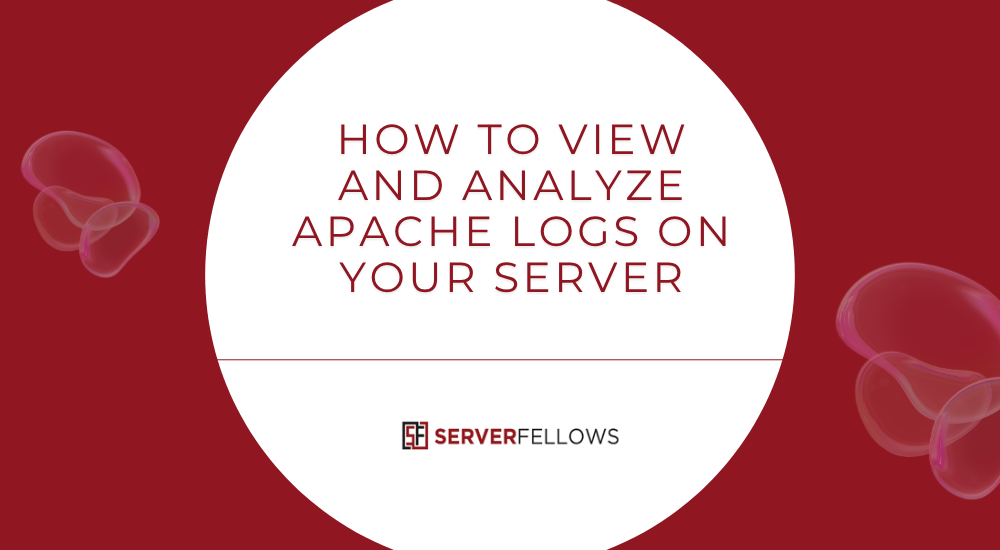
How to View and Analyze Apache Logs on Server
Understanding how to view and analyze Apache logs on server is essential for anyone managing websites or applications that depend on stable and secure hosting environments. Apache logs are the factual footprints of what happens inside your web server — from every visitor request to the tiniest backend error. Knowing where to find them, how to read them, and how to analyze their contents helps you optimize performance, secure your website, and troubleshoot issues efficiently.
If you’re managing multiple websites or virtual hosts, being able to interpret Apache access and error logs can dramatically reduce downtime and improve response times. For anyone hosting on platforms like ServerFellows.com, this understanding transforms raw log data into actionable insight.
Why Apache Logs Matter
Apache access and error logs provide transparent visibility into how your server is functioning. Each line in these logs represents a story: who visited your website, what they requested, how the server responded, and whether any issue occurred along the way.
These records serve four main purposes:
- Troubleshooting: Identify root causes of slow responses, failed requests, or broken links.
- Security Monitoring: Detect unauthorized access, brute-force attempts, or suspicious traffic patterns.
- Performance Tuning: Measure response times, caching behavior, and server resource use.
- Audit and Compliance: Maintain detailed historical evidence for internal policies or regulatory audits.
By mastering how to view and analyze Apache logs on server, you move from reacting to problems to proactively improving uptime and user satisfaction.
Key Takeaways
- Log Locations: Logs differ by environment — /usr/local/apache/logs, /var/log/apache2/, /var/log/httpd/, or control panel folders for shared hosting.
- cPanel Tools: Metrics → Errors shows recent log entries; Metrics → Raw Access allows complete download of access archives.
- Log Format: Understand Combined Log Format fields like IP, timestamp, request, status, bytes, referrer, and user agent.
- Filtering & Correlation: Focus on time windows, match access to errors, and isolate virtual hosts for faster triage.
- Automation: Script repeatable checks for spikes, 404 bursts, or failed authentications to save time.
For users on ServerFellows.com, these same concepts apply across managed and self-managed environments.
Understanding Apache Access and Error Logs
Apache generates two main types of logs: access logs and error logs.
Access Logs
Access logs record every request made to your server. Each line captures the client IP, requested resource, response status code, bytes transferred, referrer, and user agent. They help you understand user behavior, diagnose performance issues, and detect traffic anomalies.
Example entry: 203.0.113.45 – – [12/Oct/2025:10:32:55 +0000] “GET /index.html HTTP/1.1” 200 5321 “https://example.com” “Mozilla/5.0”
From this single entry, you can identify who made the request, which file they accessed, when they did so, and how the server responded.
Error Logs
The error log documents any issue that occurs during request processing. This includes missing files (404), permission problems, misconfigurations, or script errors. Monitoring this log regularly prevents small issues from becoming major outages.
Together, these two files give you a complete view of what’s happening behind the scenes.
Locating Log Files on Different Hosting Environments
Depending on your hosting setup, Apache log locations vary slightly.
Shared Hosting
On shared hosting, the provider usually maintains centralized log folders accessible through your control panel. You might find them under: /home/username/logs/
VPS and Dedicated Servers
For VPS or dedicated environments, logs are usually found here: /usr/local/apache/logs/ /var/log/apache2/ /var/log/httpd/
The main files are:
access_log or access.log
error_log or error.log
In multi-domain setups, each site often has its own directory for logs. For instance:
/var/log/apache2/domain1.com/
/var/log/apache2/domain2.com/
If you’re using containerized environments, such as Docker, Apache logs are often redirected to mounted volumes like /var/log/httpd or container output streams.
Having these logs organized per domain helps you quickly isolate issues affecting specific sites — an important advantage if you’re managing multiple client websites hosted on ServerFellows.com.
Viewing and Downloading Logs via cPanel
For users without direct shell access, cPanel offers a straightforward interface to view and download Apache logs.
- Access cPanel and go to the Metrics section.
- Select Errors to see the last 300 error entries.
- Open Raw Access to download compressed access logs.
- Enable automatic archiving for monthly backups.
This approach saves time and ensures you can still analyze logs locally using your preferred tools. If you host with ServerFellows.com, similar methods apply across both shared and managed VPS setups.
Reading the Combined Log Format
Apache’s Combined Log Format is the standard structure for access logs. Each field provides valuable context:
| Field | Example |
|---|---|
| IP | 203.0.113.5 |
| Timestamp | [12/Oct/2025:14:22:31 +0000] |
| Request | “GET /index.html HTTP/1.1” |
| Status / Bytes | 200 5321 |
| Referrer / Agent | “https://example.com” “Mozilla/5.0” |
By decoding these values, you can determine:
- Which pages are most requested.
- How visitors navigate through your site.
- Which devices or browsers they use.
- Whether any requests failed or redirected.
A well-formatted log file can help detect broken pages or security threats early.
Common Log Analysis Techniques
To truly master how to view and analyze Apache logs on server, it’s essential to apply systematic methods that filter out noise and highlight meaningful patterns.
1. Filter by Time Range
Use tools like grep or awk to extract logs for a specific period: grep “12/Oct/2025” /var/log/apache2/access.log
This isolates only the relevant timeframe of an incident.
2. Track Error Codes
Spot recurring issues by filtering for error status codes:
grep “404” access.log | less
grep “500” error.log | less
This helps identify missing pages or internal script failures.
3. Correlate Access and Error Logs
Match request timestamps and IP addresses across both logs to pinpoint the root cause. For example, a series of failed requests from the same IP might indicate a bot or attack.
4. Measure Load and Performance
Count total hits per minute or per file type: awk ‘{print $4}’ access.log | cut -d: -f2 | sort | uniq -c
This reveals peak traffic times and helps optimize caching or scaling strategies.
5. Detect Suspicious Behavior
Look for repetitive requests, long query strings, or unusual user agents. Combine access and error insights to detect brute-force or scraping attempts early.
If you use ServerFellows.com, you can pair these manual techniques with built-in monitoring dashboards for even faster detection.
Automating Apache Log Analysis
Manual log inspection is effective but time-consuming. Automation makes it scalable.
You can schedule scripts that:
- Count 404 or 500 errors daily.
- Highlight new referrers or bots.
- Archive and compress logs.
- Email summaries of anomalies.
Example cron job: 0 0 * /usr/local/bin/log-summary.sh >> /var/log/log-report.txt
Useful Command-Line Tools
- GoAccess: Generates visual reports in HTML or terminal view.
- lnav: Allows interactive searching and real-time updates.
- multitail: Displays multiple logs side by side with color coding.
Each of these can run without root access, making them ideal for developers on shared or managed hosting plans. ServerFellows.com also supports integration with such tools to simplify routine analysis.
Privacy and Compliance Considerations
Apache logs often include personal data like IP addresses and user agents, which may fall under privacy regulations. When storing or sharing logs:
- Anonymize IPs: Replace the last octet (e.g., 192.0.2.123 → 192.0.2.0).
- Mask Sensitive Data: Remove session IDs, tokens, or emails.
- Encrypt Storage: Use disk encryption and restricted access policies.
- Define Retention Periods: Common practice is 90 days for operations and up to one year for audits.
Compliance with standards like GDPR or CCPA ensures that your analytics remain lawful and secure.
Setting Up Alerts for Anomalies
Real-time monitoring helps you catch problems before they affect users. You can configure alert systems that trigger notifications when unusual events occur, such as:
- Sudden spike in 404 or 500 errors.
- High request rate from one IP.
- Traffic surge from new geolocations.
- Suspicious bots with fake user agents.
Tools like GoAccess, Vector, or hosted services such as Elastic Cloud can parse your access logs continuously and send notifications via email, Slack, or webhook when thresholds are exceeded. Pairing such tools with a reliable hosting partner like ServerFellows.com ensures consistent monitoring without performance trade-offs.
Retention and Archiving Strategy
To maintain performance and manage disk usage, it’s best to rotate and archive logs periodically.
Using logrotate configuration example: /var/log/apache2/*.log { daily rotate 14 compress missingok notifempty create 0640 root adm }
This keeps 14 days of logs, compresses old ones, and ensures secure file permissions. For compliance purposes, archive older logs to external storage.
Hosting providers like ServerFellows.com often pre-configure rotation settings for optimal efficiency.
Visualizing Apache Logs
Visualization helps translate raw log data into actionable intelligence. Instead of reading thousands of lines, you can view charts showing top pages, response times, or client locations.
Popular tools include:
- GoAccess – Converts logs into real-time HTML dashboards.
- Grafana + Prometheus – Integrates with exporters for advanced metrics.
- Kibana + ElasticSearch – Ideal for enterprise-level log correlation.
For smaller sites, even a simple GoAccess HTML report offers a clear overview of user behavior without needing complex setup.
Best Practices for Secure Log Management
- Restrict Access: Only administrators should read or download logs.
- Rotate Regularly: Prevent disk space exhaustion.
- Encrypt Transfers: Use SFTP or SSH to move logs.
- Monitor File Integrity: Hash archived logs to detect tampering.
- Separate Log Storage: Keep logs on a different partition to avoid accidental deletion.
Implementing these practices ensures data reliability and compliance while simplifying future audits.
Troubleshooting Example: 500 Error Case
Suppose your site begins returning HTTP 500 errors. Here’s a step-by-step log-based diagnostic:
- Open /var/log/apache2/error.log
- Search for “500” or “end of script output before headers.”
- Match timestamp with the access log entry.
- Identify which PHP or script file triggered the issue.
- Apply fix and confirm by refreshing logs in real time:
tail -f /var/log/apache2/error.log
This simple method resolves many server errors within minutes. Efficient troubleshooting like this keeps websites hosted on ServerFellows.com consistently online and performing optimally.
Conclusion
Learning how to view and analyze Apache logs on server is a foundational skill for anyone serious about maintaining a healthy, secure, and fast website. Whether you’re managing one domain or a hundred, Apache’s access and error logs give you a detailed timeline of your site’s interactions, performance, and potential vulnerabilities.
By knowing where to locate logs, how to interpret entries, and which tools to use for analysis, you can:
- Identify problems before they escalate.
- Strengthen security posture.
- Optimize page delivery and uptime.
- Simplify audits and compliance.
If you’re looking for a hosting platform that keeps your server logs accessible, manageable, and secure, explore ServerFellows.com. Reliable hosting, automated backups, and full log visibility — all designed to make server management easier and smarter.


