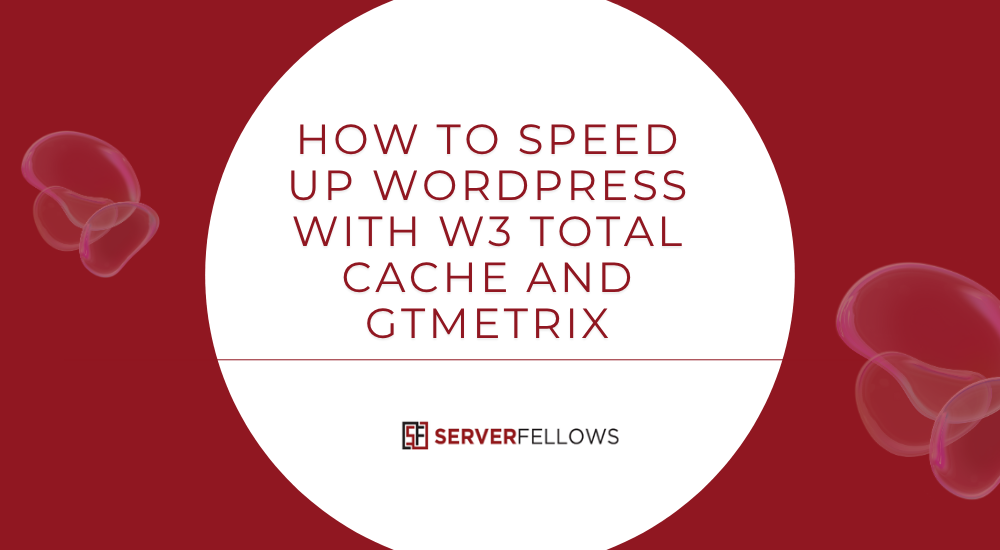
How to Speed Up WordPress with W3 Total Cache and GTmetrix
Website visitors expect pages to load instantly. Even a one-second delay can lead to fewer conversions, higher bounce rates, and lower rankings. Understanding how to speed up WordPress with W3 Total Cache and GTmetrix is essential for maintaining a fast, efficient, and search-friendly site.
This step-by-step guide shows exactly how to use caching, compression, and real-time analysis to make your WordPress website faster and more stable. Each section focuses on actionable performance techniques that can be implemented without technical complexity.
Why Caching Is the Foundation of Speed
WordPress generates pages dynamically. Every page view triggers PHP scripts, database queries, and template rendering. This process repeats for every visitor, which quickly slows the site as traffic grows. Caching solves this by saving prebuilt versions of pages. Instead of processing the same data repeatedly, it serves static HTML files instantly.
When configured with W3 Total Cache, this system transforms performance. Visitors receive ready pages in milliseconds, while the server handles fewer tasks. The reduction in CPU usage and database calls results in improved load times, better uptime, and a smoother experience.
Fast websites are favored by search engines and users alike. That’s why implementing caching is one of the most effective ways to boost performance metrics and SEO simultaneously.
Installing W3 Total Cache
To begin, log in to your WordPress dashboard. Go to Plugins → Add New, type “W3 Total Cache,” click Install, then Activate. Once active, a new menu item labeled Performance appears.
Inside Performance → General Settings, you’ll see several caching modules. Let’s configure the most impactful ones first.
Step 1: Enable Page Cache
Check Enable Page Cache and set the method to Disk: Enhanced. This option is ideal for most hosting environments and works well even without server-side caching. Save changes and purge the cache to activate it.
Step 2: Enable Browser Cache
Browser caching stores static files—such as images, JavaScript, and stylesheets—on the visitor’s device. This way, repeat visitors don’t need to download everything again. Under Performance → Browser Cache, enable:
- Gzip compression
- Set expires headers
- Set cache-control headers
Save all changes. This will immediately reduce bandwidth use and accelerate repeat visits.
Step 3: Enable Minify
Minification removes unnecessary spaces and characters from code. It doesn’t change functionality but significantly shrinks file size. In Performance → General Settings, enable Minify and select Auto mode. Start small and test your site to ensure that no scripts break. If you notice display issues, disable minify temporarily and fine-tune exclusions later.
For those using optimized hosting built for caching efficiency, ServerFellows.com offers hosting environments tuned for W3 Total Cache. Their setup supports advanced caching without configuration hassles.
Using GTmetrix for Benchmarking
Now that caching is enabled, it’s time to measure its effect. GTmetrix is an industry-standard tool for analyzing real-world site performance.
- Visit GTmetrix.com.
- Enter your website URL.
- Choose your test location and browser type.
- Run the analysis.
GTmetrix reports metrics like:
- Largest Contentful Paint (LCP) – how quickly main content loads
- Total Blocking Time (TBT) – how long scripts delay interaction
- Cumulative Layout Shift (CLS) – how stable your layout remains while loading
Record these baseline results before optimization. After each major configuration change, retest to measure improvement.
The waterfall chart in GTmetrix is especially valuable. It identifies which requests take the longest, showing exactly where optimization should focus. Reducing slow requests, blocking scripts, or oversized images will improve performance scores and user experience.
Configuring Advanced Caching Features
Beyond page and browser caching, W3 Total Cache includes modules for Object Cache, Database Cache, and CDN integration. These can provide additional speed but must be configured carefully.
Object and Database Cache
Enable these only if your hosting server supports them. Object caching stores results of frequent database queries, while database caching minimizes the number of queries executed per request.
If your server offers Redis or Memcached, select that under Cache Method. These tools keep data in memory, allowing WordPress to serve results faster. Monitor performance through GTmetrix and your hosting dashboard to ensure that backend load remains stable.
Minify Adjustments
Under Performance → Minify, fine-tune CSS and JS options:
- Uncheck Combine files if your server uses HTTP/2, since modern browsers handle parallel downloads efficiently.
- Keep CSS and JS minification enabled, but test layouts after every save.
- Exclude critical scripts if needed, such as builder-specific JavaScript files.
W3 Total Cache lets you defer JavaScript loading, which delays non-critical scripts until after the main content renders. This change significantly improves LCP and interaction readiness.
CDN Integration
A Content Delivery Network (CDN) stores your static assets on servers worldwide. When visitors load your site, they receive files from the nearest location. To connect your CDN, navigate to Performance → CDN. Choose your provider and map these file types:
- wp-content/uploads
- wp-content/themes
- wp-content/plugins
Enable Brotli or Gzip compression for CDN files and ensure cache-control headers are respected. This pairing between W3 Total Cache and CDN ensures your site stays fast globally.
ServerFellows.com integrates CDN support directly within its hosting dashboard, simplifying distribution for WordPress users who want optimal performance with minimal manual setup.
Testing and Measuring Improvements
Once caching, minify, and CDN are configured, rerun GTmetrix tests. Compare the results side by side. You should see notable reductions in load time, total requests, and page size.
| Example of common improvements: | Metric | Before | After |
|---|---|---|---|
| Fully Loaded Time | 4.6s | 1.8s | |
| Page Size | 3.2MB | 1.1MB | |
| Requests | 128 | 54 |
Review the waterfall report again. You’ll likely find most bottlenecks eliminated, with remaining delays often caused by third-party scripts like analytics or ads.
GTmetrix history graphs can help you track progress over weeks or months. Consistent green metrics signal stable performance and reliable caching behavior.
Maintenance and Best Practices
Performance optimization isn’t a one-time task. Regular maintenance ensures that caching continues to deliver results.
- Purge caches whenever new posts, plugins, or design changes are made.
- Retest with GTmetrix monthly to catch regressions early.
- Audit image sizes and convert large JPEG or PNG files into modern formats like WebP.
- Review plugins that may add unnecessary scripts or queries.
- Set performance budgets to define acceptable limits for size and speed.
Maintaining a fast WordPress installation over time protects SEO rankings and user satisfaction. Hosting also plays a critical role here. A solid infrastructure can complement caching gains. For managed WordPress speed solutions, explore ServerFellows.com.
Troubleshooting Common Issues
While W3 Total Cache is stable and widely supported, occasional issues can occur after configuration. Here’s how to resolve the most common ones quickly.
Layout Broken After Minify
If the layout appears distorted, disable CSS and JS minification temporarily. Then, add problematic files to the Exclude list in the Minify section. Retest until the layout stabilizes.
Cache Not Updating
Enable “Purge cache on post publish/update” in settings. This ensures new or edited content appears immediately on the front end.
Conflicts with Other Plugins
Avoid running multiple caching plugins simultaneously. Deactivate WP Super Cache, Autoptimize, or WP Rocket if W3 Total Cache is active. Having more than one can create overlapping cache rules.
WooCommerce or Login Page Errors
Exclude /cart/, /checkout/, and /my-account/ pages from caching. These pages rely on live sessions and should never serve static data.
Debugging
Enable Debug Mode under W3 Total Cache → Miscellaneous to view cache hit ratios and verify which assets are cached. When done, disable debug output for production use.
Using GTmetrix Insights for Further Optimization
GTmetrix doesn’t just measure speed—it provides direct improvement suggestions. Focus on actionable insights such as:
- Defer unused JavaScript: reduces render-blocking scripts.
- Serve scaled images: upload images in correct dimensions.
- Reduce DOM size: streamline complex page builders or widgets.
- Optimize third-party scripts: limit tracking tags or use async loading.
Implement one change at a time and retest. Continuous refinement ensures steady performance growth rather than short-term gains.
How to Exclude Dynamic Pages from Cache
Certain pages should never be cached, such as user dashboards, login forms, or cart pages. In Performance → Page Cache → Advanced, list patterns like:
/wp-login.php
/cart/*
/checkout/*
/my-account/*Enable “Don’t cache pages for logged-in users.” This prevents serving outdated sessions and ensures accuracy for personalized content.
After saving, verify with browser developer tools that cache headers are applied correctly. Look for response headers such as x-w3tc: cached to confirm it’s functioning.
Setting Up Preload and Automatic Cache Building
W3 Total Cache can preload important pages, meaning it generates cached copies before visitors arrive. This reduces load time for first-time visitors.
Enable Page Cache Preload and enter your sitemap URL (e.g., https://yoursite.com/sitemap.xml). Set an interval—every 30 minutes is usually sufficient—and the number of pages to preload per batch. This ensures that when you publish new content, it’s ready to load instantly.
If your hosting supports cron jobs, integrate cache preloading into your automation schedule. Platforms like ServerFellows.com allow cron execution from the control panel, helping automate this process efficiently.
Maintaining Long-Term Performance
Optimization should evolve as your website grows. Schedule quarterly reviews:
- Rerun GTmetrix tests for your homepage and key landing pages.
- Review Core Web Vitals inside Google Search Console.
- Update plugins and themes responsibly.
- Check that CDN caching is consistent across regions.
Consider exporting your W3 Total Cache configuration as a backup. This lets you restore working settings quickly if a future update resets the configuration.
Final Thoughts
Mastering how to speed up WordPress with W3 Total Cache and GTmetrix isn’t about chasing a perfect score; it’s about delivering consistent, reliable speed to every visitor. With caching properly set up, minification fine-tuned, and CDN connected, your site will load faster, rank higher, and engage better.
Remember to measure results regularly, purge caches when necessary, and monitor performance trends through GTmetrix. Optimization is a continuous habit that pays off in traffic retention and user satisfaction.
For professional hosting that complements these techniques with tuned performance servers and caching support, explore ServerFellows.com. A fast site begins with a strong foundation.


