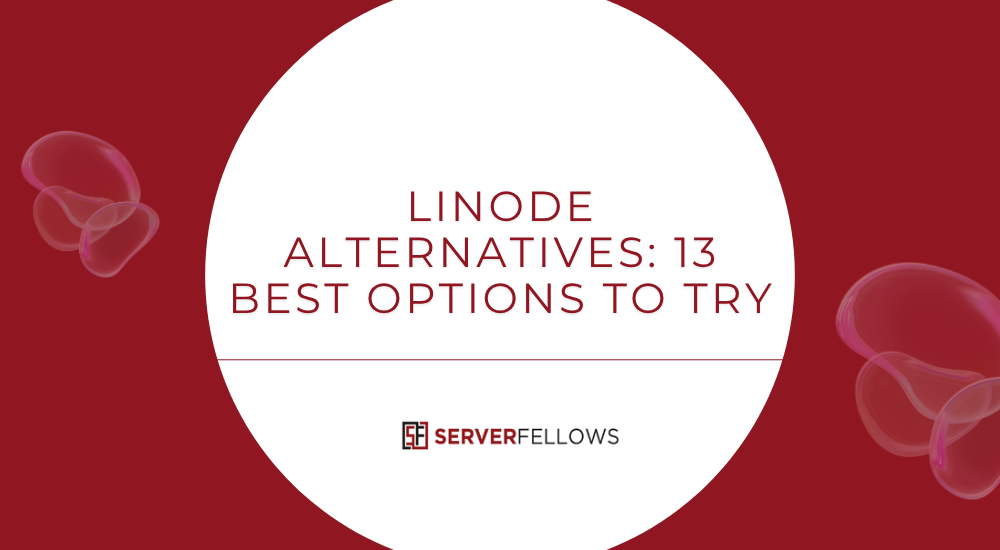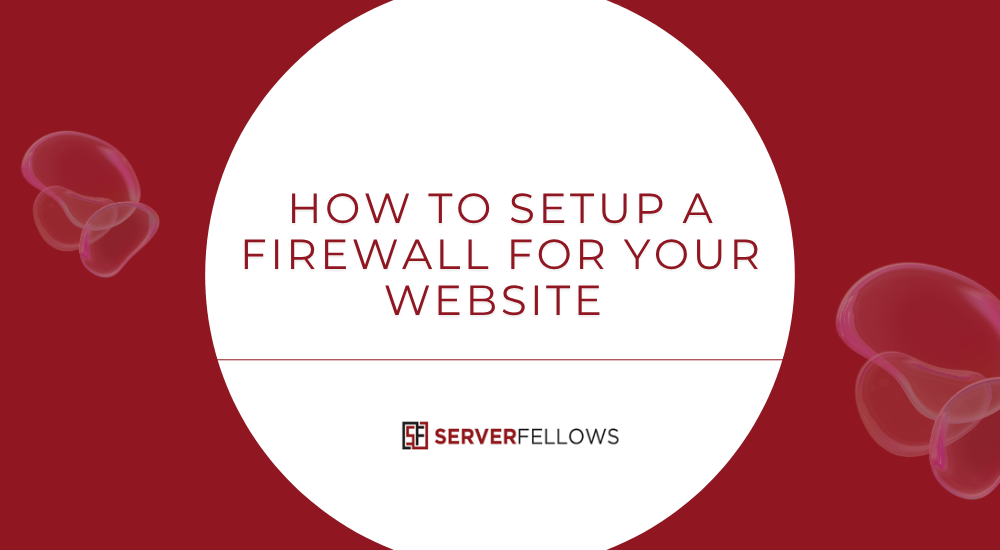
How To Setup a Firewall for Your Website
Every website is constantly under attack—from bots probing vulnerabilities to hackers attempting brute force logins. A properly configured firewall stands as your first line of defense, filtering traffic, blocking malicious requests, and ensuring only legitimate visitors reach your site.
In this comprehensive guide, you’ll learn how to setup a firewall for your website, understand its purpose, explore key configurations, and discover how to monitor and maintain your defenses effectively. Whether you manage a blog, business portal, or e-commerce store, following these steps will help safeguard your website and enhance performance.
Why a Website Firewall Matters
Think of a firewall as a digital security guard standing at your website’s entrance. It filters incoming and outgoing traffic based on rules that determine what’s safe and what’s not.
Without it, your site is vulnerable to:
- Brute force attacks: Hackers repeatedly try different passwords until they get access.
- SQL injection: Malicious code inserted into input fields to exploit your database.
- Cross-site scripting (XSS): Injecting scripts into web pages viewed by users.
- Bot floods: Automated systems that overwhelm your server with fake traffic.
A web application firewall (WAF) helps prevent these by scanning every request and blocking those that appear suspicious. Setting it up properly ensures that legitimate users can access your site smoothly, while threats are neutralized before they can cause harm.
Step 1: Choose the Right Type of Firewall
Before learning how to setup a firewall for your website, it’s crucial to understand the available options.
-
Network Firewalls
Installed on your server or hosting infrastructure, they filter traffic at a network level before it reaches your site. Ideal for VPS and dedicated hosting setups. -
Cloud-Based Firewalls
These act as a protective layer between your visitors and your web server. Cloud firewalls are easy to deploy and managed remotely—perfect for small and medium businesses. -
Plugin-Based Firewalls
Especially useful for CMS platforms like WordPress, these plugins integrate directly into your site. They inspect traffic at the application layer and block attacks instantly.
When selecting a firewall, choose one that’s compatible with your hosting environment, has active developer support, and offers regular security updates.
If you’re hosting through platforms like Serverfellows.com, you’ll already benefit from built-in protection layers that simplify firewall configuration and maintenance.
Step 2: Take a Full Backup
Before making any configuration changes, perform a complete website backup—including files, database, and configurations.
Backups allow you to restore your website if something goes wrong during the firewall setup. Most hosting dashboards, including those from Serverfellows.com, provide automated daily backups.
Once you’ve confirmed a secure backup, proceed to install and configure your firewall.
Step 3: Install and Configure the Firewall
The installation process depends on your platform, but the general steps are as follows:
-
Install the Plugin or Service
- For WordPress, choose reputable options such as Wordfence or Sucuri.
- For custom-built websites, integrate a cloud WAF like Cloudflare or Imperva.
-
Activate and Run Initial Setup
- Complete the setup wizard.
- Allow it to scan your site and configure default rules.
-
Set Custom Rules
- Limit login attempts.
- Block IP ranges or countries known for malicious activity.
- Configure CAPTCHA or reCAPTCHA challenges for forms.
-
Enable Alerts and Notifications
- Turn on email alerts for any blocked attack attempt or suspicious login.
- Connect your firewall dashboard to a monitoring tool for live updates.
Remember: your firewall should block malicious requests but never restrict legitimate traffic like search engine crawlers. If you notice your website rankings dropping, adjust your rules accordingly.
Step 4: Tune Firewall Rules for Optimal Protection
After installation, you’ll need to fine-tune your rules for accuracy. Default configurations are not always enough.
Recommended Firewall Rules:
- Rate Limiting: Prevents excessive requests from a single IP.
- Login Protection: Throttles failed login attempts.
- Country Blocking: Restrict access from regions irrelevant to your business.
- Bot Filtering: Detects and stops automated scrapers or spam bots.
- Header Inspection: Rejects malformed or suspicious HTTP headers.
Most advanced WAFs also support custom whitelisting and blacklisting, allowing you to approve trusted IPs and permanently block repeat offenders.
A service like Serverfellows.com offers pre-configured templates for these settings, minimizing the need for manual fine-tuning.
Step 5: Monitor Logs and Analyze Threats
Firewalls generate valuable logs that provide insight into your website’s security health.
Regularly review these logs to:
- Track blocked IPs and request patterns.
- Identify recurring attack sources.
- Evaluate rule effectiveness.
- Detect false positives (legitimate users being blocked).
By analyzing logs, you can adjust rules to strike a balance between strong protection and smooth user experience.
Consider setting automated email summaries or weekly reports so you stay informed without manual checks.
Step 6: Keep Firewall and Signatures Updated
Attack methods evolve continuously. Keeping your firewall software and its security signatures updated is vital.
Outdated firewalls may miss new forms of malware or injection attempts. Schedule automatic updates or set reminders for manual updates weekly.
If you’re hosting through Serverfellows.com, updates are handled automatically, ensuring round-the-clock protection.
Step 7: Test Your Firewall Configuration
After setup, test whether your firewall works as expected.
Here’s how to test effectively:
- Run vulnerability scans: Use tools like ImmuniWeb or Pentest-Tools.
- Simulate attacks: Try failed login attempts or SQL injection samples in a controlled environment.
- Check logs: Ensure the firewall recorded and blocked those attempts.
- Validate crawler access: Confirm that Googlebot and Bingbot are still allowed.
Testing helps identify gaps before attackers exploit them. Repeat this process monthly or after every major update.
Step 8: Prevent False Positives
A firewall can sometimes block legitimate users by mistake. To prevent this:
- Whitelist your IP and known admin IPs.
- Lower sensitivity for certain rules.
- Exclude specific pages (like payment gateways or contact forms) from aggressive filtering.
- Enable CAPTCHA for suspicious users instead of outright blocking.
Balancing security with accessibility ensures your visitors enjoy a seamless browsing experience.
Step 9: Combine Firewall With Other Security Layers
While a firewall is essential, it should not be your only line of defense. Combine it with other strategies for maximum protection:
- SSL Certificates: Encrypt all communications between browser and server.
- Regular Software Updates: Keep your CMS, plugins, and themes up to date.
- Daily Backups: Automated backups prevent data loss.
- Strong Password Policies: Use multi-factor authentication and complex passwords.
- DDoS Protection: Combine your firewall with a DDoS mitigation service.
Serverfellows.com provides layered hosting security—combining WAF, malware scanning, SSL, and backups—so your website remains safe 24/7.
Step 10: Review Security Metrics Regularly
To measure whether your firewall is truly effective, monitor these indicators:
- Number of blocked attacks per week.
- Website uptime and response speed.
- User reports of access issues or errors.
- Decrease in spam submissions and login attempts.
- Improved search engine crawl efficiency.
If these metrics improve after setup, your firewall is functioning properly.
Frequently Asked Questions
How do I know if my firewall is configured correctly?
Run test attacks using online scanners or penetration testing tools. Review your logs—blocked requests should correspond to simulated attack patterns.
Can a firewall affect my SEO?
Yes, if misconfigured. Make sure Google and Bing bots are whitelisted. A properly tuned firewall improves uptime and speed, which benefits SEO rankings.
Should I use both a plugin and a cloud firewall?
Yes. A layered approach offers maximum protection. Cloud firewalls stop traffic before it reaches your server, while plugin-based ones handle application-level attacks.
How often should I check my firewall logs?
Daily review is best for high-traffic sites. For smaller sites, weekly checks are sufficient unless suspicious activity spikes.
Common Mistakes to Avoid
- Relying solely on default settings – Attackers often bypass generic configurations.
- Ignoring alerts – Regularly review notifications to act on real-time threats.
- Blocking legitimate crawlers – Misconfigured rules can hurt SEO visibility.
- Skipping backups – Always create a backup before any firewall updates.
- Failing to monitor bandwidth – Some rules may throttle performance unnecessarily.
By avoiding these pitfalls, your website will remain both secure and user-friendly.
Conclusion
Knowing how to setup a firewall for your website is fundamental to maintaining a safe and trustworthy online presence.
From choosing the right firewall type and setting custom rules to monitoring logs and minimizing false positives, each step contributes to a robust security posture. When managed correctly, your firewall protects against evolving cyber threats, ensures regulatory compliance, and keeps your visitors’ trust intact.
For an easier, more automated experience, consider hosting with Serverfellows.com—where intelligent firewall configurations, malware scans, and daily backups come pre-integrated, saving you time while maximizing peace of mind.
Protect your website today. Because prevention is always better than recovery.