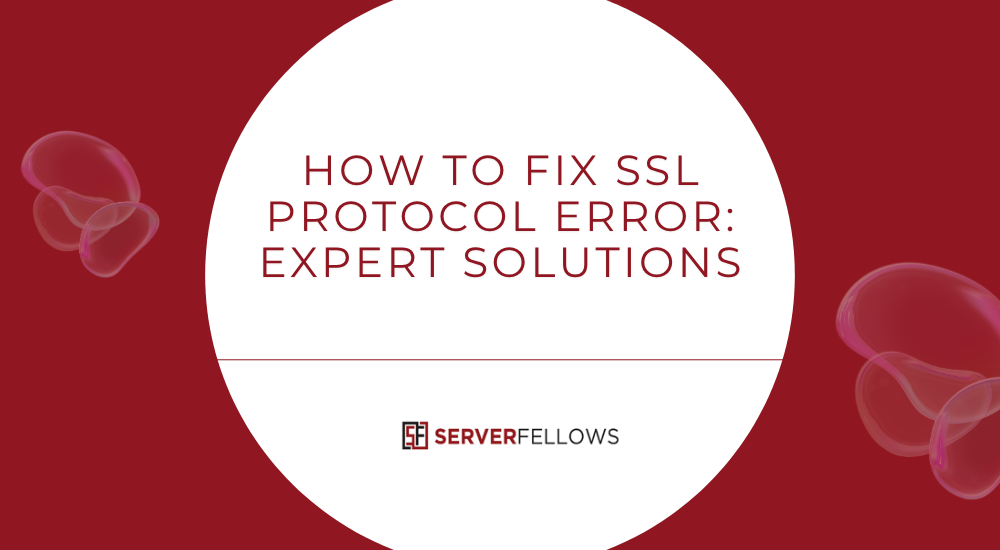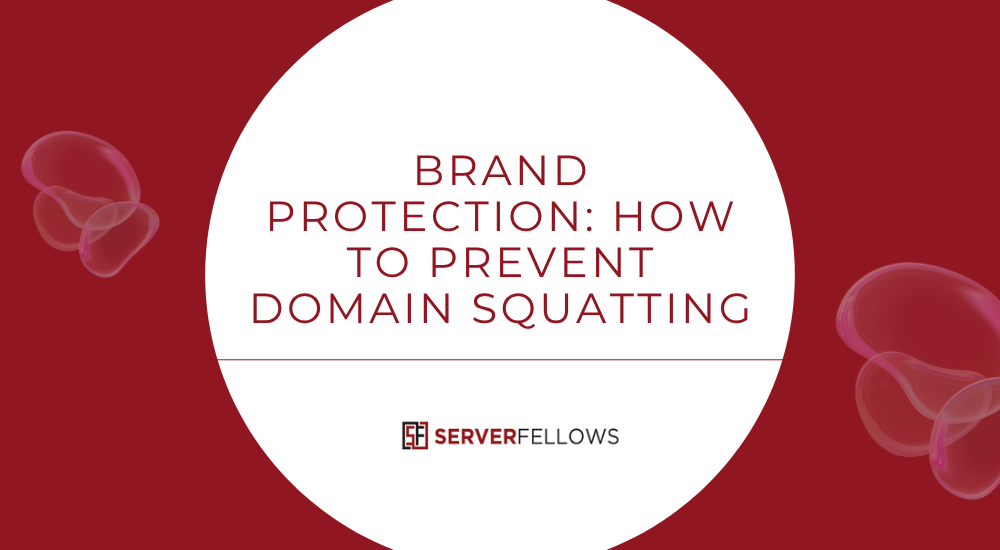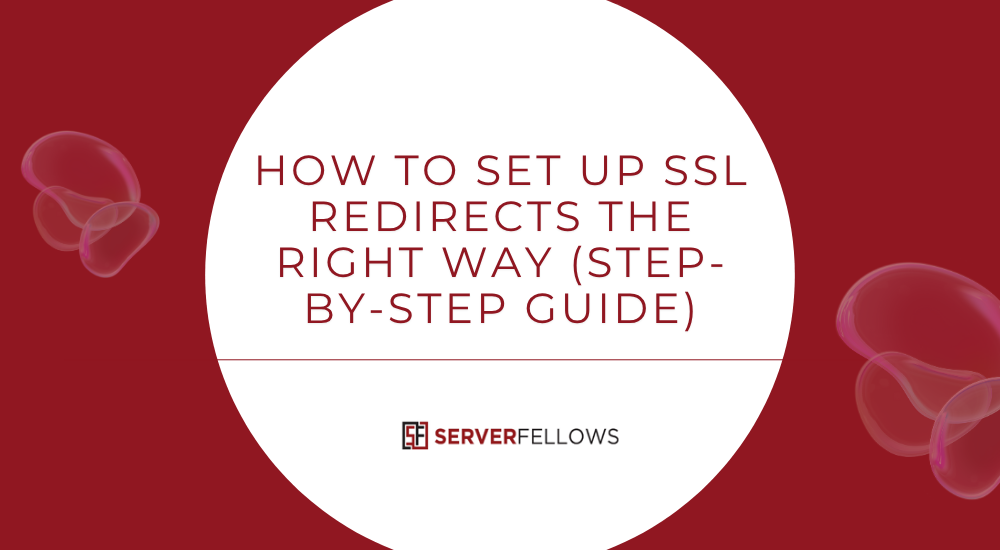
How to Set Up SSL Redirects: A Complete Step-by-Step Guide
Modern websites must protect user data and maintain visitor confidence. One essential step is forcing all traffic through HTTPS using SSL redirects. Understanding how to set up SSL redirects helps eliminate browser warnings, improve SEO rankings, and ensure encrypted data exchange for every visitor.
This detailed guide explains why HTTPS matters, how to configure redirects on Apache, Nginx, and WordPress, and how to avoid common pitfalls. Whether you manage a blog, store, or SaaS site, these steps—and reliable hosting from Serverfellows.com—make implementation smooth and worry-free.
What Are SSL Redirects?
SSL redirects automatically send every HTTP request to its secure HTTPS version. When someone types http://example.com, the server instantly issues a 301 redirect to https://example.com.
This guarantees that all data travels through an encrypted SSL/TLS connection, protecting it from interception or tampering.
Proper SSL redirects:
- Boost SEO performance and user trust
- Eliminate mixed-content errors
- Keep browsers from displaying “Not Secure” warnings
Why SSL and HTTPS Matter for Every Website
Security is now a default expectation. HTTPS provides encryption, authentication, and integrity for everything—from blog comments to e-commerce checkouts.
Key Benefits
- Stronger Security – Protects logins, forms, and customer data end-to-end.
- Improved SEO – Search engines prioritize secure sites, giving HTTPS domains higher visibility.
- Trust and Credibility – The padlock icon reassures users their connection is safe.
- Compliance and Privacy – Many data-protection standards mandate encrypted transmission.
- Higher Conversions – Customers are more likely to complete purchases on secure pages.
If your current host complicates HTTPS setup, consider migrating to Serverfellows.com, where SSL activation and HTTPS enforcement are fully automated.
Preparing Your Site for an HTTPS Migration
Before configuring redirects, ensure your website is fully ready for HTTPS.
- Audit URLs and Assets – Use a crawler to export all internal links and media paths that still use HTTP.
- Update Hardcoded Links – Replace every
http://withhttps://or relative URLs. - Install an SSL Certificate – Obtain and verify a trusted certificate from Let’s Encrypt or your host.
- Adjust Canonical Tags and Analytics – Point all canonical URLs, sitemaps, and tracking tags to HTTPS versions.
- Plan One-Step Redirects – Avoid multi-hop redirects to maintain crawl speed and preserve link equity.
A methodical plan prevents broken links, ranking drops, and mixed-content issues after migration.
How to Set Up SSL Redirects on Apache
Apache uses the mod_rewrite module to manage HTTPS redirection.
Follow these streamlined steps:
- Enable the rewrite module (
a2enmod rewrite). - In your site’s config or
.htaccess, add a simple 301 rule that forces HTTPS. - Enable SSL within the HTTPS virtual host using
SSLEngine On. - Add an HSTS header—“Strict-Transport-Security: max-age=31536000; includeSubDomains”—after confirming everything works.
- Restart Apache to apply the rules.
This single 301 redirect ensures all insecure URLs resolve cleanly to HTTPS, improving SEO and visitor trust.
How to Set Up SSL Redirects on Nginx
Nginx handles redirects within server blocks, making it quick and reliable.
- Create a port 80 server block that returns a 301 to
https://$host$request_uri. - Configure the port 443 block with your certificate and private key.
- Add the same HSTS header for stronger security.
- Test the configuration with
nginx -tand reload the service.
Once complete, every HTTP request will instantly route to HTTPS with no redirect chains.
Hosting platforms like Serverfellows.com use optimized Nginx configurations to automate this step for you.
Using WordPress Plugins to Simplify SSL Redirects
If you manage a WordPress site, plugins make SSL enforcement effortless—no need to edit configuration files.
Recommended Plugins
- Really Simple SSL – Detects installed certificates and updates URLs site-wide.
- SSL Insecure Content Fixer – Rewrites insecure asset calls automatically.
- Redirection – Helps manage 301 rules and monitor hits.
Quick Setup
- Install a plugin such as Really Simple SSL.
- Enable Force HTTPS from its dashboard.
- Clear caches at all layers (plugin, CDN, browser).
- Verify each page displays the secure padlock.
Managed WordPress plans from Serverfellows.com include pre-configured SSL support, saving hours of manual work.
Avoiding Common Pitfalls During SSL Redirects
Even experienced developers make small errors that cause large issues.
Here’s how to stay clear of them:
- Mixed Content Warnings – Replace any HTTP resources in CSS, JS, or HTML.
- Redirect Loops – Double-check conditions so you’re not re-redirecting HTTPS URLs.
- Multiple Redirect Chains – Go directly from HTTP to HTTPS in a single step.
- Inconsistent Canonicals – Ensure all canonical tags use HTTPS versions.
- Analytics Oversight – Update property settings in Google Analytics and Search Console.
Careful validation avoids crawl inefficiencies and ranking fluctuations.
Verifying Redirects and Monitoring Performance
Once SSL redirects are live, verification and ongoing monitoring are vital.
- Check HTTP Codes: Confirm 301 responses using tools such as Screaming Frog or Redirect Checker.
- Test Padlock: Visit your homepage and ensure no mixed-content alerts.
- Crawl Entire Site: Identify non-HTTPS URLs or redirect loops.
- Submit New Sitemap: Use Google Search Console to reindex HTTPS pages.
- Set Alerts: Monitor certificate expiry, response times, and error spikes.
Serverfellows provides uptime monitoring and automated SSL renewal, helping you maintain stability without manual tracking.
Choosing Reliable Hosting and SSL Providers
The host you choose directly affects how easy it is to maintain HTTPS long-term.
Look for
- Free Auto-Renewed SSL – Let’s Encrypt or similar included by default.
- Built-In HTTPS Redirects – Automatic HTTP→HTTPS enforcement.
- HTTP/2 or HTTP/3 Support – Faster loading and improved security.
- 24/7 Expert Support – Essential for quick troubleshooting.
- Backup & Staging Tools – Safer deployments during migrations.
If you’re setting up SSL redirects for the first time, Serverfellows.com offers managed hosting with one-click SSL, optimized Apache + Nginx stacks, and lifetime free certificates—ideal for small business and enterprise sites alike.
Frequently Asked Questions
1. How do SSL redirects work with CDNs?
When configured on the CDN edge, redirects occur before requests hit your origin. This reduces latency and server load. Always purge CDN caches after changes.
2. What’s best for multilingual websites?
Centralize HTTPS enforcement at the edge. Maintain consistent redirects for each language path or subdomain, and keep canonical and hreflang tags aligned.
3. How to handle redirects in Jamstack or headless setups?
Use _redirects files or CDN rules. Serverless functions can return 301 responses while preserving full URLs.
4. Can I test redirects without affecting SEO?
Yes. Use a staging subdomain with noindex and password protection to test all mappings before going live.
5. How should I deploy HSTS safely?
Start with a short max-age (a few hours), monitor, then extend to a year. Once verified, submit for browser preload inclusion.
Conclusion
Mastering how to set up SSL redirects ensures your website stays secure, trustworthy, and SEO-friendly.
By implementing one clean 301 redirect, enforcing HSTS, and monitoring performance, you safeguard data while improving search visibility.
Whether you’re configuring Apache, Nginx, or WordPress, the key is simplicity—one rule, no loops, full HTTPS consistency.
If you’d rather not manage the technical side yourself, Serverfellows.com can host, secure, and monitor your site automatically—so you can focus on growth while your visitors browse safely.