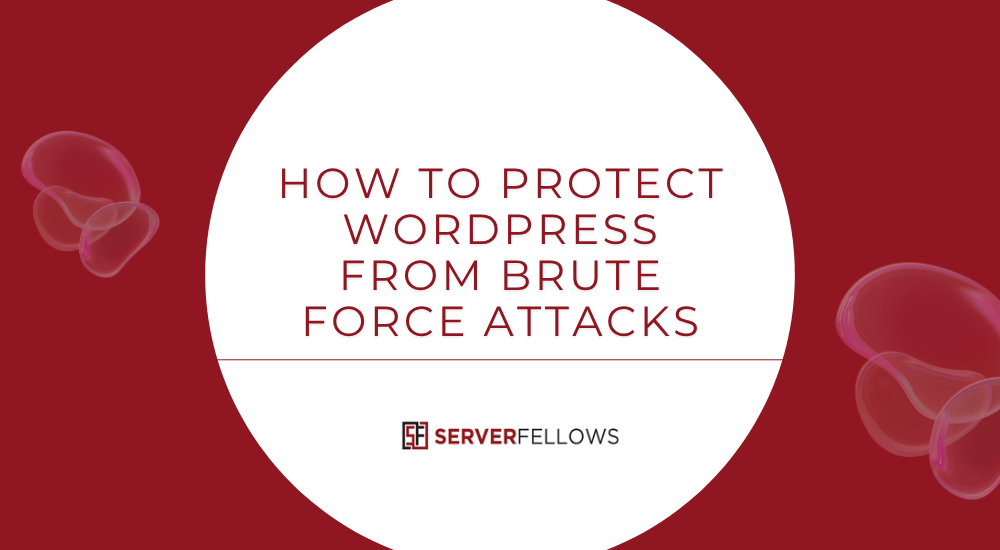
How to Protect WordPress from Brute Force Attacks
If your site runs on WordPress, automated bots will eventually try to guess their way into your dashboard. They target the login page and hammer it with thousands of password combinations, hoping one will open the door. Knowing how to protect WordPress from brute force attacks is therefore essential, not optional. The good news is that a handful of practical changes can drastically reduce noise, protect accounts, and preserve server resources — without making life difficult for legitimate users.
This guide explains how to protect WordPress from brute force attacks using layered defenses: hide default login paths, enforce two-factor authentication, put a cloud WAF/CDN in front of your origin, limit login attempts, monitor suspicious behavior, lock down key files and permissions, maintain updates, and set strong credential policies. You’ll find examples, checklists, and small configuration tips you can apply today.
Why brute force protection matters
A brute force attack is simple but relentless. Scripts cycle through usernames and passwords against your login endpoint; some rely on leaked credentials, others try the most common combinations. Even if none succeed, these waves consume CPU, PHP workers, and database connections. The result can be slow admin screens, timeouts during peak traffic, and even crashes. Search engines may flag performance drops, and your team wastes time fielding complaints.
Learning how to protect WordPress from brute force attacks keeps your site responsive and your data safe. It also reduces alert fatigue: by cutting the background noise, real anomalies stand out and are easier to investigate.
Hide and customize the admin login URL
Default login paths — /wp-login.php, /wp-admin, /login, /admin — are the first places bots probe. Obscuring them doesn’t stop a targeted attacker, but it removes you from the broad, automated sweeps that hit every site.
Practical steps:
- Use a lightweight tool (for example, WPS Hide Login) to set a custom login path. Force the old paths to return a 404.
- Store the new URL securely in your password manager and share it only with authorized users.
- Rate-limit or block hits to the old paths at your WAF so scanners get discouraged quickly.
- Keep an emergency recovery plan: if you forget the custom path, you should be able to rename the plugin folder via SFTP and regain access.
This single change often eliminates the majority of automated probes. If you prefer managed help, a specialist host like ServerFellows.com can set up a protected custom path and pair it with upstream filtering.
Enforce two-factor authentication for administrator accounts
Passwords fail for two reasons: they are guessed, or they are stolen elsewhere and reused. Two-factor authentication (2FA) neutralizes both scenarios by requiring a second verifier during login.
How to do it well:
- Enable 2FA for all administrator accounts and for any editor who can install plugins or change themes.
- Favor app-based codes (TOTP) over SMS. Popular authenticators include Microsoft Authenticator and Authy.
- Issue backup codes to prevent lockouts and store them in a password manager.
- Require 2FA setup at next login for all privileged users to avoid long adoption gaps.
- Review your users list monthly and confirm everyone with elevated access has 2FA enabled.
Adding 2FA is the single most effective answer to the question how to protect WordPress from brute force attacks when credentials leak. Even if a password is compromised, the attacker still can’t pass the second check.
Deploy a cloud WAF/CDN in front of your site
A Web Application Firewall (WAF) sits between the internet and your origin, evaluating each request before it touches PHP or MySQL. A good WAF recognizes login floods, throttles bad IPs, applies reputation lists, and challenges suspicious traffic. When paired with a CDN, static assets are cached at the edge and your origin stays responsive for real users.
Capabilities to enable:
- Bot and credential-stuffing mitigation: Detect rapid login attempts and block networks known for abuse.
- Rate limiting: Cap requests to the login path per IP and per subnet. Use sensible thresholds so support teams can still sign in.
- “Under attack” mode: Temporary hardened ruleset for high-volume events.
- Detailed logs: Keep request logs and export them periodically for incident reviews.
- Origin cloaking: Hide your server’s IP to prevent bypassing the WAF.
Cloudflare and Sucuri are common choices. If you’d like someone to configure DNS, WAF, and the right rules for your stack, the team at ServerFellows.com can implement and monitor this layer.
Limit login attempts and surface anomalies
WordPress does not limit login attempts by default. Throttling makes brute forcing inefficient and slows down attackers to a crawl.
Practical configuration:
- Install a login limiter (e.g., Limit Login Attempts Reloaded or a security suite with that feature).
- Start with a threshold such as five failures per IP within fifteen minutes, then lockout for thirty minutes. Repeat offenses can extend the lock.
- Trigger a challenge (CAPTCHA or similar) after the first lockout to separate humans from scripts.
- Whitelist static office IPs and your upstream WAF ranges so your team isn’t blocked.
- Disable XML-RPC if unused, or restrict it to known apps. XML-RPC can amplify brute force attempts.
Monitoring tips:
- Enable email or webhook alerts when lockouts spike or when a single subnet trips multiple lockouts across sites.
- Review username patterns. Attempts against “admin”, “test”, or your domain name reveal credential stuffing campaigns.
- Export failed login logs weekly and scan for repeating sources that should be blocked at the WAF.
This is a simple, essential layer in how to protect WordPress from brute force attacks, because it wastes attacker time while notifying you early.
Keep core, themes, and plugins updated
Attackers don’t always go through the front door. Outdated plugins and themes often contain patched vulnerabilities that allow privilege escalation or file writes. A disciplined update routine closes those doors before bots test them.
Adopt these habits:
- Turn on automatic minor core updates. Schedule major upgrades after a fresh backup.
- Remove unused plugins and themes. If it’s not active and necessary, it’s risk without benefit.
- Prefer maintained plugins with recent releases and clear changelogs.
- Test major updates on a staging copy before pushing to production.
- Keep an offsite backup (files and database) with periodical restore tests.
This routine might feel mundane, but it’s central to how to protect WordPress from brute force attacks because many intrusion attempts pivot through outdated code once attackers hit rate limits on the login screen.
Harden wp-config and file permissions
Your wp-config.php file contains database credentials and security keys. Limiting who can read or change it is fundamental.
Checklist:
- If your host supports it, move
wp-config.phpone directory above the public web root. - Apply strict permissions:
wp-config.php: 400 or 440- Other PHP files: 644
- Directories: 755
- Disable theme/plugin editing in the dashboard by adding this line to
wp-config.php:define('DISALLOW_FILE_EDIT', true); - Ensure ownership and write permissions are minimal — the web server user should write only where uploads or cache directories require it.
- Restrict PHP execution in
wp-content/uploads(via.htaccess, Nginx rules, or your security plugin) to prevent uploaded shells from running.
These steps don’t just stop brute force side effects; they also restrict damage if any credential is compromised. Many managed stacks, including plans from ServerFellows.com, apply hardened templates automatically.
Change the default “admin” username and audit display names
Attackers commonly assume the username “admin,” then pound passwords against it. Removing predictable usernames is a quick win.
Best practice:
- Create a new administrator with a unique username, log in as that user, and delete the old “admin,” transferring posts to the new account.
- Avoid using your site title or email prefix as a username.
- Set your public “display name” to something that isn’t the actual login to avoid exposing usernames in author archives.
Combine this with 2FA and strong passwords for a sharp drop in successful guessing attempts.
Review user roles and remove inactive accounts
Over time, teams change. Contractors finish projects. Old accounts linger with permissions they no longer need. Every unnecessary account expands your attack surface.
To keep access tight:
- Export your users monthly and sort by last login where available.
- Deactivate accounts inactive for ninety days; remove them after verification. Transfer content ownership before deletion.
- Require least privilege: editors should not be administrators; contributors should not upload files unless necessary.
- Subscribe to notifications for new users and role changes.
Regular role audits are a quiet but powerful part of how to protect WordPress from brute force attacks — they reduce the number of doors attackers can try.
Enforce strong password policies
Weak passwords are the fuel of brute force campaigns. Set rules that make weak guesses useless.
Policy recommendations:
- Minimum length of 12–16 characters.
- Mix of upper/lowercase letters, numbers, and symbols.
- Deny commonly breached passwords through a blocklist.
- Unique credentials per user and per site; no reuse across projects.
- Encourage password managers for generation and storage.
- Rotate passwords only after suspected compromise; forced periodic rotation can degrade quality.
- Invalidate sessions on password change and set session timeouts for admins.
A robust policy supports everything else you’re doing in how to protect WordPress from brute force attacks and ensures your rate limits aren’t the only defense.
Strengthen visibility: logs, alerts, and reports
You can’t respond to what you don’t see. Centralized logs and clear alerts turn scattered events into actionable signals.
Practical setup:
- Enable security and access logs at your WAF/CDN and origin.
- Use a logging plugin or server-level tool to record login attempts, password resets, new user creation, and role changes.
- Forward logs to a central location or export weekly for review.
- Create a short runbook: who to notify, what to capture (timestamps, IPs, user agents), and how to block at the edge.
If you lack time to maintain this, consider a managed plan with continuous monitoring from ServerFellows.com so spikes in failed logins are handled quickly.
Optional but valuable: geofencing, allowlists, and honeypots
Some sites have predictable administrator locations. If your admin team signs in from a limited set of networks, consider narrowing who can even see the login screen.
Ideas that help:
- Restrict
/wp-login.phpand your custom login path to a small allowlist of IPs at the WAF. - Apply geofencing to block login attempts from regions with no business need.
- Add a simple honeypot field to trip and filter basic bots without affecting humans.
- Use server-side tools like Fail2Ban to block IPs that hit multiple 401/403 responses.
These techniques make sense for higher-risk environments and pair well with the basics of how to protect WordPress from brute force attacks.
Backups and recovery: prepare for what-ifs
Security is also about resilience. If something goes wrong, you should restore quickly with minimal data loss.
Essentials:
- Maintain automated daily backups and on-demand snapshots before major changes.
- Keep copies offsite and verify restoration steps quarterly.
- Document recovery: who holds credentials, where backups live, which DNS or WAF settings must be adjusted during a restore.
A crisp recovery plan limits downtime and reputational damage even if a brute force campaign triggers other issues.
Quick start checklist
Use this condensed list to implement how to protect WordPress from brute force attacks today:
- Hide the login URL and return 404 on default paths.
- Enforce 2FA for all administrators; issue backup codes.
- Put a cloud WAF/CDN in front of your site with rate limiting.
- Limit login attempts and enable challenges after lockouts.
- Disable XML-RPC if unused; otherwise restrict it tightly.
- Keep core, themes, and plugins updated; remove anything abandoned.
- Harden
wp-config.php, set strict file permissions, and disable file editing. - Replace the “admin” username; set non-login display names.
- Audit users monthly; remove inactive accounts and enforce least privilege.
- Apply strong password rules and session timeouts.
- Centralize logs and alerts; maintain a short incident runbook.
- Consider geofencing and allowlists for the login path.
- Keep tested backups and document restoration steps.
When a managed partner makes sense
Some teams want these tasks done once and maintained quietly in the background. If that’s you, look for a provider that understands how to protect WordPress from brute force attacks at the DNS, WAF, server, and application levels. A service like ServerFellows.com can configure your WAF, set safe login limits, enforce 2FA, monitor logs, and step in during incidents so your site stays fast and dependable.
Conclusion
Brute force protection isn’t a single switch. It’s a compact set of habits that work together: hide predictable paths, require a second factor, filter traffic before it hits PHP, set fair but firm login limits, keep software current, lock down sensitive files, and watch the logs. Follow these steps and you’ll not only understand how to protect WordPress from brute force attacks — you’ll make those attacks boringly ineffective. Your dashboard stays yours, your resources serve real visitors, and your team spends time building instead of firefighting. If you’d like help implementing or maintaining this stack, the specialists at ServerFellows.com can get you there quickly and keep watch as your site grows.


