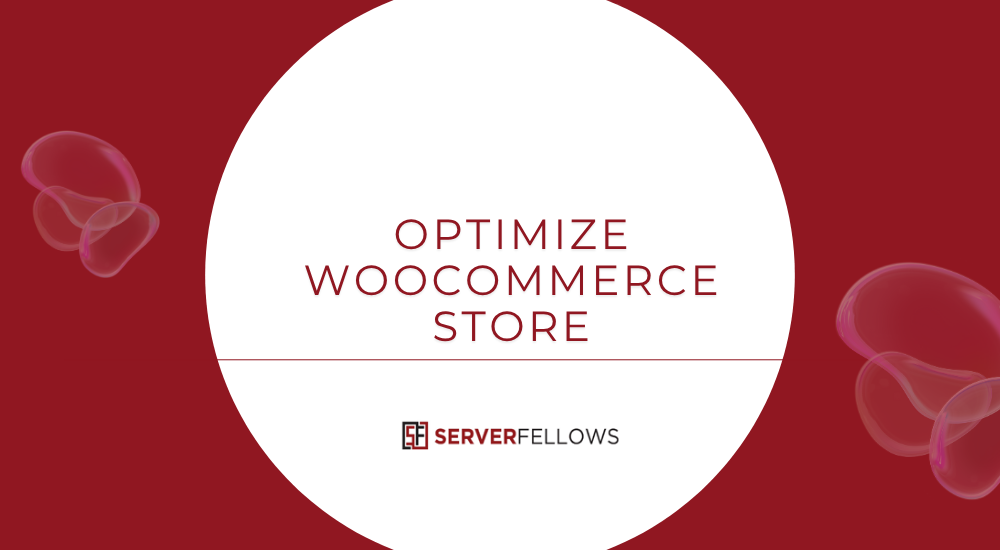
How to Optimize WooCommerce Speed: A Complete Guide to Faster Stores and Better Conversions
A slow WooCommerce site can directly affect your revenue. Customers leave if product pages take too long to load or if the checkout process lags. Fortunately, improving speed is not as complicated as it sounds. This guide explores how to optimize WooCommerce speed using practical, data-driven methods. With careful hosting selection, optimized media, and a disciplined approach to plugins, you can drastically enhance performance and reliability.
If you’re looking for reliable, high-speed hosting designed for WordPress and WooCommerce, Serverfellows.com offers managed plans optimized for uptime, caching, and scalability.
Why WooCommerce Speed Matters
Website speed influences everything—from search engine rankings to user trust. A one-second delay can reduce conversions by up to 20%. Faster pages create smoother shopping experiences, improve SEO visibility, and reduce cart abandonment.
Google’s Core Web Vitals emphasize real-world performance metrics like Largest Contentful Paint (LCP) and Time to First Byte (TTFB). When these are optimized, visitors stay longer and buy more. For WooCommerce stores, speed is not just a convenience—it’s an essential sales factor.
1. Upgrade Your E-Commerce Hosting Plan
Many store owners overlook hosting as the root cause of slowness. Shared servers often struggle when traffic grows, causing CPU throttling, memory shortages, and high latency.
A scalable hosting plan ensures consistent performance under load. Look for these essentials:
- Scalable CPU and RAM: Handles concurrent users smoothly.
- NVMe Storage: Faster read/write speeds than SSDs.
- Optimized PHP Workers: Ensures efficient order processing.
- Integrated CDN: Reduces latency for global visitors.
- Managed Caching: Server-level optimization saves time.
When your site outgrows its existing plan, migration is simple. Always back up, then schedule upgrades during off-peak hours. After the switch, test your TTFB, concurrency, and checkout load times to verify performance improvements.
Managed hosting from Serverfellows.com includes these optimizations by default, ensuring your WooCommerce site performs reliably under heavy traffic.
2. Optimize Your Media Files
Images and videos often consume more than 60% of total page weight. Compressing them correctly can cut load times dramatically. Start by identifying oversized media using tools like GTmetrix or Pingdom, then follow these steps:
- Convert to WebP Format: Modern browsers support it, offering smaller file sizes without quality loss.
- Compress Without Quality Drop: Tools like TinyPNG or ShortPixel reduce size effectively.
- Enable Lazy Loading: Ensures images load only when visible.
- Serve Right-Sized Thumbnails: Avoid full-resolution images on product listings.
- Strip Metadata: Remove unnecessary EXIF details.
For videos, host them externally on platforms like YouTube or Vimeo. Embed links rather than self-hosting heavy files. This approach reduces strain on your bandwidth and database.
Recheck your pages after every optimization and benchmark against previous results. Tools like Lighthouse can show real-time improvements in performance scores.
3. Identify and Remove Extension Bottlenecks
Plugins extend WooCommerce functionality, but each adds its own performance cost. Too many—or poorly coded—extensions can severely degrade speed.
Here’s how to pinpoint slow ones:
- Benchmark Load Times: Use Query Monitor or GTmetrix before making changes.
- Disable Plugins One by One: Check which removal improves performance.
- Compare Alternatives: Replace heavy plugins with lightweight versions.
- Regularly Review Plugin List: Many old features can now be handled by themes or WooCommerce core.
When in doubt, test on a staging environment before disabling. If an essential plugin slows your site, consider upgrading hosting resources to balance performance.
Document every change and test checkout flow to confirm stability. Managed environments such as Serverfellows.com include diagnostic tools to simplify these audits.
4. Implement Effective Caching Strategies
Caching stores frequently accessed data to deliver pages instantly. There are multiple layers of caching that work best together:
- Page Caching: Creates static HTML copies of dynamic pages.
- Object Caching: Retains frequently used database queries using Redis or Memcached.
- Opcode Caching: Stores compiled PHP scripts for faster execution.
- Browser Caching: Encourages client-side storage of static assets.
LiteSpeed Cache or NGINX FastCGI are excellent server-level caching options. Configure rules to exclude cart and checkout pages, as these rely on dynamic data.
CDN-level caching further speeds up delivery by serving files from the nearest server. Popular CDNs like Cloudflare or Bunny.net can reduce latency significantly.
If you prefer an all-in-one solution, Serverfellows.com provides built-in caching and global CDN integration to minimize setup complexity.
5. Optimize Your Database
WooCommerce relies heavily on the WordPress database, and over time, it can become bloated. Cleaning and indexing improve query speed dramatically. Key steps include:
- Remove Transients and Revisions: Old data slows queries.
- Add Indexes to Meta Tables: Especially
wp_postmetafor faster lookups. - Convert MyISAM to InnoDB: Better for transactional consistency.
- Tune InnoDB Buffer Pool: Adjust size for better caching efficiency.
- Schedule Automatic Optimization: Use plugins like WP-Optimize or run SQL commands manually.
Also, consider offloading product analytics or logs to external databases to prevent overloading the main one.
6. Monitor Key Metrics Regularly
Speed optimization is not a one-time activity. Over time, new plugins, design changes, or product uploads can impact performance. Create a performance dashboard that tracks:
- TTFB (Time to First Byte)
- First Input Delay (FID)
- Largest Contentful Paint (LCP)
- Checkout Load Time
- Cart Abandonment Rate
Monitoring these metrics ensures you spot regressions early. Regularly schedule tests and perform backups before implementing major updates.
Many hosting dashboards, including Serverfellows.com, provide built-in analytics for these metrics.
7. Enhance Frontend Efficiency
Frontend optimization complements backend tuning. Even the best hosting won’t fix inefficient front-end scripts. Use these proven practices:
- Minify CSS and JavaScript: Combine and compress assets.
- Defer Non-Critical Scripts: Delay loading until interaction occurs.
- Preload Fonts and Key Resources: Speeds up initial rendering.
- Use Lightweight Themes: Avoid bloated multipurpose themes.
- Limit External Requests: Too many third-party scripts slow rendering.
A clean front-end structure ensures each page responds smoothly across all devices.
8. Smart Maintenance Habits
Create a performance maintenance routine:
- Audit plugins quarterly.
- Monitor Core Web Vitals monthly.
- Recompress images added since the last review.
- Test page load times after each WooCommerce update.
- Perform backups before any system change.
Scheduling maintenance during low-traffic hours minimizes disruption. Document every improvement for future reference.
Frequently Asked Questions
How Can I Improve WooCommerce Checkout Conversion Rates?
Simplify the checkout flow. Reduce the number of fields, enable guest checkout, and display trust badges. Offer multiple payment gateways, show delivery times, and ensure mobile responsiveness. Fast loading times directly reduce cart abandonment.
What Caching Solutions Work Best With WooCommerce?
LiteSpeed Cache, NGINX FastCGI, and Redis Object Cache perform exceptionally well. Combine them with CDN edge caching while excluding checkout and cart pages for accuracy.
How Do I Implement a CDN for WooCommerce Assets?
Choose a CDN, create a subdomain, and configure it through your hosting panel. Update asset URLs with a plugin or rewrite rules, test delivery, and purge caches after updates.
Serverfellows.com includes simple CDN integration for WordPress and WooCommerce.
Which Database Optimizations Speed Up WooCommerce Queries?
Add proper indexes, clean expired transients, and use persistent caching with Redis. Optimize heavy queries with JOIN instead of meta queries and schedule automatic database cleanup.
How Do I Enable Object Caching in WordPress?
Install a persistent cache backend like Redis, activate an object cache plugin, and enable WP_CACHE in your configuration file. Exclude volatile pages and monitor hit/miss ratios for best results.
Conclusion
WooCommerce performance optimization is a continuous process. By focusing on hosting, media management, and plugin discipline, you can achieve faster load times and improved customer experiences.
Start by upgrading to a scalable, performance-driven host such as Serverfellows.com, then refine your site through image optimization, caching, and routine maintenance.
When speed becomes a built-in part of your store management, it naturally boosts SEO, engagement, and sales. With consistent testing and optimization, your WooCommerce store can deliver exceptional performance and a smooth shopping experience every time.


