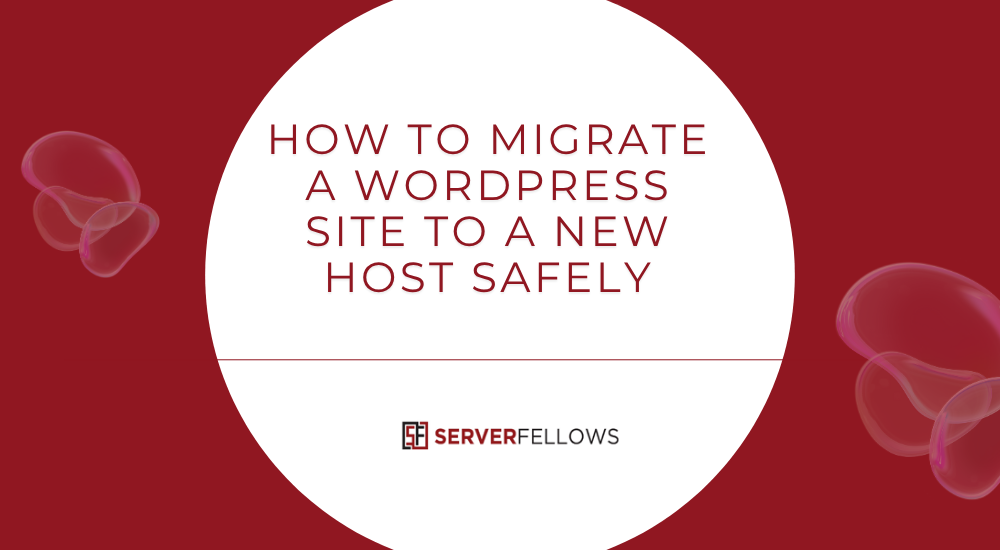
How to Migrate a WordPress Site to a New Host Safely
Migrating your WordPress site to a new host can seem intimidating, but with the right steps, it can be smooth, quick, and completely safe. Whether you’re upgrading to faster servers, switching to a more reliable provider, or simply optimizing costs, this detailed guide explains how to migrate a WordPress site to a new host safely—without breaking links, losing data, or hurting SEO rankings.
Throughout this process, it’s crucial to choose a host that prioritizes performance and reliability. Platforms like ServerFellows.com provide optimized WordPress hosting and 24/7 support, helping you transition seamlessly while keeping downtime near zero.
Why You Might Need to Move Your WordPress Site
There are several reasons to migrate your website to a new host. Sometimes your current host no longer meets performance expectations, or customer support becomes slow and unhelpful. In other cases, you may outgrow your plan and need a provider with better scalability and reliability.
Common reasons to migrate include:
- Slow load times: Your website feels sluggish or lags under heavy traffic.
- Frequent downtime: Uptime reliability has dropped below acceptable levels.
- Poor support: Customer service takes too long to resolve technical issues.
- Outdated infrastructure: Older PHP versions, limited SSDs, or missing CDN integrations.
- Security concerns: Inadequate backup, SSL, or malware protection.
- Unclear pricing: Hidden fees or unclear billing cycles.
Migrating gives you a fresh start with better resources and technology. If your goal is a faster, more secure experience, ServerFellows.com is built to deliver performance-tuned hosting that’s optimized for WordPress.
Advantages of WordPress-Optimized Hosting for Migration
When you migrate to a WordPress-specific hosting provider, you instantly gain access to infrastructure designed for the platform. Such hosts handle caching, backups, and database optimization automatically—making migration smoother and site performance stronger.
Here’s why a WordPress-focused host is worth it:
- Performance Boost:
Integrated caching, CDN, and advanced PHP configurations accelerate load times. - Reliability:
Automated backups and staging environments let you experiment without risk. - Easy SSL and Updates:
One-click SSL, automatic WordPress updates, and compatibility with plugins. - Support for Growth:
Scalable plans for traffic spikes or multiple WordPress installations.
Choosing a specialized host means you’ll spend less time troubleshooting and more time growing. Many providers like ServerFellows.com even include free migration tools or expert assistance, saving hours of manual work.
Step-by-Step: How to Prepare Your Current Site
Before starting your migration, preparation is everything. Begin by cleaning up your site, updating plugins, and removing unnecessary data.
1. Install the All-in-One WP Migration Plugin
Go to your existing WordPress site and install the All-in-One WP Migration plugin. This tool allows you to export your entire website—including the database, media, themes, and plugins—into one compressed .wpress file.
- Navigate to Plugins → Add New.
- Search for “All-in-One WP Migration.”
- Click Install Now and Activate.
2. Export Your Website
Open All-in-One WP Migration → Export and choose Export to → File.
To reduce the size, click Advanced Options and exclude:
- Spam comments
- Cache files
- Post revisions
Once the export completes, download your .wpress file to your computer. This file contains your full WordPress site backup. Keep it safe—it’s your recovery point in case anything goes wrong.
Setting Up the New Host Environment
Now that you’ve prepared your export file, it’s time to set up your new host environment.
1. Create a Clean WordPress Installation
Log in to your new hosting account and set up a clean installation of WordPress. Most hosts, including ServerFellows.com, offer one-click WordPress setup. Avoid adding any plugins or themes just yet—this environment should remain untouched until you import your backup.
2. Install the Same Migration Plugin
Repeat the plugin installation process on your new site:
- Go to Plugins → Add New
- Install All-in-One WP Migration
- Activate it
This ensures both sites are ready for import and export compatibility.
Importing Your Backup File to the New Host
Here comes the crucial part—restoring your site on the new server.
- Open All-in-One WP Migration → Import on your new site.
- Drag and drop your
.wpressbackup file into the window. - Confirm the overwrite prompt when it appears. (Since this is a fresh install, it’s safe to overwrite.)
Allow the import process to run. Large sites might take several minutes depending on your file size and host upload limits.
After the import completes:
- Log in again if prompted.
- Go to Settings → Permalinks and click Save Changes (without editing anything).
This regenerates URLs and ensures your site links work properly.
If your file exceeds upload limits, increase the PHP upload size or memory limit through your hosting panel. You can also use the plugin’s Unlimited Extension for large sites.
Finalizing the Migration: DNS and Testing
Once your site looks and works fine on the new host, you’re ready to make it live for visitors.
1. Update DNS or Nameservers
At your domain registrar, replace your old host’s nameservers with the new host’s ones. DNS propagation can take up to 48 hours worldwide. During this period, traffic may still reach the old server intermittently.
Keep your old hosting plan active until propagation completes to prevent downtime.
2. Verify Functionality and SSL
After DNS updates:
- Check your SSL certificate (force HTTPS if needed).
- Test all forms, contact pages, and login areas.
- Verify search and checkout functions if you run an online store.
- Clear caches from your plugin, CDN, and browser.
Tools like whatsmydns.net can help you track propagation globally. You can also use PageSpeed Insights or GTmetrix to evaluate your performance on the new host.
3. Monitor Logs and Backups
Once everything works perfectly, schedule automatic backups and monitor uptime using your hosting dashboard. ServerFellows.com provides built-in backup and security features, so you can restore your site in one click if needed.
Handling Email Accounts During Migration
Email can be tricky when switching hosts, so it’s best to plan this step early.
- Create identical email accounts on your new host using the same usernames and passwords.
- Export old emails via IMAP (Outlook or Thunderbird) and re-import them.
- Update DNS records (MX, SPF, DKIM, DMARC) to match your new provider.
- Lower TTL values before the switch to speed up propagation.
- Update devices with new SMTP/IMAP credentials.
Keep your old host active for a few days to catch any late emails. Once mail flows correctly, you can safely cancel the old account.
What to Do if the Backup File Is Too Large
Large websites can hit upload limits during migration. Here are ways to manage that:
- Split your export: Exclude media files, then upload them separately via FTP.
- Adjust PHP limits: Edit
wp-config.phpand.htaccessto raiseupload_max_filesize,post_max_size, andmemory_limit. - Use CLI or SFTP: Upload the
.wpressfile directly into/ai1wm-backupsfolder, then restore it from the plugin interface. - Upgrade temporarily: If needed, use a higher-tier plan from ServerFellows.com for faster transfer speeds and higher limits.
Migrating a WordPress Multisite Network
Migrating a multisite is slightly different from a single installation. Use a plugin compatible with networks such as the All-in-One WP Migration Multisite Extension or WP Migrate.
- Export your entire network from the Multisite Dashboard.
- Install WordPress Multisite on the new host.
- Import your exported file and update configurations in
wp-config.phpand.htaccess. - Check domain mapping and SSL for all subsites.
- Run a search-and-replace on the database to fix any old URLs.
Always test subsites thoroughly after the move to avoid broken links or missing media.
Cloning a Staging Site to Production
Many developers prefer testing updates on a staging environment before pushing them live. To clone a staging site safely:
- Back up your production site.
- Ensure staging and live versions use the same PHP and WordPress versions.
- Export from staging using All-in-One WP Migration.
- Import to production, then update domain settings and permalinks.
- Clear caches, regenerate thumbnails, and verify functionality.
With reliable hosting from ServerFellows.com, staging and live environments stay synchronized, reducing deployment risks.
Rolling Back After a Failed Migration
If something goes wrong, don’t panic—you can restore your site easily.
- Reinstall WordPress on your old host or a new environment.
- Install the migration plugin again.
- Import your
.wpressbackup file. - Update database credentials if needed.
- Re-save permalinks and clear caches.
This process restores your site to its pre-migration state. For additional peace of mind, always keep off-server backups using tools from ServerFellows.com.
Post-Migration Maintenance Checklist
After migration, run through this checklist to ensure long-term stability:
| Task | Description |
|---|---|
| Update Plugins & Themes | Keep everything current to prevent compatibility issues. |
| Regenerate Thumbnails | Fix image size mismatches after migration. |
| Monitor Uptime | Use uptime tools or your host’s dashboard to detect issues early. |
| Enable Backups | Schedule daily or weekly backups. |
| Review SEO Settings | Check robots.txt, sitemaps, and canonical URLs. |
| Re-index on Search Engines | Submit your new sitemap to Google Search Console. |
Regular maintenance ensures your website stays fast, secure, and search-friendly.
Conclusion
Migrating your WordPress site doesn’t need to be complicated. With proper preparation, the All-in-One WP Migration plugin, and a reliable hosting partner, you can move everything—from your content to SSL certificates—without downtime or data loss.
By following this guide on how to migrate a WordPress site to a new host safely, you’ve learned how to export, import, and verify your site in a structured, risk-free way. Once the transfer is complete, review your site’s speed, test every form, and monitor performance for a few days.
If you’re still on the fence about hosting options, consider ServerFellows.com for managed WordPress hosting that’s optimized for performance, support, and scalability—so your website runs faster and safer after migration.


