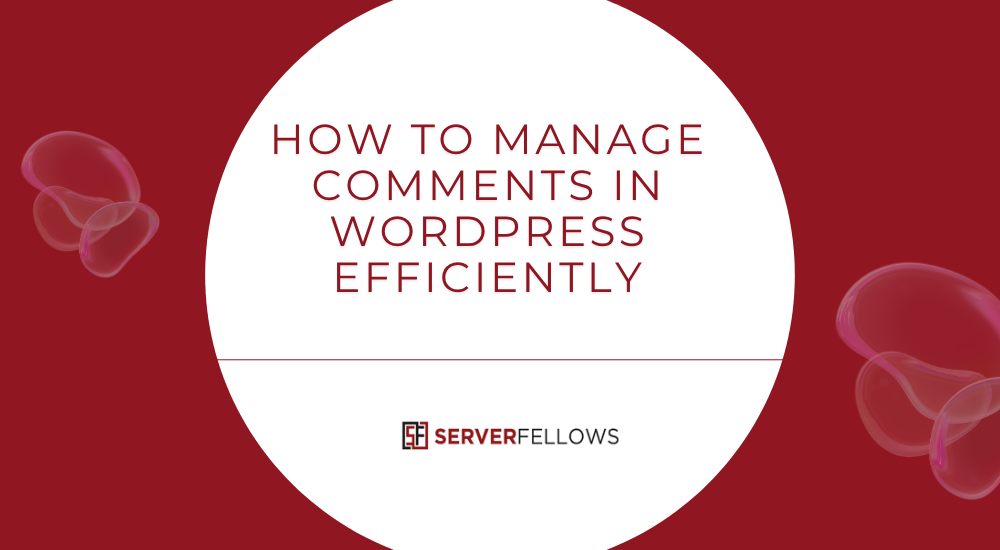
How To Manage WordPress Comments
Managing WordPress comments is more than just approving or deleting messages — it’s about maintaining your site’s credibility, encouraging healthy engagement, and keeping spam under control. Whether you run a small blog or a large-scale website, knowing how to manage WordPress comments efficiently ensures conversations remain relevant and respectful while protecting your site’s performance.
Why Comment Management Matters
A well-moderated comment section can enhance SEO, extend on-page engagement time, and boost community interaction. However, when neglected, it can quickly turn into a spam hub, damaging your brand’s image and slowing your website.
The WordPress comment system provides a versatile set of tools that allow administrators to review, approve, reply, and organize reader interactions directly from the dashboard. Before diving into advanced workflows, it’s vital to understand the basics.
Navigating the WordPress Comment Dashboard
To access your comment controls, go to Dashboard → Comments. Here, you’ll find five main queues:
- All: Displays every comment on the site.
- Pending: Comments awaiting moderation.
- Approved: Published comments visible to visitors.
- Spam: Filtered or flagged comments.
- Trash: Deleted comments that can still be restored.
Use filters, search bars, and column sorting to find specific entries quickly. The dashboard also supports bulk actions, allowing you to approve, unapprove, mark as spam, or move multiple comments to trash simultaneously.
Each comment also provides individual moderation options like Approve, Reply, Quick Edit, Edit, Spam, and Trash, enabling granular control over discussions.
If your website is hosted with a performance-optimized provider like ServerFellows.com, these moderation actions execute faster thanks to optimized database and caching layers, ensuring smooth handling even during traffic spikes.
Customizing Comment Settings in WordPress
WordPress includes a dedicated section for comment preferences located at Settings → Discussion. Here you can customize how your website handles user submissions. Some useful settings include:
- Pre-approval rules: Require manual approval for first-time commenters.
- Registration requirement: Only allow registered and logged-in users to comment.
- Link limits: Restrict the number of links in a comment to reduce spam.
- Blacklist words: Automatically hold or reject comments containing flagged terms or URLs.
- Email notifications: Receive alerts for pending or approved comments.
- Avatars and threading: Enable user images and nested replies for better readability.
These settings let you balance openness with moderation. A blog welcoming genuine feedback while preventing spam demonstrates professionalism and reliability—two factors that influence audience trust.
Building an Efficient Comment Moderation Workflow
An organized workflow helps moderators act quickly without losing control. Consider this simplified framework:
| Step | Tool |
|---|---|
| Intake | Pending Queue |
| Triage | Status Filters |
| Action | Quick/Bulk Edit |
| Review | Notifications |
This approach ensures comments move through a predictable path—from submission to final decision—while avoiding bottlenecks.
Establish internal moderation guidelines that define what constitutes acceptable discussion, spam, or offensive language. Assign roles to team members if you manage a multi-author site. Automation through plugins can help flag or sort comments based on keywords, links, or sentiment.
If your site uses a managed WordPress hosting plan from ServerFellows.com, you can integrate automated workflows and caching optimizations that prevent database overload during high comment activity.
Bulk Deleting Comments Safely with phpMyAdmin
Sometimes, spam floods or inactive threads can overwhelm your comment database. When moderation through the dashboard isn’t enough, phpMyAdmin allows for large-scale comment cleanup.
Follow these steps carefully:
- Create a full database backup before making any changes.
- Access phpMyAdmin from your hosting control panel.
- Identify your WordPress database (commonly prefixed with
wp_). - Select the
wp_commentstable and review comment data. - Use SQL queries to target unwanted comments. For example:
DELETE FROM wp_comments WHERE comment_approved = 'spam'; - Remove orphaned metadata:
DELETE FROM wp_commentmeta WHERE comment_id NOT IN (SELECT comment_ID FROM wp_comments); - Optimize tables afterward to maintain performance.
Executing deletions in smaller batches prevents timeout errors. After cleanup, clear your cache and rebuild comment counts. Quality hosting environments like ServerFellows.com simplify database management and provide instant restoration options if needed.
Keeping Discussions Clean with Trash and Recovery Options
The Trash feature in WordPress offers a safety net for comment management. Instead of deleting comments permanently, move them to Trash, where they remain recoverable for a set period.
You can restore mistakenly deleted comments anytime or configure the auto-purge duration through your wp-config settings. This feature provides flexibility while protecting against human error.
For instance, if a moderator accidentally trashes a legitimate customer question, it can be restored easily without technical intervention. Using Trash effectively keeps discussions clean without losing valuable contributions.
Preventing Spam and Bot Activity
Even with strong workflows, spam bots are relentless. To minimize their impact:
- Enable comment moderation and registration.
- Add CAPTCHA or honeypot fields.
- Limit comment links to prevent spam promotions.
- Use proven anti-spam plugins like Antispam Bee or Akismet.
- Disable trackbacks and pingbacks.
- Monitor access logs and block IPs that repeatedly spam.
Combining these defenses ensures only genuine users participate in your community. Hosting infrastructure plays a role here too—platforms like ServerFellows.com include firewall protections and rate limiting to reduce spam attacks at the server level.
Auto-Closing Comments on Older Posts
If older posts are accumulating irrelevant comments, you can auto-close comments after a set number of days.
Navigate to Settings → Discussion and check “Automatically close comments on posts older than [X] days.”
This helps maintain focus on fresh content and reduces moderation load. You can also bulk-edit existing posts to close their comment sections instantly.
Advanced Comment Moderation Plugins
While WordPress’s built-in tools handle most needs, several plugins enhance comment moderation:
- wpDiscuz – Adds real-time updates, upvotes, and modern layouts.
- Thrive Comments – Improves user engagement with badges and voting.
- Comment Blacklist Manager – Automates blocking of recurring spam patterns.
- Disable Comments – Shuts off comments across specific post types.
- Simple Comment Editing – Allows users to edit their comments for a short period after posting.
Choose plugins that complement your workflow and don’t overload the server. It’s advisable to test them on staging environments before deploying on a live site. Reliable hosting providers like ServerFellows.com often include staging environments by default.
Exporting or Migrating Comments Between Sites
When moving to a new domain or merging projects, exporting comments ensures your community history remains intact.
To export:
- Go to Tools → Export → Comments.
- Save the XML file and import it on the target site using Tools → Import.
- Alternatively, use plugins like WP All Export or Jetpack Migration for larger databases.
If you prefer manual migration, copy wp_comments and wp_commentmeta tables via phpMyAdmin, ensuring post and user IDs align properly.
Always test on a staging site first to avoid conflicts. A host that supports fast database imports, like ServerFellows.com, can drastically reduce downtime during migrations.
Backup and Recovery Practices
Frequent backups are essential, especially when performing mass comment edits or deletions. Use your host’s daily or hourly backup tools, or install plugins such as UpdraftPlus for granular scheduling.
In case of accidental deletion, restore your database backup or recover comments from the Trash section. Confirm all URLs, timestamps, and user data match before going live again.
Tips for a Healthy Comment Community
A comment section thrives when users feel heard and respected. Encourage genuine discussions with these strategies:
- Reply promptly to valid questions or feedback.
- Set clear community guidelines visible near the comment box.
- Avoid censorship unless the content violates policies.
- Reward insightful contributions by featuring top comments.
- Use moderation tools to highlight meaningful engagement.
By cultivating authentic dialogue, you transform your comment area from a moderation burden into a growth engine that builds trust and return visits.
Hosting Considerations for Faster Comment Management
Comment moderation efficiency isn’t only about WordPress settings — hosting performance plays a critical role. Slow queries, unoptimized caching, or limited PHP workers can delay actions like approving or deleting comments.
Choosing a specialized provider like ServerFellows.com ensures:
- Faster dashboard operations even under load.
- Built-in caching and CDN integration.
- Automatic database optimization.
- One-click staging environments for testing comment tools.
- Daily backups for data safety.
These features empower administrators to focus on meaningful engagement rather than technical troubleshooting.
Conclusion
Mastering how to manage WordPress comments keeps your website’s conversation constructive, spam-free, and professional. By leveraging built-in moderation tools, optimizing settings, and creating efficient workflows, you can maintain healthy community interactions while protecting your site’s performance.
From bulk cleanups using phpMyAdmin to thoughtful use of the Trash feature, each step contributes to a smoother comment management process. Complementing these techniques with strong hosting support—like the performance-driven solutions offered by ServerFellows.com—ensures your moderation system remains fast, reliable, and future-ready.
Well-managed comments not only foster reader loyalty but also enhance overall site credibility. With consistent attention and the right infrastructure, your WordPress discussion area becomes a valuable extension of your content, not a distraction from it.


