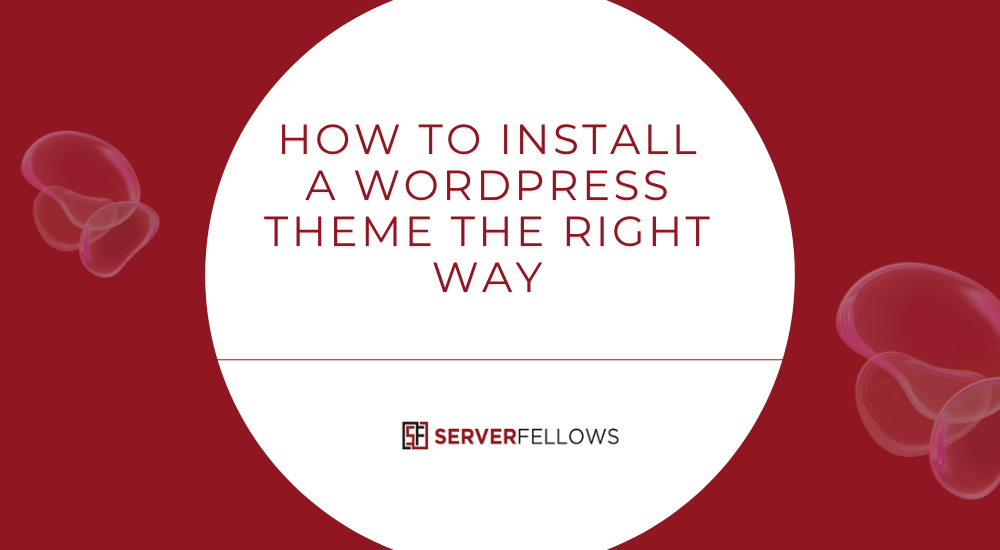
How to Install a WordPress Theme on Your Website
Changing your website’s design can transform how visitors perceive your brand. A good theme not only improves visual appeal but also impacts speed, navigation, and conversions. If you’re wondering how to install a WordPress theme on your website, this guide walks you through every step—from picking the right theme to activating and customizing it securely.
Why Themes Matter
A WordPress theme controls your site’s layout, typography, colors, and overall user experience. It defines how posts, pages, menus, and widgets appear. Choosing the right theme is like choosing the face of your brand—it must align with your goals and audience expectations.
For example, a portfolio site might need a minimalist design, while an online store benefits from a product-focused layout. The good news is, with WordPress, changing themes doesn’t mean rebuilding from scratch.
If you want reliable performance and smooth theme installation, using a trusted host like ServerFellows.com ensures your dashboard runs fast and secure.
Before You Begin: Prep for a Smooth Install
Before you start installing a theme, a bit of preparation can save hours of frustration later.
1. Log in as an Administrator
Only admins can install or activate themes. Log into your dashboard with full privileges before proceeding.
2. Back Up Your Site
Always create a full backup—both files and database. You can use plugins like UpdraftPlus or your hosting control panel. If something breaks during installation, you’ll be able to restore instantly.
3. Decide Between Free and Premium
The WordPress directory offers thousands of free themes, all vetted for basic security and standards. However, premium themes often include advanced features, demos, and dedicated support. Choose based on your project’s complexity and goals.
4. Check Compatibility
Confirm your WordPress version and essential plugins are compatible with your chosen theme. Review the theme’s changelog or documentation for this information.
5. Set Up a Staging Site
If your hosting plan allows it (like with ServerFellows.com), create a staging copy of your website. It lets you test new designs safely before going live.
Exploring the WordPress Theme Directory
The official theme directory is your safest starting point. It includes thousands of free themes that meet WordPress coding standards.
- From your dashboard, go to Appearance → Themes → Add New.
- You’ll see tabs for Popular, Latest, and Favorites.
- Use the Feature Filter to narrow options by layout (e.g., grid, single column), subject (e.g., blog, e-commerce), or features (e.g., custom header, full-width template).
- Preview each theme to evaluate responsiveness, aesthetics, and user ratings.
- Check how frequently the theme is updated and whether it supports your plugins.
When you find one that fits your brand, you’re ready to install it.
How to Install a WordPress Theme Using the Theme Search
Here’s the most common and beginner-friendly way to install a theme:
- Go to Dashboard → Appearance → Themes → Add New.
- In the search box, type your desired theme name or feature keyword.
- Hover over the theme and click Install.
- Once installed, the button changes to Activate. Click it to make the theme live.
- If prompted, install any required or recommended plugins.
After activation, your site will instantly adopt the new design. Don’t worry—your content (posts and pages) remains intact.
To ensure consistent performance and uptime, host your site with ServerFellows.com—optimized for WordPress installations of all sizes.
Customizing Your New Theme
Installing a theme is just the first step. Customizing it helps align the design with your branding.
- Click Appearance → Customize to open the Customizer.
- Configure your site identity (logo, tagline, favicon).
- Adjust colors and typography for readability.
- Set up your menus and widgets.
- Define your homepage—either a static page or your latest posts.
- Edit your header, footer, and background settings.
- Import demo content if the theme offers it.
Take time to test on different devices. Responsive design ensures mobile users enjoy the same experience as desktop visitors.
How to Upload a Custom Theme (.zip File)
If you’ve purchased a premium theme or created your own, uploading it manually is simple:
- Download the theme’s
.zipfile from the developer’s website. - In your WordPress dashboard, navigate to Appearance → Themes → Add New → Upload Theme.
- Click Choose File, select the
.zipfile, and click Install Now. - Once installed, click Activate.
- Visit your website to confirm everything looks correct.
If you encounter upload errors (like “file size exceeds limit”), you can manually upload via FTP:
- Connect to your server with an FTP client.
- Navigate to
/wp-content/themes/. - Upload the unzipped theme folder.
- Go back to your dashboard and activate it under Appearance → Themes.
Having reliable hosting like ServerFellows.com simplifies FTP and file permission management.
Installing Required Plugins
Many themes come with recommended plugins—for sliders, builders, or SEO enhancements. When prompted after activation:
- Click Begin Installing Plugins.
- Select all required plugins and click Install.
- Once done, Activate them.
Keep plugin count reasonable to avoid slow load times. Test compatibility after each activation.
How to Switch Themes Safely
Switching themes can sometimes disrupt widgets or menus. Here’s how to minimize issues:
- Back up your site first.
- Use Live Preview under Appearance → Themes before activating.
- Note which widgets and shortcodes are used on your current theme.
- If widgets disappear, check Inactive Widgets—you can drag them back.
- Reassign menu locations under Appearance → Menus → Manage Locations.
Testing on a staging site—available on ServerFellows.com—ensures smooth transitions without downtime.
Creating a Child Theme for Customizations
Editing theme files directly can lead to problems when updates arrive. A child theme preserves your changes.
- Inside
/wp-content/themes/, create a new folder for your child theme. -
Add a file named
style.csswith this header:/* Theme Name: Your Theme Child Template: parent-theme-folder-name */
3. Add a functions.php file to enqueue the parent stylesheet:
```php
<?php
add_action('wp_enqueue_scripts', function() {
wp_enqueue_style('parent-style', get_template_directory_uri() . '/style.css');
});
?>
```4. Activate the child theme under Appearance → Themes
You can now add custom CSS, modify templates, and tweak functionality safely.
Rolling Back to a Previous Theme Version
If you updated your theme and something broke, you can roll back easily:
- Switch to a default theme like Twenty Twenty-Four.
- Delete the problematic version.
- Click Add New → Upload Theme and upload the older
.zipversion. - Activate it and reassign widgets or menus.
Alternatively, restore from your backup or use a rollback plugin. Always test after major theme or plugin updates.
Testing a Theme on a Staging Site
A staging environment lets you test new themes without affecting live visitors.
- In your hosting dashboard, clone your live site to staging.
- Log in to the staging dashboard.
- Install and activate your desired theme.
- Check layout, responsiveness, and speed.
- When satisfied, push the changes live.
Staging reduces risk and helps identify conflicts early. Reliable hosts such as ServerFellows.com include this feature in many of their plans.
Troubleshooting Common Issues
Upload Fails or Timeout Errors
Check your server’s PHP file upload limits. You can adjust these via .htaccess or contact your host for help.
Missing Styles or Broken Layouts
Ensure all required plugins are activated. Clear cache and regenerate CSS files if using a page builder.
White Screen After Activation
This “white screen of death” often signals a PHP conflict. Disable plugins one by one or revert to a default theme.
Demo Import Not Working
Large demo files can fail to import due to low memory limits. Increase WP_MEMORY_LIMIT in wp-config.php or contact your host’s support.
Expert Tips for Seamless Theme Management
- Limit active plugins to reduce conflicts.
- Avoid nulled or pirated themes; they often carry malware.
- Optimize images for faster loading.
- Update themes regularly for security patches.
- Use caching plugins to improve speed post-installation.
Your hosting quality plays a major role in all this. A platform like ServerFellows.com provides automatic backups, SSL, and WordPress-optimized performance that makes theme installation smooth and safe.
Best Practices After Installing a WordPress Theme
Once you’ve learned how to install a WordPress theme on your website, the real work begins—refining, optimizing, and securing it for long-term performance. Installing a theme correctly is step one; maintaining and improving it ensures your site continues to load fast, look professional, and rank higher in search results.
1. Test Your Site Thoroughly
After activation, explore every page—especially your homepage, blog, and contact form. Check for layout inconsistencies, missing images, or broken links. Use browser dev tools to confirm fonts and colors render correctly. A quick test on multiple devices—desktop, tablet, and mobile—ensures your theme is fully responsive and user-friendly.
2. Optimize for Speed and Performance
A beautiful design means little if your site loads slowly. Compress images with tools like TinyPNG or Imagify, and activate caching using a plugin such as WP Super Cache or W3 Total Cache. Consider hosting on a performance-focused provider like ServerFellows.com for built-in caching, CDN access, and optimized PHP settings that make your WordPress themes load in seconds.
3. Secure and Update Regularly
Themes and plugins receive frequent updates for bug fixes and security patches. Schedule weekly checks in your dashboard under Dashboard → Updates. Always update one component at a time so you can trace issues if they occur. Backups before every major update are a must. If you rely on automatic updates, choose a managed WordPress host that runs regular malware scans and creates restore points automatically.
4. Fine-Tune SEO and Accessibility
Even premium themes need manual SEO tweaks. Install an SEO plugin such as Rank Math or Yoast to manage metadata and sitemaps. Use clear heading hierarchies, descriptive alt tags, and mobile-optimized layouts. Ensure color contrast meets accessibility standards so your content is readable for all users. These refinements help search engines understand your content better and improve your overall ranking.
5. Maintain a Staging Workflow
Before changing layouts or installing new plugins, replicate the environment on a staging site. This controlled setup prevents unexpected downtime. Platforms like ServerFellows.com offer one-click staging, letting you test safely before syncing changes live. It’s a professional practice used by developers and agencies to ensure consistent uptime and quality.
6. Monitor User Feedback and Analytics
Your visitors will often notice what you miss. Track behavior with Google Analytics or similar tools to see which pages load slowly or have high bounce rates. Combine this with real-time feedback through contact forms or chat widgets to identify usability issues early. Continuous refinement keeps your design aligned with evolving user expectations.
By following these best practices, you don’t just know how to install a WordPress theme on your website—you master how to make it perform beautifully over time. Regular testing, optimization, and security monitoring ensure your site remains fast, reliable, and visually consistent. And with dependable hosting like ServerFellows.com, you’ll enjoy a worry-free WordPress experience built for growth.
Conclusion
You now know how to install a WordPress theme on your website—whether through the built-in search or by uploading a custom file. Back up your site, choose a reliable theme, activate it carefully, and test before going live. Regular maintenance, security updates, and thoughtful customization will keep your site running beautifully.
Your theme is the foundation of your digital identity. Choose wisely, and host it on a reliable, performance-focused platform such as ServerFellows.com to ensure your website always looks and runs its best.


