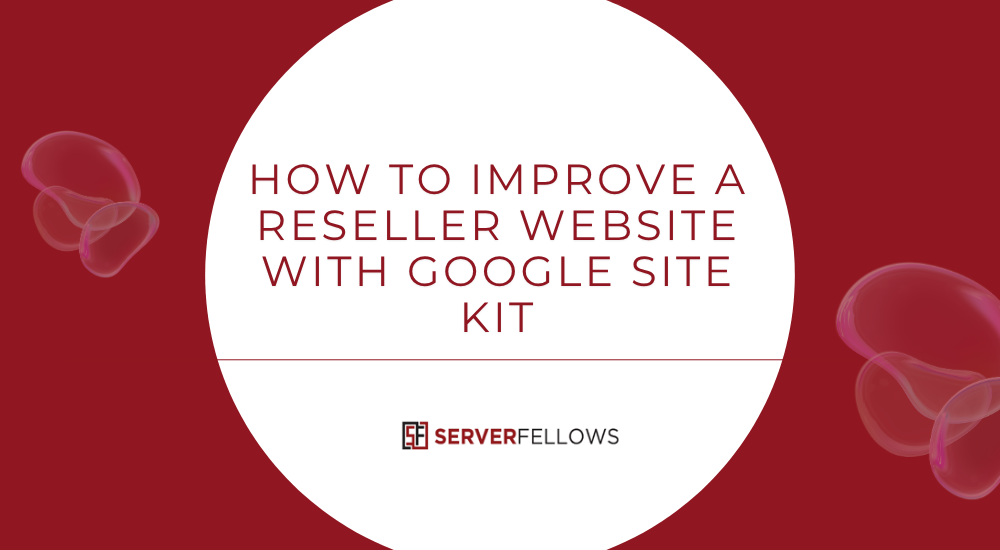
How to Improve a Reseller Website with Google Site Kit
If you run a reseller website, you already know that success depends on visibility, performance, and consistent growth. Managing analytics, SEO insights, and monetization tools across multiple dashboards can feel overwhelming. That’s where Google Site Kit transforms the workflow. It’s the official Google plugin that lets you connect all major Google services directly to your WordPress dashboard — creating a single hub to track performance, optimize speed, and measure conversions.
This guide will show you exactly how to improve a reseller website with Google Site Kit, step by step. You’ll learn how to use Site Kit for SEO insights, speed optimization, audience tracking, event monitoring, and ad revenue—all within WordPress. Each technique is practical, measurable, and ready for implementation.
Why Every Reseller Website Should Use Google Site Kit
Running a reseller business means you handle hosting clients, product sales, or service signups. You need to know where your traffic comes from, which pages drive conversions, and what slows down your site. Google Site Kit solves this by integrating six essential tools:
- Search Console: Tracks keyword performance, impressions, and click-throughs.
- Analytics (GA4): Measures engagement, sessions, and user flow.
- PageSpeed Insights (PSI): Tests and scores site speed.
- Tag Manager: Adds tracking events without touching code.
- Optimize: Runs A/B tests to improve conversions.
- AdSense: Helps monetize pages effectively.
Instead of juggling multiple logins, you view unified metrics in one clean dashboard. For agencies and hosting resellers, this saves time and ensures clients get real results backed by data.
If you’re serious about scaling your reseller business, integrating Site Kit is one of the smartest first steps. You can also check reliable hosting and automation options on ServerFellows.com to strengthen your setup.
Step 1: Connect Google Services in Site Kit for a Unified Dashboard
Start by installing and activating Google Site Kit from the WordPress plugin directory. Once it’s live, open Site Kit → Settings → Connect More Services. You’ll see options to connect Search Console, Analytics, PageSpeed Insights, AdSense, Tag Manager, and Optimize.
Authorize your Google account, grant permissions, and verify site ownership. Within minutes, you’ll have a unified dashboard showing:
- Search performance and top queries
- Visitor trends from Analytics
- Speed scores from PageSpeed Insights
- Monetization status from AdSense
This single interface helps you act faster without switching between browser tabs. You can toggle between desktop and mobile data, track field vs. lab metrics, and share access with your team for collaborative tracking.
Reseller businesses benefit most from this consolidation since every second spent toggling tools is time away from client growth.
Step 2: Monitor Key Metrics With Google Analytics to Guide Growth
Once Google Analytics is connected, the Site Kit dashboard displays your most valuable insights. Enable GA4, choose your property, and confirm active data streams.
Here’s what to monitor regularly:
- Sessions and Users: Reveal audience size and engagement.
- Average Engagement Time: Indicates how effectively your content retains visitors.
- Pages per Session: Helps identify which sections drive deeper browsing.
- Bounce Rate and Engaged Sessions: Pinpoint weak pages that need stronger calls-to-action.
- Conversions: Measure purchases, signups, or contact form completions.
Use these insights to build targeted campaigns, refine landing pages, and improve navigation. Compare date ranges to evaluate your marketing impact.
For hosting resellers, conversion tracking is key. Create GA4 events for quote requests, order forms, and client signups. This reveals exactly which channels bring paying customers.
To make implementation smoother, ServerFellows.com recommends combining Site Kit metrics with automation reports so you can act fast when trends shift.
Step 3: Improve Performance Using PageSpeed Insights (Mobile and Desktop)
Speed and SEO go hand in hand. A fast-loading reseller site not only converts better but also ranks higher in search results. PageSpeed Insights (PSI), included inside Site Kit, tests both mobile and desktop versions of your site.
Focus on these three pillars:
- Audit Mobile First: Examine your Largest Contentful Paint (LCP), Interaction to Next Paint (INP), and Cumulative Layout Shift (CLS) scores. Compress images, enable lazy loading, and use responsive formats like WebP.
- Enhance Desktop Performance: Minimize render-blocking CSS and JavaScript, implement caching, and serve assets via HTTP/2. Use a content delivery network for global audiences.
- Track Trends Over Time: After every update, check PSI scores again to ensure you’re improving rather than regressing.
Even slight improvements can increase conversions dramatically. Studies show that every second saved in load time can boost engagement by up to 20%. For a reseller brand, this could mean dozens of extra signups each month.
Hosting platforms like ServerFellows.com offer optimized SSD-based infrastructure that naturally complements these efforts—giving your Site Kit reports a higher baseline to start from.
Step 4: Track Events and Experiments With Tag Manager and Optimize
Analytics tells you what happened, but Tag Manager and Optimize reveal why it happened and how to make it better. Both integrate seamlessly through Site Kit.
Using Tag Manager
Create triggers to track specific reseller-focused actions:
- Clicks on “Start Hosting” or “Buy Now” buttons
- Coupon code reveals
- Contact form submissions
- Scroll depth on pricing pages
- Navigation between plan tiers
These events can be sent directly to GA4 as structured data. You’ll then know which CTAs attract real conversions.
Using Optimize
Run experiments that compare headlines, CTA colors, pricing structures, or trust badges. Assign experiment goals (like event completions or time on page) and preview results before publishing.
When the experiment ends, Site Kit automatically displays the winning version. This way, you continuously refine your user journey instead of guessing what works.
For resellers managing multiple microsites or landing pages, this feedback loop can dramatically improve sales performance across all campaigns.
Step 5: Monetize Smartly by Enabling AdSense Through Site Kit
If your reseller site attracts strong traffic, monetization becomes the next logical step. AdSense integration through Site Kit removes technical complexity.
- Go to Site Kit → AdSense → Set Up and connect your Google account.
- Follow the on-screen prompts to create or link your existing AdSense account.
- Site Kit will automatically insert ad code into your WordPress theme.
Once approved, you’ll start seeing performance metrics such as impressions, click-through rate, and revenue directly in your dashboard. Combine these with Analytics insights to strike the perfect balance between user experience and income.
Tips for best results:
- Use Auto Ads for effortless placement, but exclude checkout or client-area pages.
- Cap ad density to maintain a clean look.
- Experiment with ad positions and measure RPM against conversion rate.
When used correctly, AdSense can supplement hosting commissions or affiliate sales, turning informational traffic into recurring revenue.
Step 6: Strengthen SEO Visibility With Search Console Insights
Site Kit automatically links your website with Google Search Console. This gives you direct access to data that helps improve ranking.
Monitor:
- Top Search Queries: Find which keywords drive impressions and clicks.
- Click-Through Rates (CTR): Identify underperforming titles and meta descriptions.
- Index Coverage Reports: Detect crawl issues or blocked pages.
- Average Position: Track keyword progress after optimizations.
For resellers, SEO insights are more than vanity metrics—they show which hosting topics, pricing guides, or comparison articles bring in qualified leads. Combine this with performance data from Analytics and you’ll have a powerful roadmap for future content.
A simple optimization—such as rewriting a meta title or restructuring internal links—can lift rankings within weeks. Use these insights regularly to maintain momentum.
Step 7: Troubleshoot Common Site Kit Issues Efficiently
Occasionally, Site Kit might show connection or data sync issues. Here’s how to resolve them quickly:
- Failed Verification or Token Expiration: Re-authenticate your Google account. Open Site Kit settings, disconnect, then reconnect.
- Caching Conflicts: Disable caching or minification temporarily during setup. Once services connect, re-enable caching but exclude Site Kit and Google scripts.
- Incorrect URLs: Ensure your site URL matches your verified property (with or without “www” and HTTPS).
- Firewall or Server Restrictions: Confirm your REST API and OAuth endpoints aren’t blocked.
- Time Sync Errors: Update your server’s clock and PHP version to avoid API mismatches.
After resolving issues, re-run PageSpeed Insights from the dashboard to ensure everything’s stable. If you use managed WordPress hosting, providers like ServerFellows.com handle most of these configurations by default, preventing downtime and verification errors.
Step 8: Manage Team Access and Multisite Configurations
For agencies or resellers managing several websites, Site Kit supports multisite WordPress installations. You can activate it across the network or per site. Each sub-site can connect its own Google accounts for isolated tracking.
Permissions align with WordPress user roles:
- Administrators: Full access to connect and view services.
- Editors: Limited dashboards if granted permission.
- Authors/Contributors: Restricted views depending on configuration.
Use Site Kit → Settings → Manage Users to adjust access by service (Analytics, AdSense, Tag Manager, etc.). For deeper control—like granting access to only one GA4 property—manage roles within each Google service before reconnecting.
This structure ensures team members only see what’s relevant to them while keeping client data secure.
Step 9: Move Settings Between Staging and Production
When migrating from staging to production, you’ll need to reconnect Site Kit rather than copy database tokens. On the new environment:
- Install Site Kit fresh.
- Log in with the same Google account.
- Reconnect Search Console, Analytics, Tag Manager, and AdSense manually.
Avoid syncing Site Kit tables across environments, as authentication tokens differ. Also, filter out staging data from Analytics or AdSense using GTM environments or measurement filters. This keeps your production reports accurate.
Step 10: Maintain Continuous Improvement With Weekly Reviews
Google Site Kit isn’t a “set and forget” tool—it’s a performance compass. Every week:
- Review top search queries in Search Console.
- Check traffic and engagement changes in Analytics.
- Compare PageSpeed scores post-deployment.
- Evaluate ad revenue or conversion results.
- Run new Optimize experiments every quarter.
Document your learnings in a shared sheet or CRM so every decision is backed by data. Over time, these insights compound, and your reseller site will evolve into a high-performing digital asset.
If you host multiple client sites, integrating Site Kit metrics with hosting insights from ServerFellows.com gives you a complete 360-degree view—from infrastructure performance to user behavior.
Frequently Asked Questions
Does Google Site Kit Slow Down a Website?
No. It introduces minimal overhead and loads only essential scripts. If performance issues arise, they usually stem from external caching or script-deferral settings. Exclude Site Kit resources from minification and clear caches regularly.
Can Site Kit Work With a Multisite Setup?
Yes. Each site can independently connect to Google services while remaining within a networked WordPress environment.
What If My Verification Fails After Migration?
Re-verify ownership in Search Console and ensure the correct property URL. Then reconnect your Analytics and Tag Manager accounts.
Can I Limit Who Sees My Analytics Data?
Site Kit respects WordPress roles. Use the built-in user management panel to restrict visibility by service. For detailed property-level control, adjust access directly within Google Analytics or Tag Manager.
Conclusion
Google Site Kit isn’t just another plugin—it’s a command center for data-driven growth. By connecting Search Console, Analytics, PageSpeed Insights, Tag Manager, Optimize, and AdSense, you can make informed decisions directly from WordPress.
You now know exactly how to improve a reseller website with Google Site Kit:
- Connect your Google tools.
- Track key metrics with Analytics.
- Fix performance issues through PageSpeed Insights.
- Run tests and events via Tag Manager and Optimize.
- Monetize strategically with AdSense.
Do this consistently, and your reseller site will load faster, rank higher, convert better, and earn more—all while saving you time.
For seamless hosting performance and integrated analytics, explore the managed solutions at ServerFellows.com. It’s the simplest way to ensure your data insights translate into real growth.


