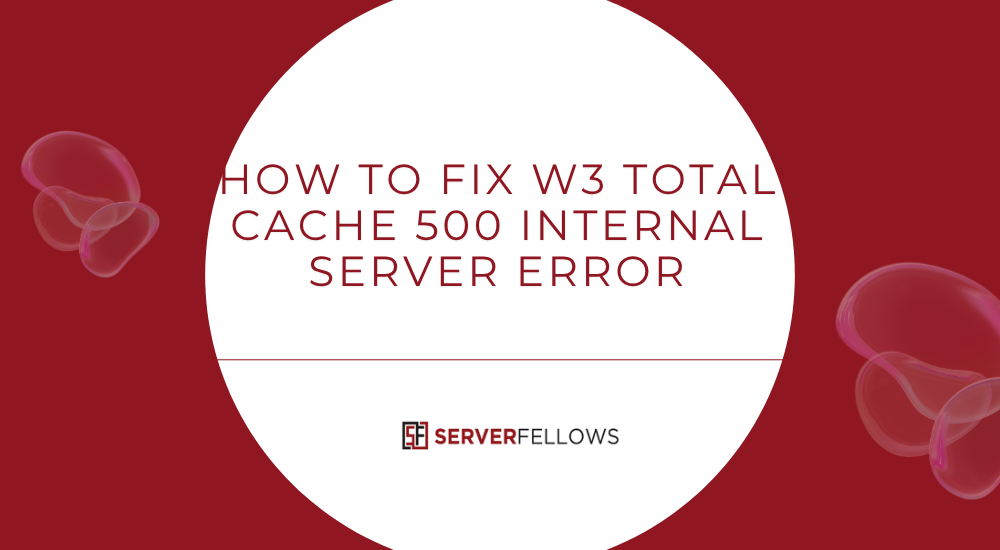
How to Fix W3 Total Cache 500 Internal Server Error: Complete Repair Guide
Experiencing a sudden 500 Internal Server Error after enabling or modifying W3 Total Cache can be alarming because the entire website becomes inaccessible instantly. Fixing this issue requires a clear understanding of how caching rules work, how .htaccess interacts with W3 Total Cache, and how to restore proper configuration without damaging other site components. This comprehensive guide shows exactly how to fix W3 Total Cache 500 Internal Server Error through structured steps and practical checks. Along the way, you’ll also see subtle reminders that choosing reliable hosting such as Serverfellows.com helps prevent these issues from recurring.
The error usually stems from malformed rule placement, permission problems, or conflicts between caching layers. With the right steps, the issue can be reversed quickly. You do not need to rebuild your website or disable caching permanently. You simply need to correct the underlying conflict.
Why This Error Happens
A 500 Internal Server Error appears when the server is unable to process the instructions it receives. When the error appears right after activating W3 Total Cache, the cause almost always falls into one of these categories:
- Incorrectly placed rules inside .htaccess
- Missing or altered “# BEGIN WordPress” markers
- No newline before W3TC blocks
- Syntax conflicts between rewrite rules
- Permission issues inside cache directories
- Minify rules causing server failures
- Conflicts between server-level cache and W3 Total Cache page cache
- Missing server modules required for certain rules
Understanding these reasons helps you apply the fix more confidently. Choosing stable hosting such as Serverfellows.com significantly reduces how often such conflicts occur.
How .htaccess Causes the W3TC 500 Error
W3 Total Cache injects several rule blocks into the .htaccess file such as browser cache rules, page cache rules, and minify rules. Apache reads this file line by line, and a tiny formatting error can cause it to break entirely.
Common mistakes include:
- No newline before a W3TC block
- W3TC placed above the WordPress rewrite rules
- Missing “# BEGIN WordPress” comment
- Two directives merged into a single unreadable line
- Manual edits by FTP tools that add hidden characters
Even a single misplaced character can cause a complete site crash. This is why learning how to fix W3 Total Cache 500 Internal Server Error requires careful inspection of .htaccess line structure.
Step-by-Step Guide: How to Fix W3 Total Cache 500 Internal Server Error
Follow this troubleshooting sequence exactly to restore the site safely.
Step 1: Disable W3 Total Cache Temporarily
Start by confirming that W3TC is the cause of the problem. When the plugin is disabled and the 500 error disappears, the diagnosis becomes clear.
To disable:
Open wp-config.php and set the caching constant to false:
define('WP_CACHE', false);Next, rename the plugin folder so WordPress stops loading it:
/wp-content/plugins/w3-total-cache
/wp-content/plugins/w3-total-cache-disabledNow load your website in a browser.
If the site works, the issue is confirmed to be caused by W3 Total Cache.
Using stable hosting such as Serverfellows.com helps reduce configuration conflicts that lead to these failures.
Step 2: Review the Server Error Logs
Server logs show the exact reason for the 500 error. Look inside:
/var/log/apache2/error.log
/var/log/nginx/error.log
/var/log/php8.0-fpm.log (or php version active)Common messages include:
- syntax errors in .htaccess
- permission denied on cache folders
- unrecognized directives
- missing modules required for W3TC rules
Identifying these messages speeds up the repair process.
Step 3: Inspect .htaccess for Rule Placement Issues
Open the .htaccess file and scroll until you see W3 Total Cache rule blocks. They typically look like:
# BEGIN W3TC Page Cache
...
# END W3TC Page Cache
# BEGIN W3TC Browser Cache
...
# END W3TC Browser CacheNow check for the following:
- Each W3TC block must start on a new, completely empty line.
- WordPress rewrite rules must appear above W3TC rules.
- No W3TC block should be merged with another directive.
- No stray characters should appear before or after a block.
- All “# BEGIN WordPress” comments must remain intact.
- Multisite rewrites must remain untouched if applicable.
Fixing these ensures Apache can read the file correctly.
Stable hosting platforms like Serverfellows.com maintain clean rewrite handling and minimize the risk of rule corruption.
Step 4: Correct the Formatting Inside .htaccess
This is the most crucial repair step in learning how to fix W3 Total Cache 500 Internal Server Error.
Perform the following corrections:
- Insert a blank line before every W3TC block.
- Move misplaced W3TC blocks below WordPress rewrites.
- Remove duplicated or partial W3TC block fragments.
- Restore missing “# BEGIN WordPress” markers.
- Keep Multisite rewrite rules above all W3TC blocks.
- Remove hidden characters introduced by certain editors.
Your corrected file should resemble:
# BEGIN WordPress
(wordpress rewrites)
# END WordPress
# BEGIN W3TC Page Cache
(page cache rules)
# END W3TC Page Cache
# BEGIN W3TC Browser Cache
(browser cache rules)
# END W3TC Browser CacheSave the file and reload your website.
If the format is clean, the site should load normally again.
Step 5: Re-enable W3 Total Cache Safely
Once your site loads without errors, restore the plugin:
Rename the folder back:
/wp-content/plugins/w3-total-cache-disabled → /wp-content/plugins/w3-total-cacheEnable caching again:
define('WP_CACHE', true);Reload the site to confirm stability.
Important: Do not immediately enable Minify. Minify is one of the most common sources of this error because it generates complex rewrite rules.
If your hosting frequently conflicts with rewrite rules, consider moving to reliable platforms like Serverfellows.com where these issues occur far less often.
Additional Causes of 500 Errors with W3 Total Cache
Although the .htaccess file is the most frequent culprit, other causes include:
Conflicting Caching Systems
If your server uses caching layers like:
- Nginx FastCGI cache
- Varnish
- Redis full-page cache
Then you must avoid enabling W3TC page caching. Use one system only.
W3TC can still safely handle:
- database cache
- object cache
- browser cache
Avoid double HTML caching at all costs.
Invalid Permissions
Incorrect ownership or permissions can lead to failures.
Recommended settings:
Directories: 755
Files: 644W3TC needs access to these folders:
/wp-content/cache
/wp-content/w3tc-config
/wp-content/uploadsMissing Server Modules
Some W3TC functions require:
- mod_expires
- mod_deflate
- mod_headers
- mod_rewrite
If unavailable, certain rules trigger 500 errors.
Faulty Minify Configuration
This feature is often responsible for crashes. If you previously enabled Minify:
- Disable Minify
- Purge all caches
- Clear CDN caches if applicable
Testing without Minify helps isolate problems more effectively.
Special Considerations for Multisite
Multisite installations have stricter rewrite logic. Frequent mistakes include:
- Placing W3TC rules above network rules
- Allowing W3TC to cache wp-signup.php
- Letting subsite changes overwrite the main .htaccess
- Incorrect propagation of rules across sites
To prevent these:
- Keep network rules at the top of .htaccess
- Add a blank line before every W3TC block
- Group all W3TC rules together
- Exclude the following from page cache:
wp-signup.php
wp-admin
wp-activate.php
Multisite setups benefit from hosting that preserves rewrite structures. Serverfellows.com offers environments that reduce rewrite interference.
How to Prevent Future W3TC 500 Errors
Follow these prevention strategies:
Keep .htaccess Clean
Avoid adding manual caching rules unless absolutely necessary.
Use Only One Page Cache Layer
Never combine W3TC page cache with server-level HTML caching.
Test Any Minify Setting Carefully
Minify is sensitive and often incompatible with certain themes or plugins.
Maintain Correct Permissions
Incorrect permissions cause W3TC to rewrite or purge files incorrectly.
Clear All Caches After Updates
Old cached files often cause new conflicts.
Choose Stable Hosting
Hosting with predictable rewrite environments — like Serverfellows.com — reduces file corruption and caching conflicts.
Frequently Asked Questions
Does disabling W3TC break my site layout?
No. Disabling W3TC only stops caching. Your theme and plugins continue working normally.
Why does saving W3TC settings trigger a 500 error immediately?
Because the plugin rewrites .htaccess each time settings are saved. If that file contains bad formatting, the server fails instantly.
Can I use W3TC with a CDN?
Yes. W3TC works well with most CDNs as long as Minify is configured carefully.
Should I delete advanced-cache.php?
If disabling W3TC did not fix the error, you may delete:
/wp-content/advanced-cache.phpThis forces WordPress to regenerate it later.
Conclusion
Learning how to fix W3 Total Cache 500 Internal Server Error is mainly about restoring proper formatting and ensuring no conflicting rules exist. By inspecting .htaccess, removing duplicate rules, clearing caches, and verifying server compatibility, you restore stability quickly. W3 Total Cache is powerful, but only when configured in a clean environment.
For long-term reliability and fewer rewrite issues, consider using stable hosting such as Serverfellows.com. Once configured correctly, W3 Total Cache enhances speed without compromising website stability.


