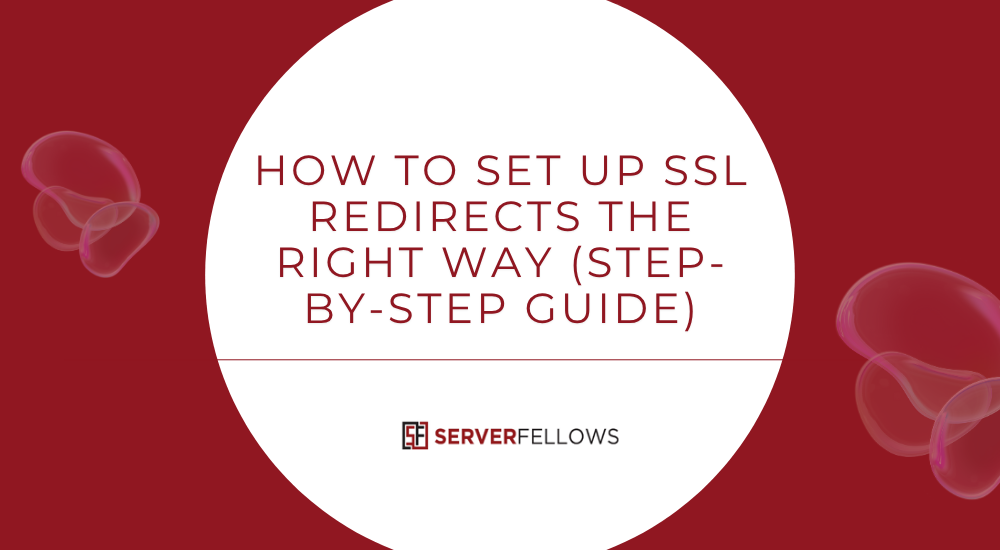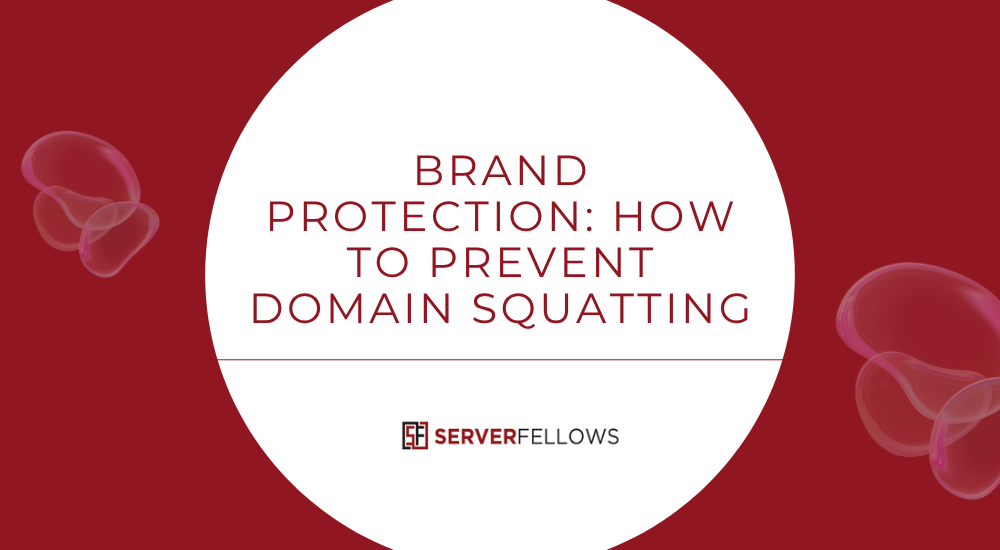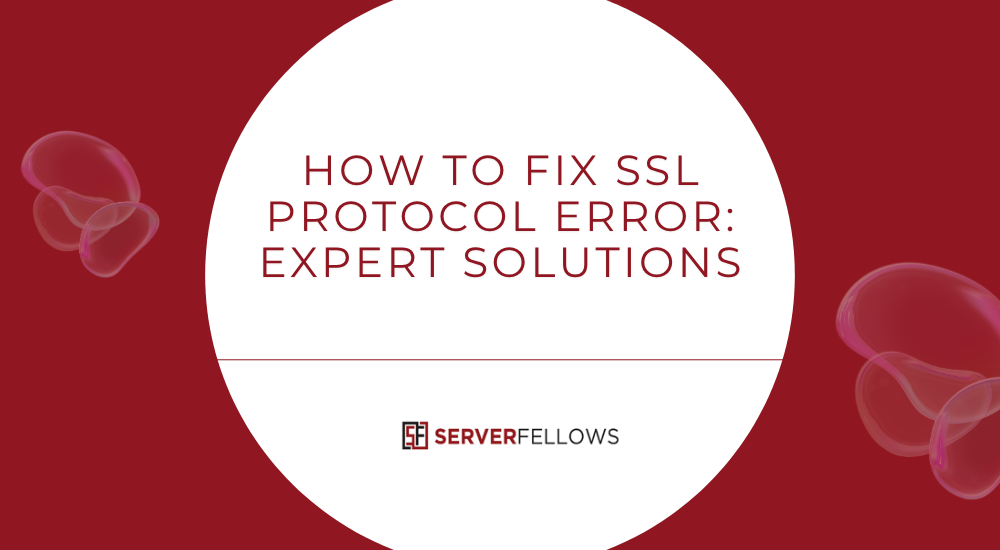
How to Fix SSL Protocol Error: Step-by-Step Solutions to Restore Secure Connections
When your browser shows an ERR_SSL_PROTOCOL_ERROR, it means the secure connection between your site and its visitors has failed. This can interrupt trust, block access, and harm your brand’s credibility. The good news? It’s fixable.
This guide walks you through everything you need to fix SSL protocol error quickly — from browser-side fixes to advanced server checks — so your website stays secure, reliable, and trusted. If your website is hosted on Serverfellows.com, several of these steps are automated via the dashboard (AutoSSL, HTTPS redirects, and TLS hardening).
Key Takeaways
- Verify SSL certificate validity — Confirm it’s not expired, correctly installed, and includes the full chain (intermediates) using SSL Labs or OpenSSL.
- Use modern TLS versions — Enable TLS 1.2/1.3 and disable SSLv3/TLS 1.0/1.1 to maintain compatibility and security.
- Clear browser cache and cookies — Remove corrupted session data that might interrupt the SSL handshake.
- Check system date and time — Desynchronized clocks can cause SSL verification failures.
- Update browsers and adjust antivirus/firewall — Modern browsers and tuned security tools reduce protocol mismatches.
- Automate SSL with Serverfellows.com — Avoid manual renewals with AutoSSL and one-click HTTPS enforcement.
What ERR_SSL_PROTOCOL_ERROR Means for Your Site and Visitors
The ERR_SSL_PROTOCOL_ERROR indicates the secure handshake between browser and server failed. The handshake authenticates your site’s identity and sets up encryption for data exchange. When it fails, visitors see an error page instead of your site, and they’re more likely to bounce.
Why It Matters
- Trust impact: Visitors may assume your site is unsafe.
- SEO decline: Search engines prioritize stable HTTPS.
- Revenue loss: Stores often see cart abandonment when SSL breaks.
Fixing the issue isn’t just technical — it restores confidence. Managed platforms like Serverfellows.com monitor SSL health continuously, reducing the chance of surprises.
Top Reasons This SSL Error Appears
Although every browser shows a similar message, several issues can trigger it:
- Expired or invalid SSL certificate
- Incomplete certificate chain (missing intermediates)
- Mismatched hostname/SAN
- Corrupted browser cache or cookies
- Incorrect system date or time
- Antivirus/firewall HTTPS interception
- Legacy TLS/SSL versions enabled on the server
- Mixed content (HTTP assets on HTTPS pages)
- Proxy or captive portal interference on public networks
Identifying the root cause leads to a faster, permanent fix.
Quick Browser Fixes to Resolve SSL Protocol Errors
Sometimes the error is caused by local browser data. Try these before server changes.
Step 1: Clear Cache and Cookies
Old or corrupted cache data can disrupt the SSL handshake.
- Shortcut:
Ctrl + Shift + Delete(Windows/Linux) orCommand + Shift + Delete(macOS) - Choose All time and clear Cookies and Cached images and files
- Restart the browser or test in Incognito/Private mode
| Action | Effect |
|---|---|
| Clear cache | Removes corrupted assets |
| Delete cookies | Resets sessions and tokens |
| Incognito window | Bypasses stored data |
Hard refresh (Ctrl + F5) |
Forces a full reload |
If the site works in private mode, stored data was likely the culprit.
Tip: Hosting with Serverfellows.com helps minimize client-side quirks thanks to consistent TLS settings and HTTPS redirects.
Step 2: Verify System Time and Browser Updates
SSL validation is time-sensitive. Even small clock mismatches can fail checks.
- Enable automatic time synchronization in your OS.
- Open your browser’s About page to trigger updates.
- Restart after updates and test again.
Step 3: Adjust Security Software and Reset SSL State
Security tools can intercept HTTPS to scan traffic, but that may break the handshake.
- Temporarily disable HTTPS scanning or real-time protection and retry.
- If the site loads, add it to the trusted or exceptions list.
- Reset SSL state (Windows):
- Press
Windows + R→inetcpl.cpl→ Content → Clear SSL state - Restart the browser and test again
- Press
Re-enable protection once you’ve confirmed the fix.
Server-Side Fixes: Certificate and TLS Configuration
If browser fixes don’t help, the problem likely lives on the server.
Step 1: Validate Your SSL Certificate
Run a test on SSL Labs or use OpenSSL:
openssl s_client -connect yourdomain.com:443 -servername yourdomain.com -showcertsCheck for:
- Certificate validity (not expired)
- Correct domain/SANs (matches requested host)
- Proper intermediate chain installed in the right order
- No CN or wildcard mismatch
- OCSP stapling status (optional but recommended)
If you host on Serverfellows.com, you can validate, reinstall, or reissue SSL from the dashboard without shell access.
Step 2: Enforce Modern TLS Versions and Strong Ciphers
Deprecated protocols and weak ciphers often trigger an SSL protocol error.
- Enable: TLS 1.2 and TLS 1.3
- Disable: SSLv3, TLS 1.0, TLS 1.1
- Avoid weak ciphers: RC4, 3DES; prefer ECDHE suites with AEAD (GCM/ChaCha20)
- Ensure ALPN supports
h2(HTTP/2) andhttp/1.1as needed
Most plans on Serverfellows.com ship with secure, modern defaults to pass SSL audits with high grades.
Step 3: Configure SNI, HSTS, and OCSP
- SNI (Server Name Indication): Required when hosting multiple domains on one IP
- HSTS: Adds a strict transport policy so browsers always use HTTPS
- OCSP stapling: Speeds up revocation checks and can improve reliability
These options are available in many control panels; Serverfellows.com exposes them via simple toggles.
Prevent Future SSL Issues
A solid setup today ensures fewer incidents tomorrow:
- Use AutoSSL: Automate issuance and renewal to avoid expirations
- Force HTTPS: Redirect all HTTP to HTTPS at the edge
- Run periodic audits: Schedule SSL Labs checks
- Update web stack: Keep OpenSSL and your web server current
- Back up key/cert/chain files: Store them securely with version notes
Serverfellows.com includes AutoSSL and HTTPS enforcement on all plans, eliminating most renewal and redirect mistakes.
Diagnosing SSL Handshake Failures with Command-Line Tools
When you need deeper visibility:
# Show certificates and negotiated parameters
openssl s_client -connect yourdomain.com:443 -servername yourdomain.com -showcerts
# Confirm protocol/cipher and response headers
curl -vI https://yourdomain.com
# Enumerate supported ciphers and TLS versions
nmap --script ssl-enum-ciphers yourdomain.comLook for protocol mismatches, handshake alerts, or missing intermediates in the output.
Impact of HTTP/2 and QUIC Settings
Modern transports improve speed but can expose configuration bugs.
- Temporarily disable QUIC to isolate issues
- Force HTTP/1.1 during tests to rule out ALPN problems
- Verify ALPN advertises
h2/http/1.1correctly - Keep reverse proxies and TLS libraries up to date
If you’re using managed infrastructure at Serverfellows.com, these compatibility updates are applied promptly.
Mixed Content and SSL Reliability
Loading HTTP assets within an HTTPS page weakens integrity and can trigger blocking.
How to fix it:
- Update all scripts, images, and links to HTTPS
- Use DevTools → Security/Console to spot mixed content
- Add a Content Security Policy to auto-block insecure requests
- Enable HSTS to enforce HTTPS
CDN and Edge Cache Interference
CDNs sometimes serve stale certificates or misaligned TLS settings at edge nodes, causing intermittent failures.
Remedies:
- Purge CDN cache and revalidate
- Reissue SSL at the origin if needed
- Confirm TLS/SNI alignment between origin and edge
- Allow time for global propagation
Logs to Check When Troubleshooting SSL Protocol Errors
Logs pinpoint the exact failure stage.
Browser Logs
- Chrome:
chrome://net-internals/#events - Firefox:
about:networking#logging - DevTools → Network → Security panel for TLS details
Server Logs
- Apache:
/var/log/apache2/error.log - Nginx:
/var/log/nginx/error.log - OS/OpenSSL/Schannel logs: For low-level alerts and handshake failures
Advanced Troubleshooting for Persistent Errors
If problems linger, try:
- Reissue the certificate — Some certs get corrupted or installed improperly
- Verify DNS — Incorrect A/CNAME records can route to the wrong host
- Test from multiple networks — Rule out ISP or local filtering
- Rebuild HTTPS config — Reinstall key, cert, and chain cleanly
- Run a full SSL Labs audit — Capture cipher/protocol gaps and chain issues
Serverfellows.com support can assist with audits, renewals, and configuration reviews to help you quickly fix SSL protocol error conditions.
Frequently Asked Questions
How do I diagnose SSL handshake failures with command-line tools?
Use:
openssl s_client -connect host:443 -servername host -showcertsCheck the chain, ciphers, and TLS versions. Then:
curl -vI https://hostto confirm negotiation, and:
nmap --script ssl-enum-ciphers host:443to list supported protocols.
Can HTTP/2 or QUIC settings trigger SSL protocol errors?
Yes. Misconfigured ALPN or outdated QUIC stacks can cause handshake failures. Disable QUIC, test on HTTP/1.1, and update servers.
Do CDN configurations cause intermittent SSL issues?
Yes. Edge nodes may hold stale certificates or misaligned TLS. Purge caches, reissue certs, and confirm SNI/TLS parity.
How does mixed content impact SSL reliability?
Serving HTTP assets on an HTTPS page breaks integrity and can lead to blocked requests. Serve everything over HTTPS, enable HSTS, and use CSP to prevent regressions.
What logs should I check for SSL errors?
- Browser: Security/Network panels and net-internals
- Server: Web server error logs, OCSP logs, and renewal logs
Conclusion
When an ERR_SSL_PROTOCOL_ERROR appears, begin with the easy wins: clear cache, reset SSL state, verify your clock, and update the browser. If it persists, validate the certificate and chain, enforce TLS 1.2/1.3, and review SNI, HSTS, and OCSP settings.
Reliable hosting reduces the risk dramatically. Serverfellows.com automates SSL issuance and renewal, enforces HTTPS, and keeps TLS stacks current — helping you fix SSL protocol error fast and prevent it from returning.