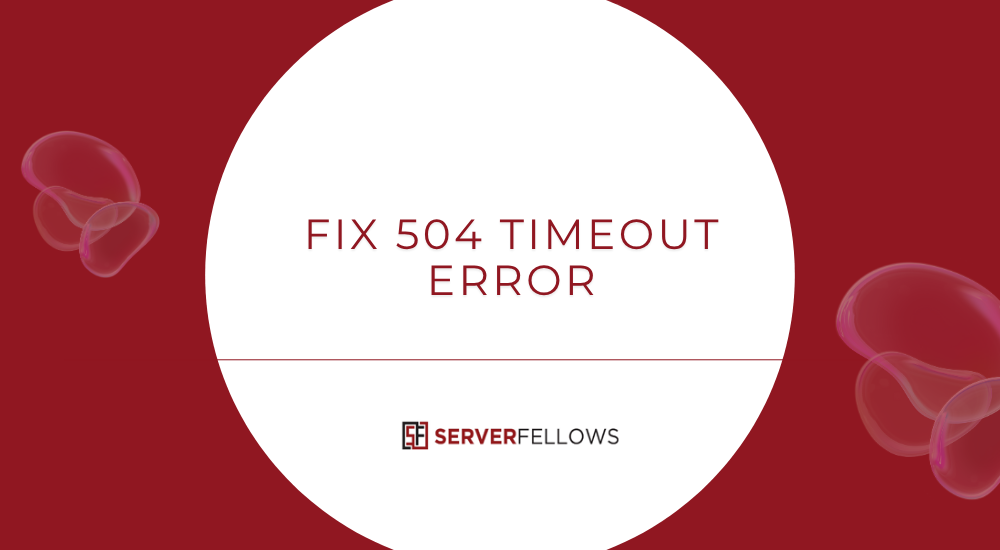
Meta Description: Learn how to fix 504 Gateway Timeout Error with this complete guide. Understand its causes, SEO impact, and proven steps to resolve it. Improve uptime, performance, and reliability with expert tips from Serverfellows.com.
How to Fix 504 Gateway Timeout Error: Complete Guide
A 504 Gateway Timeout Error occurs when a server acting as a gateway or proxy doesn’t receive a timely response from another upstream server. While the user’s request is valid, the delay happens between servers, often due to heavy traffic, long-running processes, or misconfigured timeouts. This server-to-server issue can harm website performance, frustrate users, and even impact SEO rankings.
In this guide, we’ll break down everything you need to know about how to fix 504 Gateway Timeout Error — from understanding what causes it, to actionable troubleshooting steps and performance tips to prevent it from recurring. If you’re managing a website or hosting services, this article will help you diagnose and resolve the problem efficiently.
What Is a 504 Gateway Timeout Error?
A 504 Gateway Timeout indicates that a server functioning as a gateway, reverse proxy, or load balancer waited for a response from another server — and that response didn’t arrive in time. Unlike browser or client-side issues, this is a server-side failure that typically happens within your hosting or application environment.
This HTTP status code belongs to the 5xx class, signaling a communication breakdown between connected systems. It means the client did everything correctly — but one of the servers in the chain took too long to reply.
When diagnosing this error, focus on how your servers interact, rather than on the end user’s browser. Many developers initially check client settings, but a 504 is purely about internal server communication.
Why It Happens: Common Causes of 504 Errors
504 timeouts can stem from multiple layers in your infrastructure. Understanding these causes helps determine whether the problem lies within your hosting, application, or upstream configuration.
1. Server Overload or Resource Bottlenecks
When your origin server is overloaded — from high traffic, unoptimized scripts, or insufficient resources — it may fail to respond before the timeout limit. This often happens during traffic surges or resource-intensive queries.
2. Slow Database Queries
Unoptimized database calls or missing indexes can delay responses. Even small inefficiencies can add up, especially on large datasets, leading to request delays beyond the configured timeout.
3. Gateway or Proxy Timeout Settings
If reverse proxies (like Nginx or HAProxy) or load balancers have strict timeout limits, long-running requests may terminate prematurely. Increasing these limits can often prevent 504 errors.
4. Network Congestion and Routing Issues
Packet loss, unstable routes, or network congestion between servers can prevent data from reaching the upstream service in time.
5. DNS Delays or Misconfiguration
Incorrect DNS settings or stale DNS cache can send requests to the wrong server or delay resolution entirely.
6. Firewall or WAF Blocking Requests
Sometimes, firewall rules or Web Application Firewalls mistakenly block legitimate server-to-server traffic, leading to communication timeouts.
7. Maintenance or Outage at Upstream Server
If your upstream provider or API endpoint is undergoing maintenance, it might not respond, triggering a 504 Timeout.
8. Inefficient Application Logic
Complex loops, heavy backend computations, or chained API calls that exceed expected response times can all create timeout conditions.
Pro tip: Regular monitoring and optimization can help identify these bottlenecks early. Managed hosting solutions like Serverfellows.com can help detect and mitigate such slowdowns before they affect uptime.
502 vs 504: Understanding the Difference
Both 502 Bad Gateway and 504 Gateway Timeout fall under the 5xx category, but they mean different things.
| Feature | 502 Bad Gateway | 504 Gateway Timeout |
|---|---|---|
| Cause | Invalid or corrupted response from upstream | No response received within timeout |
| Timing | Immediate failure | After waiting period expires |
| Typical Reason | Misconfigurations, SSL/DNS issues | Overload, latency, or proxy timeout |
| Resolution Focus | Fix corrupted or bad upstream response | Extend timeouts, optimize backend, check network |
Knowing this distinction helps you apply the right fix quickly. A 504 indicates the upstream didn’t respond — not that it responded incorrectly.
SEO and Performance Impact of 504 Gateway Timeout Errors
Repeated 504 Gateway Timeout errors can harm your website’s performance and search visibility.
- User Experience Decline: Visitors encounter stalled pages or incomplete forms, increasing bounce rates and reducing conversions.
- Crawl Budget Wastage: Search bots skip or delay indexing pages that return frequent 5xx errors.
- Reduced Rankings: Prolonged downtime signals unreliability to search engines.
- Mobile Impact: On mobile devices, where latency is already higher, 504s are especially damaging.
If your website frequently shows this error, it’s critical to act fast — not only for uptime but also for protecting organic rankings. Hosting providers like Serverfellows.com specialize in stable environments optimized for SEO performance and uptime consistency.
Step-by-Step Guide: How to Fix 504 Gateway Timeout Error
Here’s a structured troubleshooting process to resolve 504 Gateway Timeout issues effectively.
Step 1: Verify If the Outage Is Global
Use online tools like DownDetector or monitor different networks to check if the issue affects everyone or just specific routes. If it’s local, clear your DNS cache and try again.
Step 2: Bypass CDNs and Caches
Temporarily disable CDN or caching layers to ensure they aren’t causing delays. Test the website by accessing the direct server IP to isolate the origin.
Step 3: Check Server Metrics
Review CPU, memory, disk I/O, and concurrent connections. If resources are maxed out, scale vertically or horizontally. Upgrading your hosting plan from providers such as Serverfellows.com can prevent recurrence.
Step 4: Adjust Gateway or Proxy Timeouts
Increase timeout limits in your web server configuration:
For Nginx:
proxy_read_timeout 120s;
proxy_connect_timeout 120s;
For Apache:
ProxyTimeout 120
These changes give upstream servers more time to respond under heavy load.
Step 5: Optimize Database Queries
Audit your SQL logs to identify slow queries. Add missing indexes, simplify joins, and cache results when possible. Unoptimized queries are among the most common root causes.
Step 6: Review Firewalls and Security Filters
Check if your firewall or WAF (Web Application Firewall) is blocking legitimate traffic. Whitelist internal communication channels and API calls.
Step 7: Check DNS Configuration
Ensure DNS records point to the correct IPs and that TTL values are optimized for quick resolution. Flush local and server-side caches to prevent stale lookups.
Step 8: Review Application Logs
Look into your application logs to identify patterns — specific routes, APIs, or services that consistently cause timeouts. Temporarily disable plugins or extensions that may be slowing down execution.
Step 9: Contact Your Hosting Provider
If everything appears correct but the issue persists, reach out to your hosting team for deeper investigation. With Serverfellows.com, users benefit from 24/7 technical monitoring and rapid response times, ensuring minimal downtime and reliable performance.
How to Prevent Future 504 Errors
Once resolved, it’s equally important to strengthen your system against future occurrences.
- Implement Load Balancing: Distribute requests across multiple servers to reduce strain.
- Use Caching Wisely: Cache static assets and database queries to lighten origin load.
- Monitor Uptime Continuously: Set up alerts for latency spikes or slow responses.
- Optimize Code Efficiency: Refactor slow functions and reduce unnecessary API calls.
- Enable Auto Scaling: For cloud environments, configure autoscaling to handle traffic surges automatically.
- Choose Reliable Hosting: Platforms like Serverfellows.com provide infrastructure tuned for high availability, reducing the risk of timeouts during peak hours.
Frequently Asked Questions
How Can I Create a Custom 504 Error Page?
Set up a branded error page that apologizes for the delay and provides a “Retry” button or helpful links.
For Nginx: error_page 504 /custom-504.html;
This personalized page reassures visitors and prevents them from abandoning your site.
How Are 504 Errors Logged on Different Web Servers?
- Nginx logs 504s with detailed upstream timing data.
- Apache records them through mod_proxy with proxy-related messages in the error log.
Checking these logs helps pinpoint latency and origin bottlenecks.
Do 504 Errors Affect API Rate Limits?
Yes. Repeated timeouts can trigger client retries and consume API quotas. Implement exponential backoff with capped retries to prevent overload.
What Metrics Should I Monitor?
Track latency percentiles, request queue length, connection counts, timeout occurrences, and CPU/memory utilization. Advanced monitoring from providers like Serverfellows.com can automate alerts and reduce downtime.
Conclusion
A 504 Gateway Timeout Error means your gateway or proxy didn’t receive a timely response from an upstream server. While often temporary, repeated timeouts signal deeper issues — overloaded origins, strict timeouts, or network disruptions.
By following the step-by-step methods above, monitoring performance metrics, and optimizing configurations, you can drastically reduce these errors. Reliable hosting solutions such as Serverfellows.com make this process easier by offering speed, uptime, and proactive monitoring — ensuring your site stays online, fast, and search-friendly.
If your website frequently faces timeout issues, don’t wait. Investigate, optimize, and upgrade to a performance-focused host. Preventing a 504 today can save your SEO and your users’ trust tomorrow.


