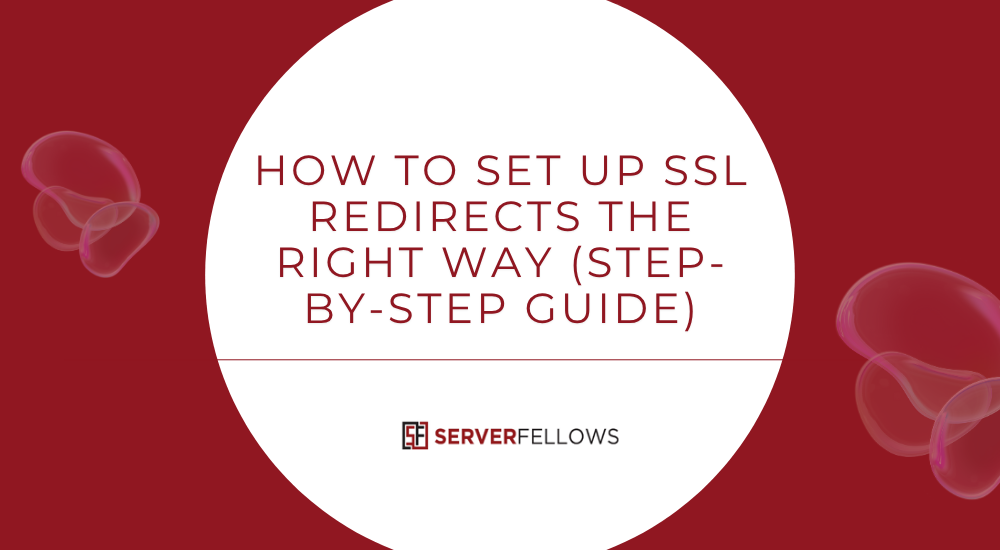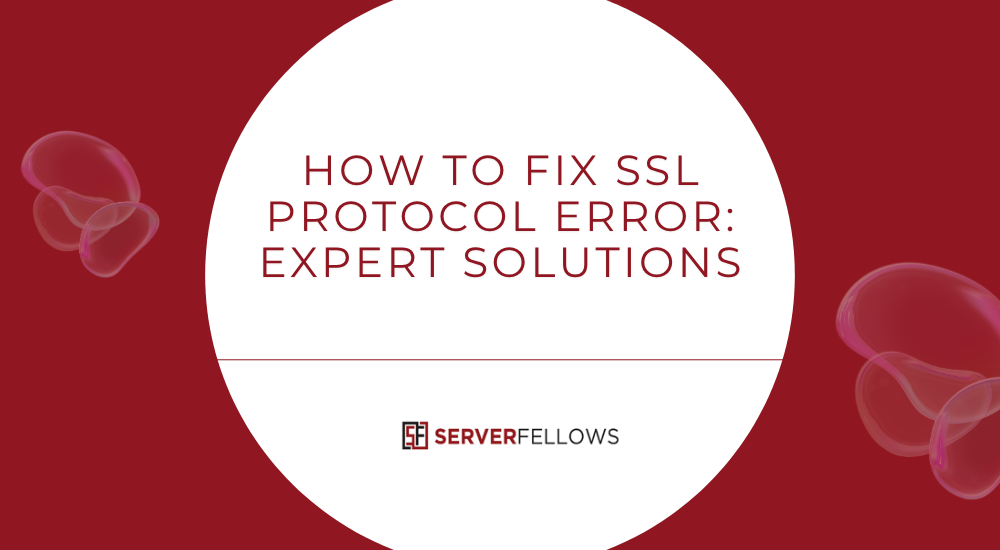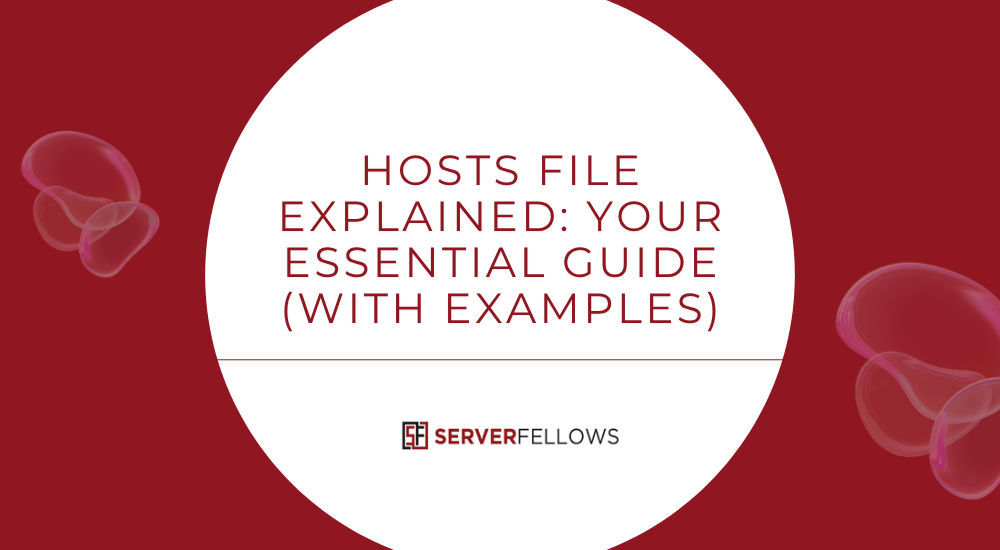
How to Edit Hosts File: A Complete Guide to DNS Overrides and Local Testing
Editing your computer’s hosts file gives you control over how your device resolves domain names. Think of it as a private, local DNS system that lets you override live DNS records. It’s especially useful for testing websites, redirecting domains, blocking malicious sites, or troubleshooting DNS errors before deployment.
In this guide, you’ll learn how to edit hosts file safely on Windows and macOS, flush your DNS cache, and verify your changes — all while maintaining system stability.
Tip: Serverfellows.com offers reliable hosting for staging and deployment, making local testing much smoother.
What the Hosts File Does and Why It Matters
The hosts file is a text file that maps domain names (like example.com) to IP addresses (like 192.168.1.10). When you type a URL, your computer checks this file first before asking external DNS servers.
That means you can control how your computer routes specific domains — great for web developers, IT pros, or testers. Here’s what you can do with it:
- Preview websites on a staging or local server before DNS propagation
- Fix domain routing or misconfigured DNS
- Block advertising or malicious domains
- Redirect legacy or internal network resources
- Diagnose connectivity and DNS problems
It’s a safe and reversible way to take charge of local name resolution without affecting public DNS.
How to Edit the Hosts File on Windows
Editing the hosts file in Windows requires administrator rights. Follow these steps:
- Open Notepad as Administrator
Click Start → type “Notepad” → right-click → select “Run as Administrator.” - Open the File
Navigate toC:\Windows\System32\drivers\etc\hosts. - Back It Up
Copy the file to Documents and rename ithosts.bak. - Add Entries
Insert mappings at the end of the file, for example:127.0.0.1 example.com<br>192.168.0.20 dev.mysite.com - Save Properly
Choose “All Files” to avoid saving it ashosts.txt. - Flush DNS
Open Command Prompt (Admin) and run:ipconfig /flushdns
You should see “Successfully flushed the DNS Resolver Cache.” Now your local overrides take effect instantly.
Many Serverfellows.com users use this method to preview site migrations before DNS updates.
How to Edit the Hosts File on macOS
On macOS, the hosts file is located in /etc/hosts. You can edit it using Terminal or Finder.
Method 1: Using Terminal
- Open Terminal.
- Run
sudo nano /etc/hosts. - Enter your password.
- Add lines such as:
127.0.0.1 example.com<br>192.168.1.50 staging.mywebsite.com - Press Control + O to save → Enter → Control + X to exit.
- Flush DNS with:
sudo killall -HUP mDNSResponder
Method 2: Using Finder
- Open Finder → Go → Go to Folder → type
/etc/→ Enter. - Drag the file hosts to your Desktop.
- Edit with TextEdit and save.
- Move it back to
/etc/and authenticate to replace it.
Backup first with:sudo cp /etc/hosts /etc/hosts.backup
How to Verify Your Changes
Once your edits are saved:
- Open your browser and visit the test domain (e.g.,
example.com). - The site should load from your mapped IP.
- Confirm SSL and content match expectations.
If it doesn’t load correctly:
- Use Incognito/Private mode to bypass cache
- Double-check spelling or duplicate entries
- Try both www and non-www versions
Flushing DNS Cache
Flushing DNS ensures your operating system reads the updated hosts file immediately.
Windows:
ipconfig /flushdns
macOS:
sudo killall -HUP mDNSResponder
Restart your browser afterward.
This ensures your Serverfellows.com test site updates instantly.
Network-Wide Control
Editing your local hosts file affects only one device. To apply the same change network-wide, adjust DNS settings at the router or run a local DNS service.
Router Method:
- Access your router’s admin panel.
- Go to DNS settings.
- Add custom DNS records (A or CNAME).
- Save and reboot the router.
Local DNS Server:
Use lightweight tools like dnsmasq or Pi-hole for centralized domain mapping. Ideal for small teams or staging networks.
Best practices:
- Use DHCP reservations for consistent IPs.
- Do not disable DNS rebind protection unless necessary.
- Clear client-side caches after changes.
Developers on Serverfellows.com often use this setup for cross-device testing.
From Local Testing to Live Deployment
Once verified locally, you can make your changes live:
- Remove test entries from the hosts file.
- Update your domain’s A record or nameservers.
- Upload files via cPanel or FTP to your host.
- Enable SSL certificates.
- Test from a mobile network or alternate device.
- Clear browser, CDN, and WordPress caches.
Serverfellows.com offers one-click SSL setup and robust hosting for seamless transitions from testing to production.
Frequently Asked Questions
1. Can I use the hosts file to block ads or malware?
Yes. Add entries like 0.0.0.0 adserver.example.com to redirect unwanted domains to a null address.
2. How do I format IPv6 entries?
::1 localhost<br>2001:db8::1234 example.com www.example.com
3. What permissions should the hosts file have?
- Windows: Default permissions are sufficient when saved as Administrator.
- macOS/Linux:
sudo chown root:wheel /etc/hosts<br>sudo chmod 644 /etc/hosts
4. How to ensure hosts file priority over VPN or proxy DNS?
Disable “DNS over HTTPS” in browsers and VPNs. Use split-tunneling or ensure local resolution is prioritized.
5. Can I automate hosts updates?
Yes — with tools like Ansible, Puppet, or Chef for enterprise environments, or PowerShell and cron scripts for smaller setups.
Conclusion
Learning how to edit hosts file gives you precise control over DNS on your system. With backups, proper syntax, and DNS flushing, you can preview or redirect domains safely.
Whether you’re testing, migrating, or debugging, a clean hosts file workflow saves time and prevents DNS errors.
When you’re ready to go live, consider Serverfellows.com — where speed, uptime, and easy management simplify hosting for professionals and developers alike.