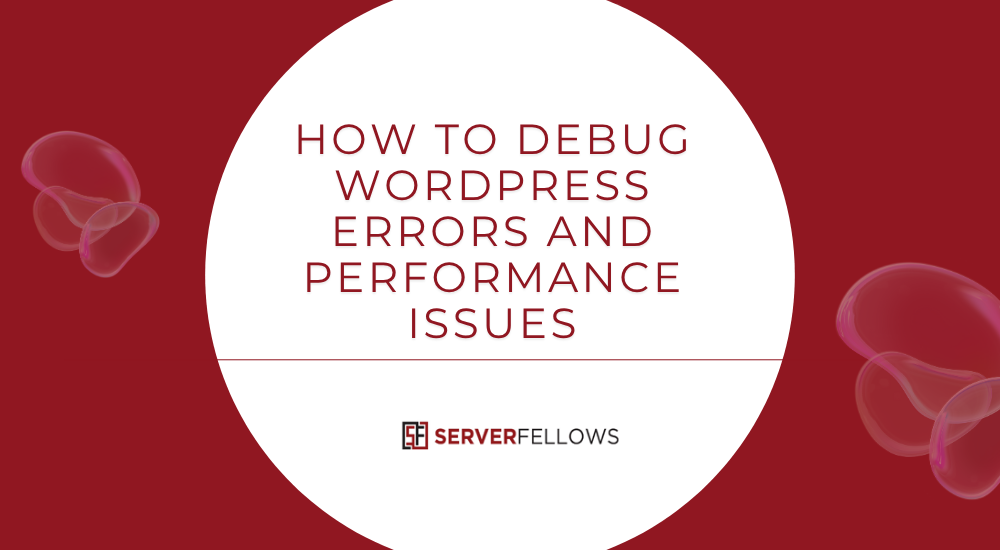
How to Debug WordPress Errors and Performance Issues
Even the most optimized WordPress sites occasionally face slowdowns, unexplained errors, or functionality glitches. Knowing how to debug WordPress errors and performance issues effectively can save you hours of frustration, prevent revenue loss, and keep your visitors happy. Instead of randomly disabling plugins or reinstalling themes, use a structured approach that helps pinpoint and resolve problems confidently.
Throughout this guide, we’ll explore practical debugging settings, database analysis techniques, theme and plugin troubleshooting, and performance profiling—all tailored for real-world WordPress workflows. For reliable hosting that supports such deep-level diagnostics, you can always explore ServerFellows.com for optimized environments designed for developers and site owners alike.
Why Debugging Matters
A WordPress site might appear simple on the surface, but under the hood it relies on hundreds of PHP files, database queries, scripts, and third-party integrations. When one component misbehaves—whether it’s a slow SQL query or a broken plugin hook—it can drag the entire site down. Systematic debugging ensures that your website remains fast, secure, and reliable even as it scales.
Learning how to debug WordPress errors and performance issues gives you control over these moving parts, helping you detect inefficiencies before they become costly failures.
WordPress Debug Settings You Should Enable
The first step to uncovering issues is activating WordPress’s built-in debug features. These native tools provide a controlled window into what’s really happening behind the scenes.
1. WP_DEBUG and WP_DEBUG_LOG
Set WP_DEBUG to true in wp-config.php to enable error reporting. Pair it with WP_DEBUG_LOG to store logs in wp-content/debug.log. This captures notices and warnings without displaying them to visitors, which keeps your live site professional while you troubleshoot.
define( 'WP_DEBUG', true );
define( 'WP_DEBUG_LOG', true );
define( 'WP_DEBUG_DISPLAY', false );2. SCRIPT_DEBUG and SAVEQUERIES
Enabling SCRIPT_DEBUG forces WordPress to load unminified versions of CSS and JS files—ideal for tracing front-end issues. The SAVEQUERIES constant logs every database query so you can spot slow or redundant SQL statements. These are invaluable when analyzing performance issues tied to plugins or custom code.
3. Error Reporting Levels
For precision, configure PHP’s native error reporting:
error_reporting(E_ALL & ~E_NOTICE);This suppresses harmless notices while exposing real warnings and errors. Combined with your WordPress debug settings, you’ll gain a full, unobtrusive log of what’s breaking and why.
If your hosting plan supports developer-friendly configuration, ServerFellows.com makes these adjustments simple through its advanced control panel and staging tools.
Debugging Themes: Tools and Techniques
Themes often dictate both the performance and stability of a WordPress site. A small error in functions.php or a poorly optimized loop can trigger massive slowdowns. Here’s how to isolate and fix those problems.
- Enable Debug Flags: Keep
WP_DEBUG,WP_DEBUG_LOG, andSCRIPT_DEBUGactive while testing your theme. This reveals PHP warnings and missing dependencies. - Use Query Monitor: The Query Monitor plugin is a must-have for analyzing template load order, hooks, enqueued assets, and database queries.
- Validate with Theme Check: Run the Theme Check plugin to verify your theme’s compliance with coding standards.
- Inspect Front-End Scripts: Use browser developer tools to review JavaScript errors and network bottlenecks.
- Compare Against Default Themes: Switching temporarily to a default theme like Twenty Twenty-Four helps confirm if the problem lies within your custom code.
Add logging breadcrumbs (error_log() statements) around template hierarchy points to trace execution flow precisely. If you host multiple environments, having a staging setup—like one offered by ServerFellows.com—lets you debug safely before deploying changes live.
Debugging Databases and Query Performance
A WordPress website’s speed often depends more on its database than its code. Debugging database queries can uncover inefficiencies that no cache plugin can fix.
1. Log and Analyze Queries
Enable SAVEQUERIES to record database activity. Then review $wpdb->queries or open Query Monitor to see which SQL statements take the longest. Watch for repeated queries from the same function or plugin—these are often prime candidates for optimization.
2. Use EXPLAIN for Profiling
For any slow query, prefix it with EXPLAIN in your database console. This reveals whether the query is using indexes or performing full table scans. Indexing columns in WHERE, JOIN, and ORDER BY clauses can yield instant performance gains. You can also detect redundant indexes that waste resources and slow down database writes.
3. Optimize Data Access
- Avoid Wildcard Searches: Using patterns like
LIKE '%term%'disables indexes, forcing MySQL to scan entire tables. Replace them with indexed columns or full-text search where possible. - Cache Query Results: Use transient or object caching to store frequent query results temporarily. This reduces repeated database hits.
- Use Custom Tables: For large datasets such as WooCommerce orders or custom forms, create dedicated database tables instead of overloading
wp_postmeta. - Clean Up Regularly: Schedule tasks to remove orphaned postmeta or expired transient data.
Optimized data structures improve scalability, especially for high-traffic stores or membership sites handling thousands of records daily.
4. Review Server-Level Logs
Check MySQL or MariaDB slow query logs to correlate WordPress queries with backend performance. Persistent slowdowns may signal deeper issues such as limited disk IOPS, insufficient RAM, or contention on shared resources. Hosting environments like ServerFellows.com offer tuned MySQL configurations and query caching designed for WordPress performance optimization.
Maintenance and Debugging Messages Explained
You might occasionally encounter a message like “Briefly unavailable for scheduled maintenance.” This indicates WordPress has entered maintenance mode during an update or cron task. Usually, this clears automatically after the update completes. However, if the process fails, a .maintenance file remains in your root directory.
When that happens:
- Delete the
.maintenancefile manually. - Review
debug.logfor any incomplete updates or plugin conflicts. - Check file permissions to ensure WordPress can write and remove temporary files.
Such notices can also appear when PHP exceeds its memory or time limits. Adjust max_execution_time or memory_limit in your php.ini file to prevent reoccurrence. Creating a custom maintenance page ensures visitors see a professional notice even during downtime.
Scheduling and Maintenance Tools for Stable Debugging
Stable debugging means controlling when and where code executes. Scheduled tasks and maintenance tools make this possible.
- WP-Cron Jobs: Automate cache clearing, database optimization, and log rotation for consistent site health.
- Predictable Testing Windows: Run diagnostics during low-traffic hours to prevent user disruption.
- Custom Maintenance Mode: Use plugins like WP Maintenance Mode or SeedProd to show friendly maintenance pages during testing.
- Batch Operations: Schedule backups, cleanup routines, and update checks to ensure stability and reproducibility.
A repeatable process allows accurate before-and-after performance comparisons. Managed hosting like ServerFellows.com makes it easy to configure isolated environments for safe debugging—ensuring each test has minimal external interference.
Frequently Asked Questions
How Do I Safely Debug on a Live Site Without Downtime?
Use maintenance mode for short debugging windows and disable WP_DEBUG_DISPLAY. Log all errors silently to debug.log. For complex issues, clone your live site to a staging environment. With host-level staging from ServerFellows.com, you can debug freely without affecting visitors.
What Plugins Simplify WordPress Debugging?
Recommended tools include:
- Query Monitor – for database and performance analysis
- Debug Bar + Extensions – to track hooks and filters
- Health Check & Troubleshooting – for isolated plugin testing
- WP Crontrol – to manage scheduled tasks
- Error Log Monitor – to view PHP errors directly in the dashboard
Together, these streamline discovery and resolution of issues efficiently.
How Can I Profile PHP Performance Beyond WordPress Tools?
Use server-level profilers for deeper insights:
- Xdebug for step-by-step execution tracing
- Blackfire or Tideways for production profiling
- XHProf or UProfiler for call graph visualization
You can also benchmark scripts with phpbench and analyze opcache metrics for efficiency. When integrated with staging environments, profiling becomes non-disruptive and precise.
What Logs Should I Collect Before Contacting Hosting Support?
Gather the following:
- PHP error and access logs
- WordPress
debug.logfile - MySQL slow query logs
- Cron job execution outputs
- CPU and memory usage statistics
- Plugin and theme update history
Providing these details helps hosting support identify the root cause faster and more accurately.
How Do I Set Up a Local Staging Environment for Debugging?
- Clone your website’s files and export the database.
- Set up a local stack with Docker, Local, or XAMPP.
- Update
wp-config.phpwith new database credentials. - Search-replace live URLs with local equivalents.
- Enable debugging constants (
WP_DEBUG,SAVEQUERIES). - Disable caching temporarily for accurate testing.
- Run updates and plugin tests safely offline.
Version control tools like Git make rollback and tracking changes easy, keeping your debugging structured.
Best Practices for Ongoing Stability
- Version Control Everything: Track changes to code and settings for easy rollbacks.
- Stage Updates First: Test new themes, plugins, and core updates before pushing them live.
- Monitor Logs Regularly: Even small PHP notices can indicate deeper issues.
- Automate Backups: Schedule daily or hourly backups to prevent data loss.
- Document Fixes: Maintain a debug journal for quick reference.
- Audit Plugins Frequently: Remove outdated or redundant plugins that may slow performance.
- Use Performance Monitoring Tools: Services like New Relic or metrics built into ServerFellows.com can alert you to early performance dips.
Consistent maintenance keeps your WordPress setup stable, secure, and optimized for the long term.
Conclusion
Understanding how to debug WordPress errors and performance issues is one of the most valuable skills for any site owner or developer. By leveraging built-in debugging constants, using the right tools, and maintaining healthy database and server practices, you turn guesswork into clarity.
Regular maintenance, proper scheduling, and structured logging make your site faster and more resilient. Combined with dependable hosting from ServerFellows.com, these techniques ensure your WordPress website runs efficiently, securely, and confidently—no matter how complex it becomes.


