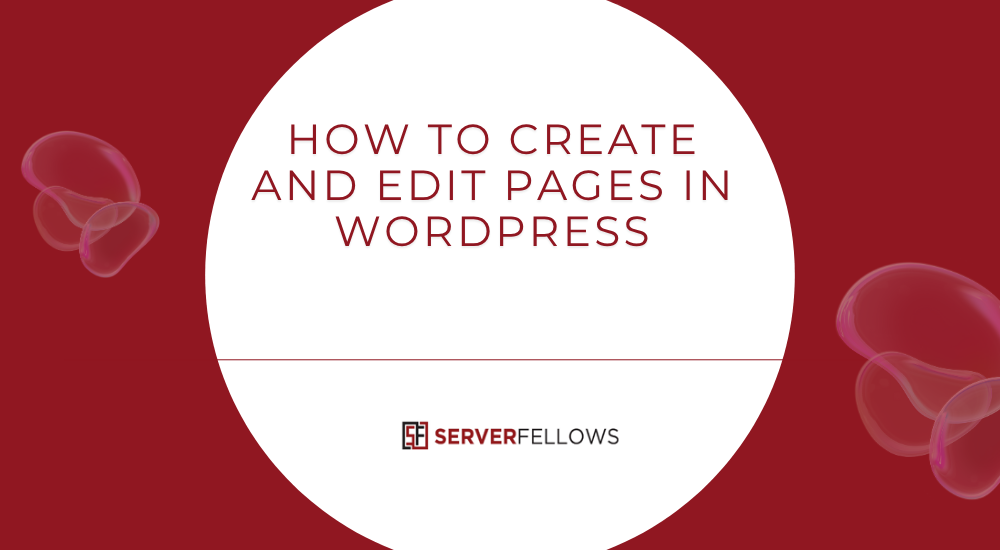
How to Create and Edit Pages in WordPress
Learning how to create and edit pages in WordPress is one of the first essential skills every website owner needs. Whether you’re building a business website, a personal blog, or a landing page for your brand, mastering this process helps maintain consistent, professional, and SEO-friendly content. WordPress simplifies content management, but understanding its structure and workflow ensures efficiency and confidence in every update.
For those managing multiple sites or businesses, hosting performance also plays a big role in content delivery. Platforms like ServerFellows.com provide optimized WordPress hosting environments where editing and publishing pages is fast, secure, and reliable.
Key Takeaways
- Secure proper admin access before creating or editing pages.
- Go to Dashboard → Pages to manage or add new content.
- Identify your editor type — Classic Editor or Block Editor (Gutenberg).
- Format with headings, images, and links for structure and readability.
- Always Save Draft, Preview, and Publish carefully.
- Optimize each page for SEO with titles, slugs, and alt text.
Step 1: Access and Permissions
Before you begin creating or editing pages, ensure you have the right credentials. WordPress offers user roles such as Administrator, Editor, Author, and Contributor — each with different levels of access. To manage pages, you need Administrator or Editor permissions.
- Log into your WordPress dashboard using your admin URL (usually
yourdomain.com/wp-admin). - Keep your live site open in another tab for reference.
- Confirm that your role allows editing, publishing, and managing pages.
If your access is limited, request role elevation from the site administrator. Verifying this beforehand prevents accidental edits or permission issues later.
Step 2: Navigating to the Pages Section
Once logged in, you’ll see the WordPress dashboard — the control center for your website. On the left sidebar, click Pages.
- All Pages: View, edit, or delete existing pages.
- Add New: Start creating a fresh page from scratch.
Each page displays its title, author, and publishing status (Draft, Published, or Private). Use search filters to quickly find specific pages.
For users running multiple websites, using a managed host like ServerFellows.com ensures fast dashboard loading times even with complex sites.
Step 3: Understanding the WordPress Editor
WordPress currently supports two main types of editors:
Classic Editor
A simple text-based interface with a toolbar similar to word processors. It allows manual formatting, alignment, and link insertion. Ideal for users who prefer direct HTML control or simple layouts.
Block Editor (Gutenberg)
A modern drag-and-drop interface where every piece of content (text, image, video, list, or button) is a block. You can rearrange, style, and customize blocks visually without code.
Both editors allow for easy integration of multimedia and layout customization, but identifying which one you’re using helps streamline your workflow.
Step 4: Formatting Content
Formatting plays a huge role in readability and SEO. A well-formatted page not only looks professional but also signals structure to search engines.
| Action | Purpose |
|---|---|
| Headings | Define hierarchy and improve scanability |
| Bold / Italic | Emphasize key ideas |
| Lists | Break down complex information |
| Alignment | Maintain visual balance |
| Links | Connect to internal or external pages |
Tips for Effective Formatting
- Keep paragraphs short — 2–4 lines maximum.
- Use H2 for main sections and H3 for subsections.
- Insert internal links to improve navigation.
- Maintain consistent heading structure across all pages.
For internal linking, connect key service or product pages to improve SEO value. Example: Learn more about high-performance WordPress hosting on ServerFellows.com.
Step 5: Adding Media to Pages
Images, videos, and files make pages more engaging. To add media:
- Place your cursor where you want the image.
- Click Add Media above the toolbar.
- Upload a file or choose one from the Media Library.
- Set Alt Text for accessibility and SEO.
- Adjust Alignment and Size before inserting.
WordPress automatically optimizes images, but using properly compressed files ensures fast load times. Hosting platforms like ServerFellows.com further boost speed with built-in caching and CDN support.
Step 6: Using the Content Formatting Cheat Sheet
Here’s a quick reference for creating visually appealing content:
- Add Media: Upload images and videos; set descriptive alt text.
- Apply Headings: Structure content hierarchically (H2 > H3).
- Use Lists: Summarize steps, features, or benefits.
- Insert Quotes: Highlight insights or testimonials.
- Embed Links: Direct visitors to useful resources or CTAs.
When in doubt, preview often. Consistent formatting across all pages reinforces your brand’s professionalism.
Step 7: Previewing, Saving, and Publishing
WordPress provides multiple states for your page:
| Action | Purpose | Tips |
|---|---|---|
| Save Draft | Keeps your work private | Save frequently |
| Preview | Check layout and readability | Test on desktop and mobile |
| Publish | Makes the page live | Confirm settings |
| Update | Modify live pages | Document major edits |
How to Publish a Page
After writing and formatting, click Publish. You’ll see options to:
- Set visibility (Public, Private, or Password Protected)
- Schedule publication for a future date
- Confirm permalink (URL)
If unsure, keep your page in Draft mode. This ensures no unfinished content appears live.
Step 8: Customizing Permalinks
Custom URLs help with SEO and navigation clarity. After adding your page title:
- Locate the Permalink section below the title.
- Click Edit and create a short, keyword-rich slug.
- Use lowercase letters and hyphens (e.g.,
/create-edit-pages-wordpress). - Save or publish to lock in the URL.
Example:
https://yourdomain.com/how-to-create-and-edit-pages-in-wordpress
Search engines prefer concise, descriptive URLs — so include your target keyword naturally.
Step 9: Managing Page Revisions
WordPress automatically saves page versions as Revisions. If you make a mistake, you can revert easily.
- Open the page you want to restore.
- In the sidebar, click Revisions.
- Use the slider or comparison view to find older versions.
- Click Restore This Revision to roll back changes.
This feature safeguards your content and prevents data loss during updates.
Step 10: Adding Pages to Menus
Navigation menus control how users explore your website. To add your new page:
- Go to Appearance → Menus.
- Choose the correct menu (Main, Footer, or Custom).
- Check your page and click Add to Menu.
- Drag to reorder or create submenus.
- Click Save Menu.
Menus help improve user experience and SEO crawlability. Clear menus ensure that new pages like “About Us,” “Services,” or “Contact” are easily discoverable.
Step 11: Setting a Page as the Homepage
To make a specific page your homepage:
- Go to Settings → Reading.
- Under “Your homepage displays,” choose A static page.
- Select your desired page from the dropdown list.
- Save changes and visit your site to confirm.
If you’re separating your blog from your homepage, you can assign a different page under Posts Page. This lets you display posts and static content separately.
Step 12: Controlling Page Visibility
Sometimes, you may want to keep certain pages hidden or restricted. WordPress offers three visibility levels:
- Public: Anyone can view.
- Private: Only logged-in Editors or Administrators.
- Password Protected: Visitors must enter a password.
To set this:
- In the editor, locate Visibility under Publish options.
- Choose your preferred setting.
- Save or update the page.
This is useful for private projects, exclusive client content, or internal resources.
Step 13: Best Practices for SEO Optimization
Even though this guide focuses on how to create and edit pages in WordPress, optimizing them for search is equally crucial.
SEO Checklist
- Use your target keyword naturally in titles, headings, and meta descriptions.
- Include internal and external links.
- Write short, descriptive URLs.
- Use image alt text effectively.
- Maintain mobile-friendly formatting.
Bonus: Consider enabling an SEO plugin like Rank Math or Yoast to fine-tune metadata and readability scores. Combine it with a fast hosting provider such as ServerFellows.com to improve Core Web Vitals and ranking potential.
Step 14: Troubleshooting Common Issues
Here are quick fixes for frequent WordPress page editing problems:
| Issue | Possible Cause | Solution |
|---|---|---|
| Page not saving | Plugin conflict or session timeout | Clear cache and disable plugins temporarily |
| Editor not loading | JavaScript errors or outdated theme | Switch to default theme or update plugins |
| Media upload errors | File size limit | Compress image or increase limit in settings |
| Missing formatting | Block conversion issue | Revert to Classic Editor or reapply block styles |
When recurring issues appear, moving to a managed WordPress host like ServerFellows.com helps prevent performance bottlenecks and ensures automatic backups.
Step 15: Maintaining a Consistent Editing Workflow
Develop a clear page-editing routine:
- Review access and update plugins weekly.
- Draft content in a text editor before uploading.
- Always preview before publishing.
- Maintain a changelog for edits.
- Schedule regular backups.
Consistency not only streamlines teamwork but also prevents content errors. Documenting your workflow keeps future updates smooth and traceable.
Conclusion
Mastering how to create and edit pages in WordPress empowers you to manage your website independently with confidence. From securing access and formatting content to customizing URLs and optimizing for search engines, every step contributes to professional, user-friendly pages.
Remember, a well-maintained WordPress site performs best on a reliable hosting foundation. For seamless performance, automatic backups, and faster loading speeds, explore managed WordPress hosting on ServerFellows.com. It’s a simple way to ensure that your content creation efforts always deliver the best experience for your visitors.


