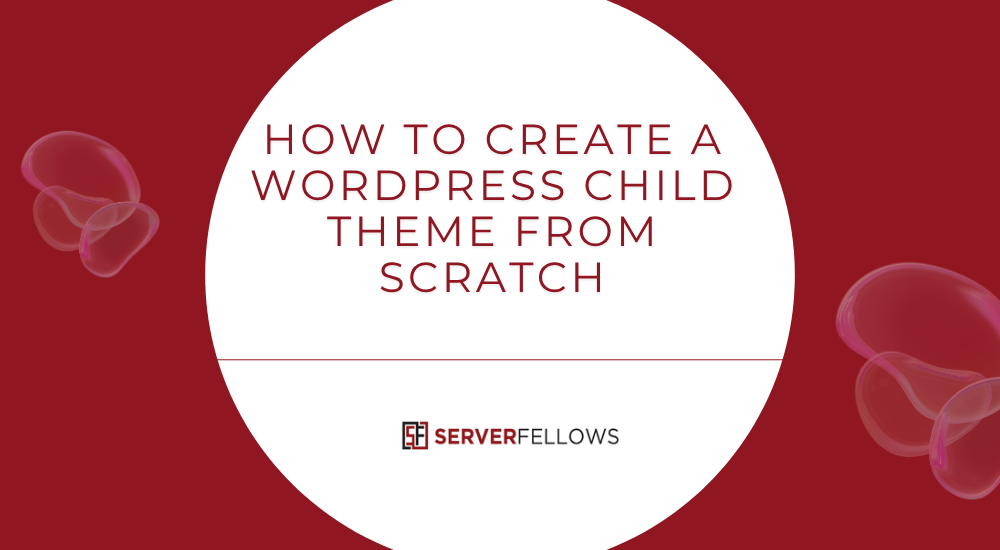
Meta Description: Learn how to create a WordPress child theme step by step. This guide shows How to Create a WordPress Child Theme safely, keep customizations after updates, and deploy with confidence.
How to Create a WordPress Child Theme
Customizing a theme is fun—until an update wipes your changes. The reliable way around this is to learn How to Create a WordPress Child Theme and keep every tweak intact. A child theme sits on top of the parent: the parent handles structure and updates, while the child holds your styles, scripts, and template overrides. You can shape the look and behavior of your site without touching core files, and you stay ready for the next release of the parent theme.
If you want a quick, stable place to run tests, staging sites and daily backups from a dependable host help a lot. While following this tutorial on How to Create a WordPress Child Theme, feel free to set up a WordPress install on a performance-focused host like ServerFellows.com so you can test, stage, and roll back with ease.
What a Child Theme Actually Does
A child theme tells WordPress: “use the parent theme for everything, but when I provide a file with the same path or a style rule that comes later, prefer mine.” That simple rule brings big wins:
- Your CSS and template tweaks survive parent updates.
- You organize changes in one place, which makes maintenance simpler.
- You can experiment, measure, and revert without fear.
- Teams can collaborate and version control the child folder.
As you work through How to Create a WordPress Child Theme, keep this idea in mind: the child theme is a lightweight layer of overrides—not a copy of the entire parent.
When You Should Use a Child Theme
Use a child theme if you need any of the following:
- Persistent CSS changes that shouldn’t vanish during updates.
- Custom templates, partials, or layout files that extend the parent.
- Extra scripts or small features without building a full custom theme.
- A tidy place to store brand variables (colors, spacing, font stacks).
If you only need a two-line style fix, the Customizer’s “Additional CSS” can work, but for long-term edits and template changes, a child theme is the safer path. That’s why this guide on How to Create a WordPress Child Theme focuses on a durable setup.
Set Up a Local Sandbox
Working locally keeps your live site safe. Use any trusted local server (MAMP, WAMP, or Local). The process is straightforward:
- Download WordPress from wordpress.org and extract it into a project folder.
- Create a database in your local server tool.
- Run the installer at your local URL and finish setup.
- Log in and install the parent theme you plan to extend.
A local sandbox is the perfect companion to How to Create a WordPress Child Theme because you can try bold changes without breaking production. When you’re ready to push live, a host with staging (such as ServerFellows.com) lets you rehearse the deployment first.
Create the Child Theme Folder
Go to wp-content/themes/ and make a new folder. Use the parent’s folder name plus “-child”. If the parent is twentytwentyfour, name this folder twentytwentyfour-child.
Your structure should look like:
/wp-content/
/teams/ (typo? No—keep: /themes/)
/twentytwentyfour/
/twentytwentyfour-child/
Inside the child folder, you’ll place at least two files: style.css and functions.php. More files can be added as your needs grow.
Add the style.css Header
Create style.css in your child folder and place a proper header at the top. This header identifies your theme, links it to the parent, and sets the text domain.
/*
Theme Name: Twenty Twenty-Four Child
Theme URI: https://serverfellows.com
Description: Example child theme for Twenty Twenty-Four
Author: Your Name
Template: twentytwentyfour
Version: 1.0.0
Text Domain: twentytwentyfour-child
*/The most important line is Template:. It must match the exact folder name of the parent theme. If the parent folder is twentytwentyfour, the Template must be twentytwentyfour, character for character.
Enqueue Parent and Child Styles (No @import)
The modern approach is to enqueue styles in functions.php. Create that file inside your child folder and load both the parent stylesheet and the child stylesheet. This keeps loading order correct and avoids the slow @import pattern.
<?php
add_action('wp_enqueue_scripts', function() {
// Load parent theme styles first
wp_enqueue_style(
'parent-style',
get_template_directory_uri() . '/style.css'
);
// Then load child theme styles
wp_enqueue_style(
'child-style',
get_stylesheet_uri(),
array('parent-style'),
wp_get_theme()->get('Version')
);
});Why this works: WordPress now sends the parent CSS first, then the child’s CSS. Any selector you redefine in the child will override the parent’s rules thanks to the cascade and the dependency chain.
Activate the Child Theme
Open the WordPress dashboard:
- Go to Appearance → Themes.
- Find “Twenty Twenty-Four Child” (or your chosen name).
- Click Activate.
The site should look the same as the parent theme at this stage, which is expected. Now your overrides can take effect without touching the parent files.
Proof With Simple CSS
Add a tiny test in style.css to confirm your pipeline works.
body { background-color: #fafafa; }
a { text-decoration-thickness: 2px; }Refresh the front end. If you see your changes, you’re ready to proceed with the deeper steps of How to Create a WordPress Child Theme.
Plan Your CSS
It’s easy to drop rules in at random, but a small structure saves you time:
- Base: resets, typography, links, buttons.
- Layout: containers, grids, spacing helpers.
- Components: header, navigation, cards, forms, widgets.
- Utilities: single-purpose classes (e.g.,
.mt-24or.text-muted).
You can place each group in its own partial (like assets/css/components.css) and enqueue a compiled file, or keep everything in style.css with clear section comments. Either way, the goal of How to Create a WordPress Child Theme is maintainability, not just quick fixes.
Override Templates the Safe Way
Sometimes you need to change markup, not just styles. That’s when template overrides come in. Copy specific files from the parent into your child theme using the same path. WordPress will prefer the child version.
Example:
parent: twentytwentyfour/template-parts/header.html
child: twentytwentyfour-child/template-parts/header.html
Only copy what you must change. When filters or actions can solve it, prefer hooks over full-file overrides. Hooks reduce merge headaches when the parent updates.
Add JavaScript the Right Way
If your child theme needs interactivity, add a js folder and enqueue a script.
Folder:
/twentytwentyfour-child/js/child.js
Enqueue in functions.php:
function child_theme_scripts() {
wp_enqueue_script(
'child-js',
get_stylesheet_directory_uri() . '/js/child.js',
array('jquery'),
null,
true
);
}
add_action('wp_enqueue_scripts', 'child_theme_scripts');Keep scripts in the footer for better performance (true in the last parameter). Document dependencies so other developers understand loading order.
Useful functions.php Additions
A few small helpers often live in a child theme:
- Register a secondary menu location.
- Add image sizes used by your design.
- Deregister a parent script and register a replacement.
- Load a translation text domain for localized strings.
Example: register a menu and image size.
add_action('after_setup_theme', function() {
register_nav_menus(array(
'secondary' => __('Secondary Menu', 'twentytwentyfour-child')
));
add_image_size('card-lg', 1200, 675, true);
});Manage Fonts and Variables
If you load web fonts, enqueue them in functions.php or include them via CSS with @font-face. Then define core variables in your stylesheet to keep branding consistent:
:root {
--brand: #0d47a1;
--brand-ink: #0b2b5e;
--accent: #f9a825;
--radius: 12px;
--space: 1.2rem;
}Now your components can re-use a single source of truth. This discipline makes How to Create a WordPress Child Theme not just a one-off tweak, but a stable design system.
Performance Tips
A child theme is small by nature, which helps page speed. Keep it fast:
- Combine and minify CSS/JS where practical.
- Avoid giant fonts or unused weights.
- Use modern image formats and responsive sizes.
- Let browsers cache files by setting versions in
wp_enqueue_styleandwp_enqueue_script.
ServerFellows.com offers fast storage and caching layers that pair nicely with a lean child theme, so your design gains don’t cost you speed.
Version Control and Backups
Treat the child theme as a tiny product:
- Initialize Git in the child folder.
- Commit only the theme files, not uploads or caches.
- Use branches for features and tags for releases.
- Keep a CHANGELOG of notable edits.
Before pushing changes live, back up and test on a staging copy. Hosts with one-click staging, such as ServerFellows.com, make this workflow painless and reduce risk.
Packaging and Deploying the Child Theme
When you’re happy with the changes:
- Zip the child theme folder (ensure it contains
style.css,functions.php, and any assets). - In the dashboard, go to Appearance → Themes → Add New → Upload Theme.
- Upload the ZIP and click Install.
- Activate and verify.
For repeat deployments, consider a simple script that zips the folder from your repo and outputs a clean build, ready to upload.
Localization: Make Strings Translatable
If you print strings from functions.php or templates, load a text domain and wrap strings so translators can create .po and .mo files.
add_action('after_setup_theme', function() {
load_child_theme_textdomain(
'twentytwentyfour-child',
get_stylesheet_directory() . '/languages'
);
});Usage in PHP:
echo esc_html__('Read More', 'twentytwentyfour-child');Place translation files in /languages. Now every copy-related detail in your child theme can adapt to the site’s language.
Common Pitfalls and Easy Fixes
- Mismatch in Template name: If the child won’t activate, check the
Template:line exactly matches the parent folder. - Using @import: Replace it with enqueued styles to avoid blocking and confusing order.
- Copying entire folders: Only move files you must change. Too many copies make updates harder.
- Editing the parent: Never do this; your edits will vanish on the next update.
- Missing dependencies: When enqueueing, depend on the parent’s main style handle if it’s registered, or load
/style.cssdirectly as shown earlier. - Caching confusion: When changes don’t appear, clear caches and append versions in your enqueue calls.
Troubleshooting Checklist
If you get stuck while following How to Create a WordPress Child Theme, walk through this list:
- Child theme is activated in Appearance → Themes.
Template:points to the correct parent folder.- Parent folder actually exists on the server.
- No fatal errors in
functions.php(enableWP_DEBUGlocally). - The parent stylesheet is loaded before the child stylesheet.
- Browser cache cleared, and a version number is set for the child CSS.
- Any overridden template mirrors the parent’s path exactly.
- If WooCommerce or other plugins are involved, check their template override guides, as paths can be nested.
Practical Examples You Can Try
-
Global link style
a. Increase contrast, thickness, and hover clarity.
b. Add focus outlines for keyboard navigation.a, a:visited { color: var(--brand); } a:hover { color: var(--brand-ink); text-decoration-thickness: 3px; } a:focus { outline: 2px solid var(--accent); outline-offset: 2px; } -
Button system
Define a base class and variants..btn { display:inline-flex; align-items:center; gap:.5rem; padding:.65rem 1rem; border-radius: var(--radius); background: var(--brand); color:#fff; font-weight:600; } .btn-outline { background:transparent; border:2px solid var(--brand); color:var(--brand); } .btn-accent { background: var(--accent); color:#111; } -
Card layout
Create a responsive grid with minimal CSS..cards { display:grid; gap:1.25rem; grid-template-columns: repeat(auto-fill, minmax(280px, 1fr)); } .card { border:1px solid #e6e6e6; border-radius: var(--radius); padding:1.25rem; background:#fff; }
These snippets show the spirit of How to Create a WordPress Child Theme: small, focused overrides that lift the parent without fighting it.
Security and Clean Code
A child theme can include PHP and JavaScript, so keep it safe:
- Escape output using
esc_html,esc_attr, andwp_ksesas needed. - Sanitize options on save.
- Only load scripts you trust.
- Keep the child lean; avoid adding admin-wide bloat.
- Remove debug code before deployment.
Working With Page Builders or Block Themes
Whether you use classic themes, block themes, or a builder, the idea stays the same:
- For classic themes, CSS and PHP overrides are common.
- For block themes, style overrides,
theme.jsonadjustments, and block styles live nicely in a child. - For builders, keep global styles and any custom templates in the child so updates don’t disrupt your layout library.
If you’re unsure where a style is coming from, the browser’s inspector is your best tool. Track the source file and path, then override in the child.
A Quick Launch Checklist
- Child folder named correctly.
style.csswith a valid header.functions.phpenqueues parent then child styles.- Optional:
js/child.jsenqueued in the footer. - Optional: translations loaded.
- Optional: hooks and small helpers added.
- Staging site ready, backup taken, and a short test plan drafted.
When you host where staging and backups are effortless, you can deploy your child theme with confidence. ServerFellows.com makes this workflow smooth so you can focus on design, not firefighting.
Frequently Asked Questions
Can I include custom JavaScript?
Yes. Create js/child.js and enqueue it in functions.php with wp_enqueue_script. Place it in the footer and test locally.
How do I override a template?
Copy the exact file from the parent into the same path in the child. WordPress loads the child version first. When a filter or action exists, prefer that approach since it’s more future-proof.
How do I keep track of changes?
Use Git. Commit atomic changes, write clear messages, and tag releases. Store the repo remotely so you always have a backup.
Can I translate strings from the child theme?
Yes. Load the text domain in after_setup_theme and wrap strings using the standard translation functions. Place .po/.mo files in /languages.
What if the child theme does nothing after activation?
It’s working. At activation, the child inherits the parent. Add CSS or a template override and you’ll see the effect.
Conclusion
You now know How to Create a WordPress Child Theme from start to finish: set up a safe workspace, add the style.css header, enqueue styles without @import, activate the child, and then tailor CSS, templates, and scripts. Keep the child light, documented, and version controlled. Use staging and backups, and your updates will be smooth.
If you need a home for your project while you practice How to Create a WordPress Child Theme, consider ServerFellows.com. Fast hosting, staging, and backups make testing painless and keep your site steady as you refine the design.
With the child theme in place, you can keep shipping improvements with confidence. The parent updates; your look stays yours. That is the lasting value of learning How to Create a WordPress Child Theme today.


