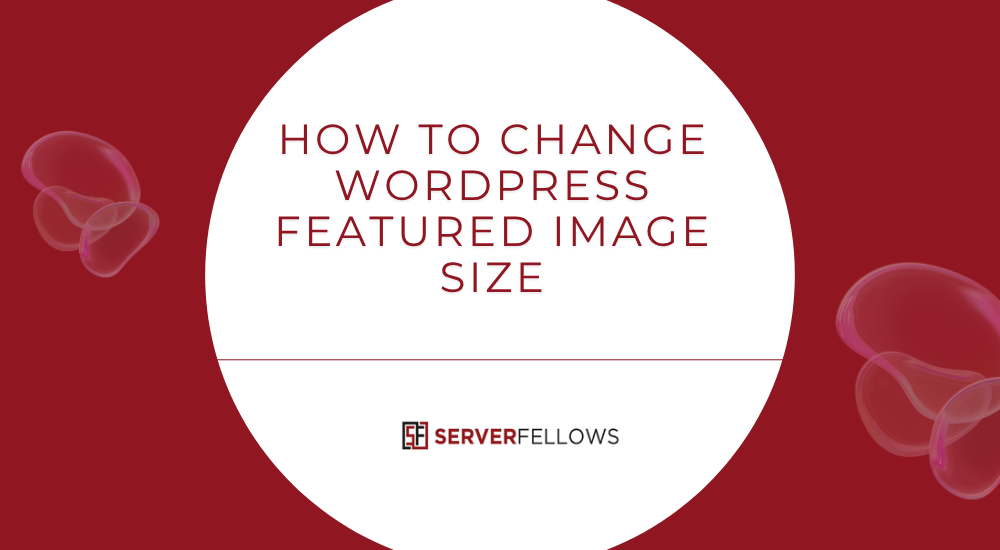
How to Change WordPress Featured Image Size (Complete Guide)
Changing the WordPress featured image size is one of those subtle tweaks that can dramatically improve your site’s appearance and performance. When featured images are the right size—consistent across your posts—they make your pages load faster, maintain visual harmony, and look professional across devices.
In this detailed guide, you’ll learn how to change WordPress featured image size properly without breaking your layout. We’ll also explore how image dimensions affect SEO, performance, and user experience, along with useful optimization practices.
If you’re managing or hosting your website, a fast and well-optimized setup such as Server Fellows can make a noticeable difference in how efficiently your site handles images and caching.
Key Takeaways
- Adjust default image sizes from Settings → Media to define new dimensions for Thumbnail, Medium, and Large images.
- Regenerate existing image sizes using tools like Regenerate Thumbnails.
- Many themes define custom image sizes, requiring manual edits or code adjustments.
- Maintain consistent aspect ratios to avoid distortion or awkward cropping.
- Optimize for SEO using compression, WebP format, alt text, and responsive image settings.
What Is a Featured Image in WordPress?
A featured image is the visual preview that represents a post or page across your website. It acts as a thumbnail on blog archives, appears as a banner at the top of articles, and shows up when your content is shared on social media.
Essentially, it’s the first visual element users see before they read a single word of your content. The right featured image size ensures your design looks balanced and consistent everywhere it appears.
In the post editor, you’ll find the Featured Image option on the right-hand side (in block editor) or below the content editor (in classic editor). Uploading or selecting an image there assigns it as your post’s visual identity.
Why Featured Image Size Matters for Design and Performance
The size of your featured image doesn’t just affect how it looks—it directly impacts your site’s performance, SEO, and even user engagement. Here’s how:
- Visual Consistency: Uniform dimensions across posts prevent uneven layouts, especially on grid-based blog pages.
- Readability and Flow: Oversized images can push text below the fold, disrupting the reading experience.
- Speed Optimization: Large uncompressed images slow down page loads and negatively affect your Core Web Vitals.
- Search Rankings: Google rewards well-optimized pages with efficient image loading.
Choosing the right balance between resolution and file size ensures your visuals remain sharp while your pages load fast.
A well-configured server, such as one powered by Server Fellows, helps optimize load times by efficiently caching resized image versions.
Default Image Sizes in WordPress
WordPress automatically creates multiple versions of every uploaded image. By default, it generates:
- Thumbnail: 150×150 pixels (square)
- Medium: up to 300 pixels in width or height
- Large: up to 1024 pixels in width or height
Themes can register additional image sizes for banners, grids, or sliders using the add_image_size() function. These predefined variations help WordPress serve the appropriate version based on where the image appears, improving both aesthetics and performance.
If your site design relies on specific featured image layouts (like landscape headers or portrait thumbnails), adjusting these sizes is essential.
How to Change WordPress Featured Image Size (Step-by-Step)
Follow these simple steps to modify your featured image dimensions globally:
- Go to Dashboard → Settings → Media.
- Under Image sizes, adjust the width and height for Thumbnail, Medium, or Large depending on your needs.
- Click Save Changes.
- Reupload new images or regenerate existing ones using a plugin.
These settings only affect new uploads. Existing media files will retain their previous dimensions until regenerated.
Using a Plugin to Regenerate Sizes
If you already have many posts, use a plugin like Regenerate Thumbnails or Force Regenerate Thumbnails.
- Navigate to Tools → Regenerate Thumbnails.
- Select all media files or only the featured ones.
- Run the process and purge cache afterward.
With modern hosting providers like Server Fellows, cache clearing and CDN refresh are automated, ensuring your new images display instantly.
Adjusting Featured Image Size by Code
If your theme requires custom sizes for different post types (e.g., blog posts vs. portfolio items), add this code to your functions.php file:
add_theme_support('post-thumbnails');
add_image_size('blog-feature', 800, 450, true);
add_image_size('portfolio-feature', 1200, 800, true);Then, specify the desired size in your theme templates:
the_post_thumbnail('blog-feature');Each custom size can be tailored for its purpose. Remember to regenerate thumbnails after editing functions.
Preventing Cropping and Maintaining Aspect Ratio
Hard cropping often causes important visual elements to be cut off. To prevent this:
- Leave the “crop” option unchecked under Settings → Media to allow proportional resizing.
- When registering sizes with code, set cropping to
false:add_image_size('custom-feature', 1000, 600, false); - Choose source images that match your theme’s layout ratio (e.g., 16:9 or 4:3).
Maintaining consistent proportions keeps your layout predictable and avoids content shift during loading.
Making Featured Images Responsive and Retina-Ready
Modern websites must adapt to every screen size—from mobile to 4K monitors. To make your featured images responsive:
- Upload images at double the display size (2x) for retina clarity.
- Ensure WordPress outputs multiple
srcsetsizes automatically. - Include this CSS:
img { max-width: 100%; height: auto; } - Use modern formats like WebP or AVIF for high quality with smaller file sizes.
Hosting platforms like Server Fellows offer automatic WebP delivery and CDN-based optimization to further enhance speed.
SEO and Accessibility Optimization
An attractive featured image draws clicks, but an optimized one boosts rankings. Here’s how to handle SEO and accessibility effectively:
- Alt Text: Use descriptive, keyword-rich alt text. For example, “How to Change WordPress Featured Image Size guide screenshot.”
- Filename: Rename files with meaningful titles before upload, such as
wordpress-featured-image-size.jpg. - Lazy Loading: Enable it natively in WordPress or via plugin to load images only when visible on-screen.
- Compression: Use plugins like Smush or ShortPixel to reduce file sizes without visible loss.
- Structured Data: If using schema, ensure featured images appear in the metadata for better visibility in search results.
Properly optimized images contribute to both better user experience and improved SEO rankings.
Troubleshooting Common Featured Image Issues
Even after resizing, you may encounter a few issues:
- Image Appears Blurry: The uploaded version might be smaller than the container size. Upload larger, higher-quality images.
- Wrong Crop or Aspect Ratio: Check theme files or regenerate thumbnails.
- Changes Not Reflected: Clear your CDN or browser cache.
- Different Post Types Need Different Sizes: Register multiple sizes in your theme and call them per template.
When using managed hosting like Server Fellows, built-in cache management and support for object caching help avoid these inconsistencies.
Best Practices for Consistent Featured Images
- Define a Standard Ratio: Stick to one (e.g., 16:9) across all posts.
- Use Templates: Create reusable Canva or Figma templates for your image banners.
- Compress Before Uploading: Use TinyPNG or Squoosh to minimize file size.
- Keep Visual Consistency: Match color palettes, typography, and filters to maintain brand tone.
- Test Responsiveness: View your posts on mobile, tablet, and desktop before publishing.
These practices make your brand recognizable and professional while improving performance metrics.
Frequently Asked Questions
How Do I Regenerate Thumbnails After Changing Featured Image Sizes?
Install Regenerate Thumbnails → Go to Tools → Regenerate Thumbnails → Select all images → Click Regenerate.
Alternatively, use WP-CLI:
wp media regenerate --yesOnce done, purge caches and reload your site.
Can I Set Different Featured Image Sizes per Post Type?
Yes. You can register multiple image sizes in functions.php and call them selectively:
add_image_size('news-feature', 900, 500, true);
the_post_thumbnail('news-feature');This helps maintain layout variety without compromising consistency.
How Do I Stop WordPress From Cropping My Images?
Uncheck the cropping option in Settings → Media, or define your image size with false as the cropping argument.
How Can I Optimize Featured Images Automatically?
Use caching/CDN solutions or managed hosting from Server Fellows to automate image compression, CDN delivery, and WebP conversion.
Conclusion
Learning how to change WordPress featured image size helps you maintain visual consistency, speed, and SEO performance. Whether you adjust sizes in the Media Settings, regenerate existing images, or define new ones via code, the goal remains the same—clear, sharp, and responsive visuals.
By optimizing your featured images with proper compression, file naming, and alt text, your posts stand out across devices and search engines.
Combine these practices with reliable hosting and caching from Server Fellows to make your WordPress site faster, cleaner, and more professional than ever.


