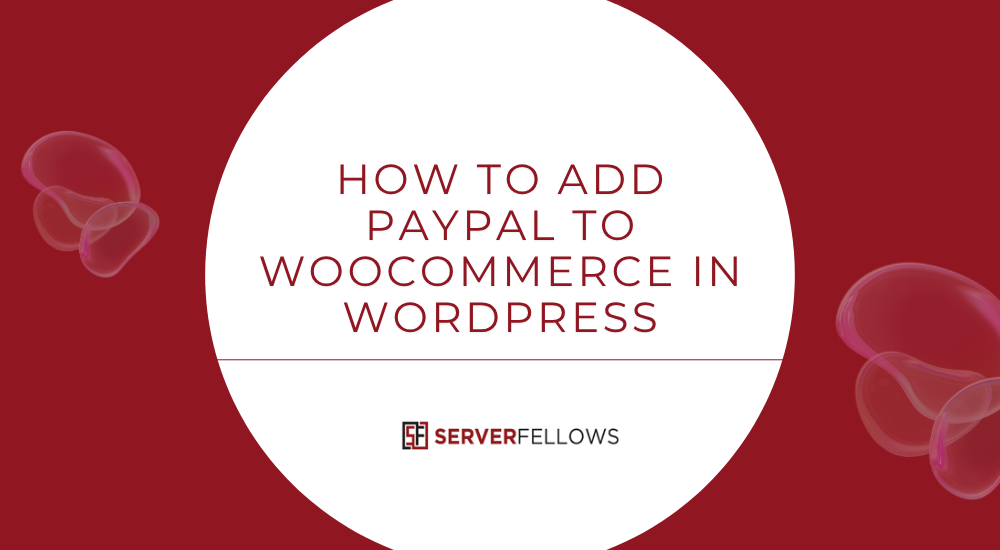
How to Add PayPal to WooCommerce in WordPress: Complete Step-by-Step Guide
Integrating PayPal into WooCommerce is one of the easiest and most trusted ways to accept payments on your WordPress store. Whether you’re selling products, digital downloads, or services, adding PayPal gives your customers a familiar, secure, and convenient checkout experience.
In this comprehensive guide, you’ll learn how to add PayPal to WooCommerce in WordPress — from installation to customization — using the official WooCommerce PayPal Payments plugin. You’ll also find practical tips to optimize checkout performance, troubleshoot common issues, and boost conversions.
Why Add PayPal to WooCommerce?
Before diving into setup, it’s important to understand why PayPal remains one of the most preferred payment gateways for WooCommerce users.
- Trusted Worldwide: PayPal has over 400 million active users globally, building instant trust with shoppers.
- Easy Integration: WooCommerce includes native support for PayPal through official plugins developed by Automattic.
- Multiple Payment Options: Beyond PayPal balance, customers can pay via credit or debit cards without needing a PayPal account.
- Secure Transactions: PayPal encrypts every transaction and helps reduce fraud risks.
- Better Conversion Rates: Familiar checkout methods reduce cart abandonment.
When you integrate PayPal properly, your WooCommerce store benefits from instant credibility and global accessibility — both key to scaling eCommerce revenue.
If you’re setting up a new online store, ensure it’s hosted on a reliable, high-performance server for faster checkout speeds. Services like ServerFellows.com provide optimized WordPress hosting ideal for WooCommerce websites that demand security and uptime.
Installing the Official WooCommerce PayPal Payments Plugin
The most secure and recommended way to connect PayPal with WooCommerce is through the WooCommerce PayPal Payments plugin by Automattic — the team behind WordPress and WooCommerce. This plugin replaces older versions like PayPal Standard or PayPal Checkout, which are now deprecated.
Step-by-Step Installation
- Log in to your WordPress Dashboard.
- Go to Plugins → Add New.
- In the search bar, type “WooCommerce PayPal Payments.”
- Locate the plugin by WooCommerce / Automattic and click Install Now.
- After installation, click Activate.
Alternatively, if you prefer manual upload:
- Download the plugin ZIP file from the official WordPress plugin repository.
- Go to Plugins → Add New → Upload Plugin.
- Upload the ZIP file, click Install Now, and then Activate.
Once activated, you’ll find PayPal Payments listed under WooCommerce → Settings → Payments.
Enabling PayPal in WooCommerce Settings
With the plugin active, it’s time to enable PayPal as a payment gateway in WooCommerce.
Here’s how:
- Navigate to WooCommerce → Settings → Payments.
- Locate PayPal in the list of payment methods.
- Toggle the switch ON to enable it.
- Click Set up or Manage to configure it.
Once enabled, PayPal will appear as an available payment option during checkout. You can later adjust its position using the drag handles if you offer multiple payment gateways.
This step ensures that your customers see PayPal as a live option when they reach the checkout page — a key part of any optimized conversion funnel.
Connecting Your PayPal Account
To process real transactions, WooCommerce needs to connect with your PayPal account securely.
Follow these steps to link your account:
- From WooCommerce → Settings → Payments → PayPal, click Set up or Manage.
- Choose Connect to PayPal.
- A PayPal login window will appear — log in using your PayPal Business account credentials.
- Grant permission for WooCommerce to access your PayPal data.
- Once authentication succeeds, your store and PayPal account will be linked.
This secure handshake authorizes WooCommerce to send payment details directly to PayPal, ensuring compliance with PCI-DSS standards without requiring your store to handle sensitive card data.
Adding PayPal API Credentials Manually (Optional)
If you prefer or need manual configuration (for advanced stores or custom setups), you can manually add your PayPal API credentials.
Steps to locate API credentials:
- Log into your PayPal Business account.
- Go to Account Settings → API Access.
- Under NVP/SOAP API Integration (Classic), click Manage API Credentials.
- Copy your API Username, API Password, and Signature.
Return to WooCommerce → Payments → PayPal → Manage, and paste these credentials into their respective fields. Click Save changes to finalize the connection.
This step ensures that WooCommerce can communicate directly with PayPal’s servers for secure payment capture, refunds, and order updates.
Configuring Checkout Appearance and Advanced Options
After connecting your PayPal account, you can customize how the payment option appears on your store’s checkout page. This helps maintain brand consistency and enhances customer trust.
Key customization options include:
- Brand Name and Logo: Display your store’s name and logo on the PayPal checkout window for cohesive branding.
- Smart Payment Buttons: Enable dynamic buttons for PayPal, Pay Later, and PayPal Credit.
- Landing Page: Choose between “Billing” (for new customers) or “Login” (for returning users).
- Locale and Currency: Automatically adjust language and currency to your customer’s region.
- Shipping and Soft Descriptors: Display custom order descriptors on customer statements.
Configuring these elements creates a seamless transition between your WooCommerce store and the PayPal interface, ensuring customers feel confident completing their purchase.
Need your checkout to load faster and handle high traffic? Consider upgrading your hosting to a WordPress-optimized provider such as ServerFellows.com, built for eCommerce scalability.
Testing PayPal Payments in Sandbox Mode
Before going live, it’s wise to test PayPal transactions in sandbox mode to confirm everything works as expected.
How to Test in Sandbox:
- Visit developer.paypal.com and create a PayPal Developer Account.
- Inside your dashboard, create two sandbox accounts:
- Business Account: For your store.
- Personal Account: For test purchases.
- In WooCommerce → Payments → PayPal, enable Sandbox Mode.
- Connect using your sandbox credentials.
- Place a test order from your storefront using the sandbox buyer account.
Check that transactions appear in your PayPal Developer Dashboard and WooCommerce Orders list. Once testing is successful, disable Sandbox Mode and reconnect your live PayPal account.
Understanding PayPal Transaction Fees
PayPal charges transaction fees for every payment processed through your store. These vary by region and payment type.
Typical fee structure (as of publication):
- Domestic Online Payments: Around 3.49% + $0.49 per transaction.
- Micropayments or Nonprofit Rates: Slightly lower percentages.
- Currency Conversion Fees: Around 3–4% markup over exchange rates.
- Cross-Border Fees: Additional small percentage applied.
Always verify current rates within your PayPal Business account under the “Fees” section to stay updated. Monitoring these ensures you price your products with the correct margins.
Handling Refunds and Partial Refunds via WooCommerce
Refunds in WooCommerce can be processed directly without logging into PayPal separately.
Steps:
- Go to WooCommerce → Orders.
- Select the order to refund.
- Click Refund and specify either full or partial amounts.
- WooCommerce sends this instruction to PayPal automatically.
PayPal processes the refund and updates both dashboards with a refund ID and transaction status. Depending on PayPal’s region-specific policy, some fixed fees might not be refunded.
Offering easy refunds builds buyer trust and can encourage repeat purchases, particularly for digital and custom products.
Restricting PayPal to Specific Countries or Customer Roles
You might want to offer PayPal only to certain regions or customer types.
Country Restriction:
- Navigate to WooCommerce → Settings → Payments → PayPal → Manage.
- Under Accept payments from specific countries, choose the locations you want to allow.
Customer Role Restriction:
To control visibility by user type (like wholesale, member, or guest), install conditional payment plugins such as:
- WooCommerce Conditional Shipping and Payments
- Payment Gateways by User Role
This flexibility ensures your checkout remains clean, relevant, and optimized for your target market.
Troubleshooting Pending or On-Hold PayPal Orders
If you notice orders stuck in “Pending” or “On Hold” status, use these steps to diagnose the issue:
- Check WooCommerce → Orders → Order Notes for any error messages.
- Confirm PayPal is in Live Mode, not Sandbox.
- Verify API credentials are correct.
- Ensure Webhooks and IPN URLs are active and not blocked by firewalls.
- Disable caching plugins temporarily to avoid webhook interference.
- Review payment capture settings — if your account is set to “Authorize Only,” you’ll need to capture payments manually.
- Check PayPal’s dashboard for risk holds or disputes.
Enabling debug logs (WooCommerce → Status → Logs) helps reveal connection or API errors for further analysis.
Optimizing PayPal Checkout for Higher Conversions
Beyond functionality, optimizing your checkout flow is key to reducing cart abandonment.
Best Practices:
- Keep checkout fields minimal — fewer steps equal faster decisions.
- Use Smart Payment Buttons for one-click checkout.
- Display PayPal trust badges near the payment section.
- Offer PayPal Pay Later options where available to increase order value.
- Test page speed regularly using tools like GTmetrix or Google PageSpeed Insights.
For even better checkout speeds and SSL-level protection, consider moving your store to ServerFellows.com — a hosting solution tailored for performance-driven WooCommerce sites.
Conclusion
Adding PayPal to WooCommerce in WordPress empowers your online store with a global, trusted payment solution that customers recognize and feel confident using.
From installing the official WooCommerce PayPal Payments plugin and linking your account to configuring Smart Payment Buttons, the process is simple, secure, and scalable. Proper setup ensures smoother checkouts, higher conversions, and improved buyer satisfaction.
When paired with reliable hosting like ServerFellows.com, your WooCommerce site gains the speed, security, and uptime it deserves — helping you focus on what matters most: growing your business.
If you’re ready to accept payments globally and build trust instantly, now you know exactly how to add PayPal to WooCommerce in WordPress — the right way.


