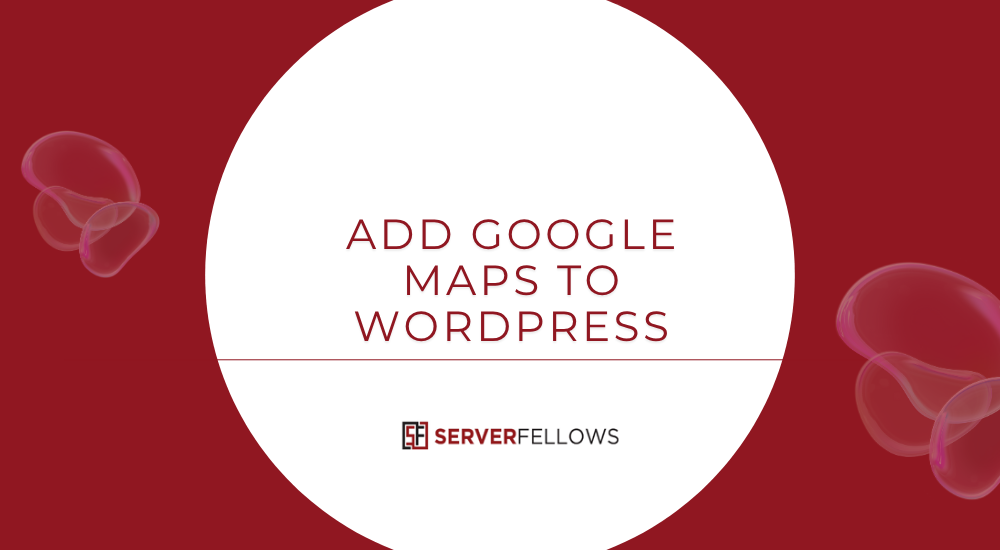
How to Add Google Maps to WordPress: Complete Step-by-Step Educational Guide
Adding Google Maps to WordPress is one of the most practical ways to help visitors find your business, improve user experience, and boost local SEO performance. A map not only tells users where you are—it shows that your business is real, trustworthy, and accessible. Whether you run a portfolio site, an e-commerce store, or a local service business, embedding a map gives your website instant credibility.
This comprehensive guide explores multiple methods of how to add Google Maps to WordPress, explains how each method works, and shares performance and SEO tips to ensure your map enhances rather than slows down your website.
Understanding the Importance of Google Maps on WordPress
When someone visits your website, they want clarity and confidence. Including a Google Map builds both. It provides visual reassurance that your business exists at a real location and simplifies navigation for potential customers or clients.
Key Benefits
- Boosts Local SEO Visibility: Google uses consistent location data to rank local results. A properly embedded map reinforces your business’s authenticity and location signals.
- Enhances User Experience: Visitors can quickly locate your address, get directions, or explore nearby landmarks.
- Improves Conversion Rates: Contact or “Visit Us” pages with interactive maps see higher engagement and trust.
- Strengthens Brand Credibility: Showing a verified location aligns your website with your Google Business Profile.
- Encourages Mobile Visitors: Most users access maps directly on their phones, making embedded maps a useful touchpoint.
If you’re setting up a business website, pairing your map integration with fast hosting—such as Serverfellows.com—ensures better loading speed and smoother visitor interaction.
Method 1: Embed Google Maps Directly into WordPress
The easiest and most universal approach to add Google Maps to WordPress is by embedding the iframe code directly from Google Maps. This requires no plugins and takes just a few minutes.
Step-by-Step Instructions
- Open Google Maps: Visit Google Maps and search for your business or desired location.
- Click “Share.” Once the location is found, click the “Share” button.
- Select “Embed a map.” Switch to the “Embed a map” tab and choose your preferred map size.
- Copy the iframe code.
- Insert into WordPress:
- For the Block Editor (Gutenberg): Add a Custom HTML block and paste the code.
- For the Classic Editor: Switch to Text view and paste the iframe directly.
- Make it responsive: Change the width attribute to
100%and adjust the height (e.g., 400–500px). - Preview your map: Check it on both desktop and mobile devices.
This method is ideal for quick embeds without configuration overhead. For improved SEO consistency, link the map location to your verified Google Business Profile.
Pro Tip: Always double-check your address and contact details (NAP — Name, Address, Phone number) before embedding to ensure consistency across all online platforms.
For seamless website performance, use lightweight WordPress hosting from Serverfellows.com, optimized for embedded scripts and high-speed delivery.
Method 2: Use a WordPress Plugin for Google Maps Integration
When you need more advanced control—such as multiple map markers, styling options, or routes—a plugin becomes the preferred solution.
Why Use a Plugin?
While the basic embed works fine for single locations, businesses with several branches or special display requirements benefit from plugins. Plugins allow customization, better design integration, and sometimes advanced features like autocomplete or driving directions.
Common Features of Google Maps Plugins
- Add multiple pins or branches on one map.
- Apply custom color themes that match your brand.
- Include store locator functionality.
- Integrate directions and route planning.
- Use lazy loading for faster performance.
- Display popups with address, phone, or contact buttons.
- Easily insert via shortcodes or widgets.
Example Setup
- Install a reputable plugin such as WP Google Maps or MapPress Maps for WordPress.
- Generate a Google Maps API key via the Google Cloud Console.
- Enter the API key in the plugin settings.
- Configure defaults like zoom level, controls, and map style.
- Insert the map into a post or page using the provided shortcode.
- Test across desktop and mobile devices for responsiveness.
Performance Tip
Enable caching for your map scripts to prevent loading delays. A good WordPress host—like Serverfellows.com—ensures these scripts execute efficiently and maintain strong Core Web Vitals scores.
SEO Note
Include your Google Business Profile link in the plugin description or nearby text. This enhances your local SEO by associating your verified location with your website domain.
Method 3: Insert Maps Using Gutenberg Blocks or Page Builders
For website owners using visual design tools like Gutenberg, Elementor, or Divi, embedding maps is easier than ever. These page builders provide ready-made map widgets or blocks with intuitive customization controls.
Using Gutenberg (Block Editor)
- Edit your page or post in WordPress.
- Click the “+” button to add a block.
- Choose the Embed or Custom HTML block.
- Paste the Google Maps URL or iframe.
- Adjust width, height, and alignment under block settings.
- Preview to ensure proper scaling on mobile.
You can also save the embedded map as a reusable block—useful if you display the same address on multiple pages (e.g., contact, about, or locations page).
Using Elementor, Divi, or Beaver Builder
Modern builders make embedding Google Maps even simpler:
- Elementor: Drag the Google Maps widget, enter your location, and customize zoom, map style, and height.
- Divi: Use the “Map” module to insert pins, descriptions, and multiple addresses.
- Beaver Builder: Offers responsive control, map styling, and lazy loading options.
Each builder lets you control aesthetic details—like borders, zoom level, or grayscale styles—to align with your site design.
When testing your map:
- Verify that it loads correctly on mobile and tablet.
- Check that scrolling doesn’t interfere with map interaction.
- Confirm that caching or minification settings don’t block scripts.
Well-coded page builders combined with optimized hosting from Serverfellows.com ensure maps load smoothly without compromising site speed.
Optimizing Google Maps for SEO and Performance
Embedding maps is easy; optimizing them for search engines and user experience is where the real value lies. Poorly implemented maps can slow down pages or create layout shifts. Follow these best practices to keep your site fast and search-friendly.
1. Optimize Loading Speed
- Use lazy loading to delay map rendering until it’s visible.
- Replace heavy maps below the fold with static image placeholders that load a live map on click.
- Defer scripts associated with Google Maps to avoid blocking the main thread.
- Minify CSS and JavaScript to reduce total page size.
- Use CDN and caching services to serve static resources faster.
2. Maintain NAP Consistency
Consistency across your Name, Address, and Phone number is critical for local SEO. Mismatched details between your website, Google Business Profile, and directories can reduce ranking accuracy.
Checklist:
- Use identical address formatting everywhere.
- Display contact details in the footer and near maps.
- Audit business listings quarterly to correct inconsistencies.
3. Add Schema Markup
Enhance your embedded map with structured data using JSON-LD. Search engines read this to confirm your business’s physical presence.
Example schema snippet:
{
"@context": "https://schema.org",
"@type": "LocalBusiness",
"name": "Example Bakery",
"address": {
"streetAddress": "123 Main Street",
"addressLocality": "Cityname",
"postalCode": "00000"
},
"telephone": "+1-000-000-0000",
"geo": {
"latitude": "00.000",
"longitude": "00.000"
},
"hasMap": "https://www.google.com/maps/place/123+Main+Street"
}You can insert this in your page header or use an SEO plugin that supports JSON-LD schema fields.
Frequently Asked Questions
How Do Embedded Maps Affect Page Speed?
Embedded Google Maps include scripts and frames that can slow page load times. To mitigate this, use lazy loading, defer scripts, and cache assets. Optimized WordPress hosting like Serverfellows.com ensures that even script-heavy sites remain responsive and fast.
Do I Need a Google Maps API Key for Embeds?
Basic iframe embeds don’t require an API key. However, interactive features like Directions, Places Autocomplete, and Distance Matrix do. You’ll need to enable billing on your Google Cloud account and set domain-level API restrictions for security.
How Can I Keep My Map SEO-Friendly?
Combine your embedded map with schema markup and consistent NAP data. Use relevant local keywords in surrounding content, and ensure your Google Business Profile is updated with correct operating hours and categories.
Should I Add a Map to Every Page?
No. Keep your map on specific pages such as Contact, About, or Store Locator. Adding it everywhere can clutter your design and slow down the site.
How Often Should I Check Map Functionality?
Review your embedded maps quarterly. Google updates may alter embed behavior or API settings. Testing ensures that your maps remain functional across browsers and devices.
Common Implementation Mistakes to Avoid
- Using fixed-width maps that distort on smaller screens.
- Forgetting to add the map’s HTTPS URL, which can trigger mixed-content errors.
- Ignoring caching or compression settings.
- Embedding multiple live maps on one page (causes performance lag).
- Neglecting mobile responsiveness or touch scrolling issues.
- Using inconsistent or outdated address details.
Avoiding these issues keeps your website professional, user-friendly, and search-engine compliant.
Summary: Choosing the Right Method
| Goal | Best Method | Skill Level |
|---|---|---|
| Quick single-location embed | Google Maps iframe | Beginner |
| Multiple locations or custom styles | Plugin | Intermediate |
| Visual layout and brand alignment | Page Builder | Beginner–Intermediate |
Choosing the right method depends on your goals and resources. For smaller sites, an embed code works perfectly. For complex projects or multiple branches, a plugin or builder gives more flexibility and design control.
Final Thoughts
Adding Google Maps to WordPress is more than just a visual enhancement—it’s a trust signal and a usability feature that supports your local SEO strategy. Whether you use the embed method, a plugin, or a page builder, make sure the integration aligns with your website’s design and performance goals.
Always test responsiveness, monitor speed metrics, and maintain consistent business information. Combining these practices will give your website a professional edge and a strong presence in local search results.
And if you’re setting up or improving your WordPress site, explore Serverfellows.com—a reliable platform designed for fast, secure, and SEO-optimized WordPress hosting. With proper hosting and efficient Google Maps integration, your site will look polished, perform smoothly, and rank higher.


