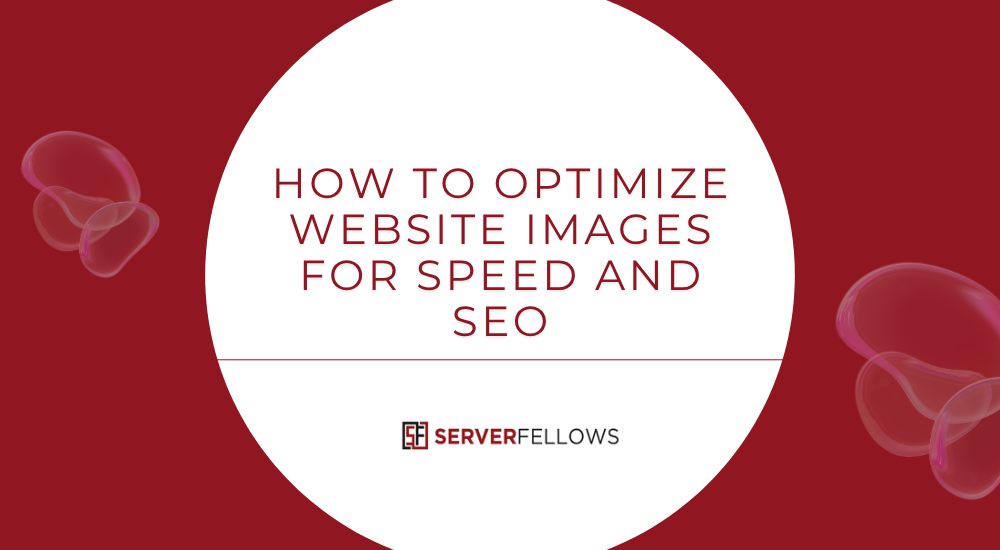
How to Optimize Website Images for Speed and SEO
Images bring life to a website, but if they’re not optimized, they can also be the main reason your site feels sluggish. Every additional kilobyte of image data adds weight, slows rendering, and impacts user experience. When pages load slowly, bounce rates increase, engagement drops, and search engines take notice. Understanding how to optimize website images for speed and SEO is one of the simplest yet most effective ways to improve site performance and ranking without changing your design.
Why Image Optimization Is Crucial
Images typically account for over half of a website’s total page size. Large, uncompressed images slow down rendering, especially on mobile connections. This delay affects key Core Web Vitals metrics such as Largest Contentful Paint (LCP) and Cumulative Layout Shift (CLS), both of which directly influence your SEO score.
Optimizing your website images results in:
- Faster page load times
- Better user experience
- Improved search visibility
- Reduced bandwidth and hosting costs
When your images load instantly, users stay longer, interact more, and are more likely to convert. A fast-loading site also improves crawling efficiency, meaning search engines can discover more of your pages.
If you’re hosting your website through ServerFellows.com, you already benefit from optimized server performance. Combine that with proper image optimization, and you’ll see a noticeable speed boost.
Choosing the Right Image Format
Selecting the appropriate file format is the first step toward efficient optimization. Each format has its strengths and ideal use cases.
- JPEG: Best for photos with many colors and gradients. Compresses well while maintaining acceptable quality.
- PNG: Ideal for graphics that need transparency or sharp edges, such as logos and icons.
- WebP: Offers superior compression and supports transparency. Often reduces size by 30–50% compared to JPEG or PNG without visual loss.
- AVIF: A modern, high-efficiency format that delivers even better compression than WebP.
- SVG: Perfect for scalable graphics, icons, and logos. These remain sharp at any resolution.
Modern browsers support WebP and AVIF widely, so converting existing JPEGs and PNGs into these formats can dramatically improve performance. Tools or plugins can automate this step across your CMS or hosting environment.
Resizing Images Before Uploading
Uploading images straight from your camera or stock library is one of the biggest mistakes web creators make. A typical camera photo can be 4000px wide, while your site may only need 1200px or less.
Resize images to match display dimensions:
- Hero banners: Usually 1600–1920px wide
- Product images: 800–1200px wide
- Thumbnails: 150–300px wide
By resizing before upload, you reduce unnecessary data, leading to lighter pages and faster load times. You can use built-in editors or online tools to resize images in bulk before uploading to your hosting dashboard on ServerFellows.com.
Compressing Images Without Quality Loss
Compression removes unnecessary data, striking a balance between quality and speed. Two main types exist:
- Lossless compression: Reduces size without affecting visual quality.
- Lossy compression: Offers much higher reductions by slightly reducing image detail.
Recommended Tools for Compression
- TinyPNG: Simple drag-and-drop interface for JPEGs and PNGs. Offers a WordPress plugin for automation.
- Optimizilla: Allows adjustable compression levels and handles multiple formats.
- Squoosh: Browser-based and perfect for fine-tuning quality versus size.
- ShortPixel or Imagify (for CMS users): Automates compression upon upload.
In tests on a 1.7 MB webpage, compression via TinyPNG reduced load time from 0.789 s to 0.294 s — a 62.65% improvement. Optimizilla followed closely with a 46.95% reduction. Visual quality remained nearly identical.
Automating Optimization in CMS or CI/CD
Manually compressing each image is inefficient for content-heavy sites. Automation ensures consistent results.
In CMS Platforms
If you’re using WordPress, Shopify, or similar systems, install an optimization plugin. These tools compress and convert uploaded images automatically, ensuring no file bypasses optimization.
In CI/CD Workflows
Developers can integrate optimization into continuous integration pipelines using tools like:
- Sharp
- ImageMagick
- TinyPNG API
- Squoosh CLI
Each build can include scripts that compress, convert, and resize assets before deployment. This guarantees lightweight images every time a new version of your website goes live.
Combining automated workflows with reliable hosting from ServerFellows.com ensures that performance remains consistent even during traffic surges.
Using Responsive Images: Srcset and Sizes
Responsive images adapt to the device and display resolution, ensuring users never download oversized files.
Example:
<img src="image-400.jpg"
srcset="image-400.jpg 400w, image-800.jpg 800w, image-1600.jpg 1600w"
sizes="(max-width: 600px) 100vw, 50vw"
alt="Optimized example">This tells the browser which image version to use based on screen width. It enhances speed, saves bandwidth, and keeps visuals crisp on high-DPI devices.
Lazy Loading for Better Core Web Vitals
Lazy loading defers the loading of images not visible on the screen until the user scrolls to them. This reduces initial page weight and improves perceived speed.
Use the built-in attribute:
<img src="photo.jpg" loading="lazy" alt="Example image">Avoid lazy loading above-the-fold images (such as your main banner), as it can harm your Largest Contentful Paint metric. Add fetchpriority="high" to critical images and preconnect to your image CDN for faster delivery.
When paired with optimized hosting, such as the infrastructure available at ServerFellows.com, lazy loading delivers exceptional speed across devices.
Leveraging CDNs for On-the-Fly Optimization
Content Delivery Networks (CDNs) now include image optimization features that resize, reformat, and compress files automatically.
Examples include:
- Cloudflare Images or Polish
- Fastly Image Optimizer
- Akamai Image Manager
- CloudFront with Lambda@Edge
These services deliver device-appropriate versions from the nearest edge location. The result: reduced latency, faster image delivery, and better global performance.
If you’re using ServerFellows.com hosting, integrating with a CDN helps push your image assets closer to users worldwide.
Measuring Performance Gains
After optimization, verify the results using tools like:
- Google PageSpeed Insights
- Lighthouse
- GTmetrix
- WebPageTest
Key metrics to monitor:
- Largest Contentful Paint (LCP): Should be under 2.5 seconds.
- Cumulative Layout Shift (CLS): Should remain below 0.1.
- Total Blocking Time (TBT): The lower, the better.
Regularly testing your site ensures that images, scripts, and layouts continue to perform well after updates. Document your optimization process and run quarterly audits to maintain top scores.
Common Mistakes to Avoid
Even with the best intentions, many sites make image optimization mistakes that hurt performance. Avoid these pitfalls:
- Uploading huge, uncompressed files directly from the camera.
- Using PNGs for photos instead of WebP or JPEG.
- Skipping width and height attributes, leading to layout shifts.
- Over-compressing and losing visual clarity.
- Forgetting to lazy load below-the-fold assets.
- Ignoring responsive setups for mobile users.
Following a structured workflow prevents these problems and ensures consistent speed improvements.
Creating a Sustainable Image Optimization Workflow
Sustainable optimization isn’t just a one-time activity—it’s a repeatable habit.
Here’s a recommended workflow:
- Pre-processing: Resize and rename before upload.
- Compression: Use tools like TinyPNG or Squoosh.
- Automation: Enable plugins or build scripts.
- Delivery: Serve optimized files via CDN or caching layer.
- Monitoring: Check Core Web Vitals and fix regressions.
This process ensures your content creators and developers work in sync, maintaining performance standards as your site grows.
If you’re building new websites regularly, consider hosting them on ServerFellows.com — optimized infrastructure helps you scale without worrying about slow pages or heavy assets.
Advanced Optimization Tips
- Strip EXIF data: Remove unnecessary metadata such as camera model and GPS location to save extra bytes.
- Use low-quality placeholders (LQIP): Display blurred previews that load instantly.
- Preload critical images: Use
<link rel="preload" as="image">for key hero visuals. - Convert on demand: Use APIs or edge functions to serve WebP/AVIF versions dynamically.
- Cache intelligently: Set long cache lifetimes for images that rarely change.
These fine-tuned optimizations contribute to a seamless browsing experience while enhancing search performance.
Frequently Asked Questions
How do I pick between JPEG, PNG, WebP, and SVG?
Use JPEG for photographs, PNG for transparent graphics, WebP for the best compression with quality, and SVG for icons and logos. Always test output on multiple devices.
How does resizing impact SEO?
When you serve images sized exactly to display dimensions, search engines reward faster rendering and improved Core Web Vitals, leading to better rankings.
Can I automate everything?
Yes. With plugins, scripts, and hosting integrations, most optimization steps—from compression to lazy loading—can be automated. Hosting providers like ServerFellows.com support easy integrations for this purpose.
Should I optimize every image?
Focus first on images that load above the fold. These have the greatest effect on performance and user perception. Gradually optimize the rest during maintenance cycles.
Will optimization affect image quality?
When done correctly, no. Smart lossy compression maintains high visual fidelity while drastically cutting file size. Always preview and test before deploying.
Conclusion
Knowing how to optimize website images for speed and SEO gives you a permanent competitive edge. By choosing the right formats, compressing effectively, resizing accurately, and automating delivery, you create faster websites that search engines and users love.
A lighter site not only improves rankings but also provides a smoother browsing experience. Implement these methods consistently, audit your results, and let performance become a natural advantage.
Whether you manage one site or dozens, pairing smart image optimization with dependable hosting from ServerFellows.com keeps your pages fast, search-friendly, and always ready to impress visitors.


