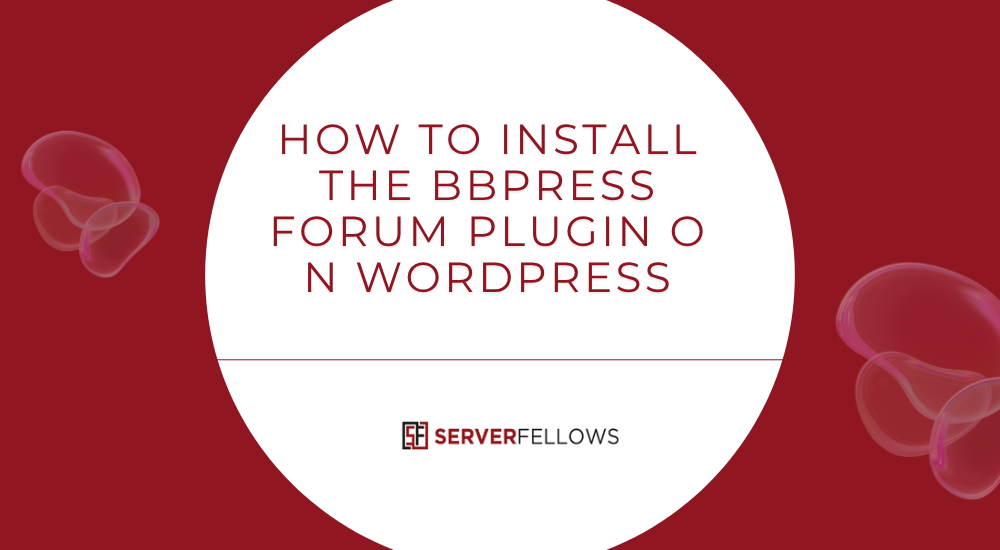
How To Install BBPress Forum Plugin for WordPress: Step-by-Step Setup and Optimization Guide
Adding a discussion forum to your WordPress website can boost engagement, build loyalty, and encourage community interaction. Among the many forum solutions available, bbPress stands out as a lightweight, reliable, and natively integrated option built by the creators of WordPress. In this guide, you’ll learn exactly how to install BBPress forum plugin for WordPress, configure it properly, and optimize it for long-term success — from hosting prerequisites to advanced customization and troubleshooting.
Why Use bbPress for Your Forum?
Before diving into installation, it helps to understand why bbPress remains the go-to solution for WordPress-based communities:
- Lightweight and fast: It uses the WordPress core framework, ensuring speed and compatibility.
- Seamless integration: bbPress works with your existing themes and plugins.
- Open-source flexibility: Developers can extend it through hooks, filters, and custom add-ons.
- Simplicity: Ideal for sites wanting easy setup without heavy feature bloat.
If you’re hosting your website on a platform like ServerFellows.com, your bbPress forum will perform optimally thanks to high-speed WordPress-optimized servers and instant setup tools.
Prerequisites and Hosting Requirements
Before installing bbPress, ensure your hosting environment meets these technical prerequisites:
- PHP: Version 8.0 or higher
- Database: MySQL 5.7+ or MariaDB 10.4+
- HTTPS: SSL certificate must be active for secure communication
- WordPress Version: The latest version is strongly recommended
- Resources: Minimum 512 MB PHP memory limit, with enough CPU and disk I/O for forum traffic
- File Permissions: Must follow standard WordPress guidelines
- Backups: Regular file and database backups are essential
- Email Functionality: Ensure your hosting allows outgoing SMTP for notifications
You can verify most of these through your hosting dashboard. If you’re not sure, contact your provider or switch to ServerFellows.com — their managed WordPress hosting comes pre-configured with all these requirements, ensuring bbPress runs smoothly from day one.
Step 1: Install bbPress from the WordPress Dashboard
Once your hosting environment is ready, it’s time to install the plugin:
- Log in to your WordPress Admin Dashboard.
- Navigate to Plugins > Add New.
- In the search bar, type “bbPress”.
- Click Install Now on the official bbPress plugin.
- Once installed, click Activate.
After activation, a new Forums menu will appear on the left-hand side of your dashboard. This is where you’ll manage forums, topics, and replies.
Pro tip: Immediately visit Dashboard > Updates and apply any pending updates to WordPress, plugins, or themes. This minimizes compatibility issues.
Step 2: Configure Forum Settings
Once activated, visit Settings > Forums to fine-tune bbPress functionality. Here’s a breakdown of the most important settings:
- Anonymous Posting: Allow or disallow unregistered users to post.
- Subscriptions and Favorites: Enable email notifications and topic tracking.
- Reply Threading: Set whether replies nest under specific comments.
- Topic Auto-Close: Automatically close threads after a defined number of days.
- Flood Protection: Prevent spam or duplicate posting by limiting post frequency.
- Akismet Integration: Use spam filtering for cleaner discussions.
Also, visit Settings > Permalinks and choose Post Name for clean, SEO-friendly forum URLs. This ensures each topic and reply has a readable and shareable link structure.
For optimal performance, ensure caching and database optimization are handled by your host — managed solutions like ServerFellows.com automate this for you.
Step 3: Create Forums, Topics, and Replies
Now it’s time to build your discussion spaces. bbPress divides conversation structure into three parts:
- Forums: The broad categories (like “Support” or “Announcements”).
- Topics: Specific threads users create within forums.
- Replies: The individual responses within each topic.
To create your first forum:
- Go to Forums > Add New.
- Enter a forum title and description.
- Choose whether it’s a Category (for grouping) or Forum (for posting).
- Publish.
Within each forum, users can create Topics, which act as threads. Encourage users to give their topics clear, searchable titles. Replies then appear chronologically within each topic, creating the flow of discussion.
Organization tips:
- Establish a hierarchy before launching to avoid restructuring later.
- Use concise prompts to encourage meaningful replies.
- Enable moderators to pin or lock threads for clarity.
Step 4: Assign User Roles and Permissions
bbPress introduces its own role system that complements WordPress user roles. Here’s a quick breakdown:
- Keymaster: Full administrative access, including settings and user management.
- Moderator: Can edit, delete, and approve posts.
- Participant: Standard posting access.
- Spectator: Read-only access.
- Blocked: No access to forums.
To assign roles:
- Navigate to Users > All Users.
- Select a user and scroll to the Forum Role dropdown.
- Choose the desired level of access.
Properly defining roles prevents spam and ensures smooth moderation. Managed platforms like ServerFellows.com also include built-in security layers, reducing the risk of brute-force or spam attacks.
Step 5: Customize Forum Layout and Styling
Out of the box, bbPress adopts your theme’s design. To refine it, you can:
- Use Template Overrides: Copy bbPress templates into your child theme’s
/bbpressdirectory. - Add Custom CSS: Target bbPress-specific classes like
.bbp-forum-titleor.bbp-topic-reply. - Leverage Shortcodes: bbPress supports flexible shortcodes to embed elements anywhere.
Common bbPress Shortcodes
[bbp-forum-index]— Displays the main forum list.[bbp-single-forum id="123"]— Shows a specific forum.[bbp-topic-index]— Displays all topics.[bbp-login]— Adds a login form.[bbp-register]— Creates a registration page.
Shortcodes let you integrate forums seamlessly into pages or posts, such as creating a Community Hub or Support Center page without additional plugins.
Step 6: Integrate bbPress With Other Plugins
bbPress integrates well with popular plugins for memberships, e-learning, and e-commerce. This expands your community features while maintaining performance.
Examples:
- MemberPress / Paid Memberships Pro: Restrict access to premium forums.
- LearnDash / Tutor LMS: Auto-assign students to course discussion boards.
- WooCommerce: Create support forums for customers.
You can also use SEO plugins like Rank Math or Yoast SEO to fine-tune forum pages and enhance discoverability. Just remember to exclude login or registration pages from indexing.
Step 7: Troubleshooting Common Issues
Even with correct setup, you might encounter occasional glitches. Here’s how to fix common problems quickly:
- Forums not displaying properly: Re-save your permalinks in Settings > Permalinks.
- Broken layout: Switch temporarily to a default theme to rule out theme conflicts.
- Emails not sending: Configure SMTP via a plugin like WP Mail SMTP.
- Slow performance: Clear cache and use a managed host like ServerFellows.com that provides server-level caching.
- Missing forum content after import: Use Tools > Forums > Repair Forums and Recount Posts utilities.
Consistent backups and staging tests prevent data loss during updates or troubleshooting.
Step 8: Best Practices for Forum Moderation
Managing a thriving forum goes beyond installation. Moderation and community policies determine its success.
- Define clear guidelines: Create a pinned post explaining community rules.
- Empower moderators: Assign them the ability to edit, move, or delete posts.
- Encourage positive behavior: Acknowledge helpful contributors.
- Handle spam: Use built-in moderation queues and Akismet filters.
- Monitor metrics: Track new posts, flagged words, and user engagement.
Consistency in moderation ensures your forum remains professional, welcoming, and spam-free.
Step 9: Migrating From Other Forum Platforms
If you’re moving from phpBB, vBulletin, or another system, bbPress simplifies migration:
- Go to Tools > Forums > Import Forums.
- Select the source platform.
- Map users, forums, topics, and replies.
- Run the importer and choose “Convert Users.”
- Afterward, go to Tools > Forums > Repair Forums to fix counts and links.
Always back up your database before migration and test on a staging environment first. Reliable hosts like ServerFellows.com provide 1-click staging so you can run these migrations safely.
Step 10: SEO and Performance Optimization Tips
Forums generate large volumes of dynamic content, which can be a double-edged sword for SEO. To keep bbPress optimized:
- Enable Clean Permalinks: Short, descriptive URLs boost ranking.
- Use Breadcrumbs: Improve navigation and internal linking.
- Cache Smartly: Page and object caching speed up responses.
- Optimize Images: Forums with user uploads should compress images automatically.
- Add Schema Markup: Enhance search visibility for Q&A or discussion formats.
- Monitor Crawl Budget: Exclude pagination or duplicate reply URLs if necessary.
With ServerFellows.com’s speed-optimized infrastructure, your forum pages can load fast and score better on Google’s Core Web Vitals.
Frequently Asked Questions
How does bbPress compare to other WordPress forum plugins?
bbPress is lightweight and native to WordPress, making it more stable and less resource-intensive than heavier plugins like wpForo. It’s ideal for sites prioritizing performance and simplicity over advanced gamification.
Can bbPress integrate with membership or LMS plugins?
Yes, bbPress supports integrations with popular tools like MemberPress, LearnDash, and LifterLMS, enabling course-specific or subscriber-only forums.
Is bbPress compatible with multilingual plugins?
Absolutely. bbPress works with WPML and Polylang for multi-language forums. Just ensure permalinks and menu translations are correctly configured.
How can I migrate existing forums into bbPress?
Use Tools > Forums > Import to transfer data from supported platforms. Always test imports on a staging site and run repair tools afterward.
What are the best moderation practices?
Keep rules transparent, delegate authority wisely, and use spam filters. Recognize valuable contributors to maintain a respectful tone and active community.
Conclusion
By following these steps, you can successfully install and configure the BBPress forum plugin for WordPress, design an appealing forum layout, and manage a growing community effortlessly. Its native integration with WordPress ensures long-term stability and performance — and when paired with reliable, performance-focused hosting like ServerFellows.com, you’ll have the foundation for a secure, scalable, and interactive forum setup that keeps your visitors engaged.
Build your forum, empower your community, and watch your website evolve into a space for authentic conversations and shared knowledge.


