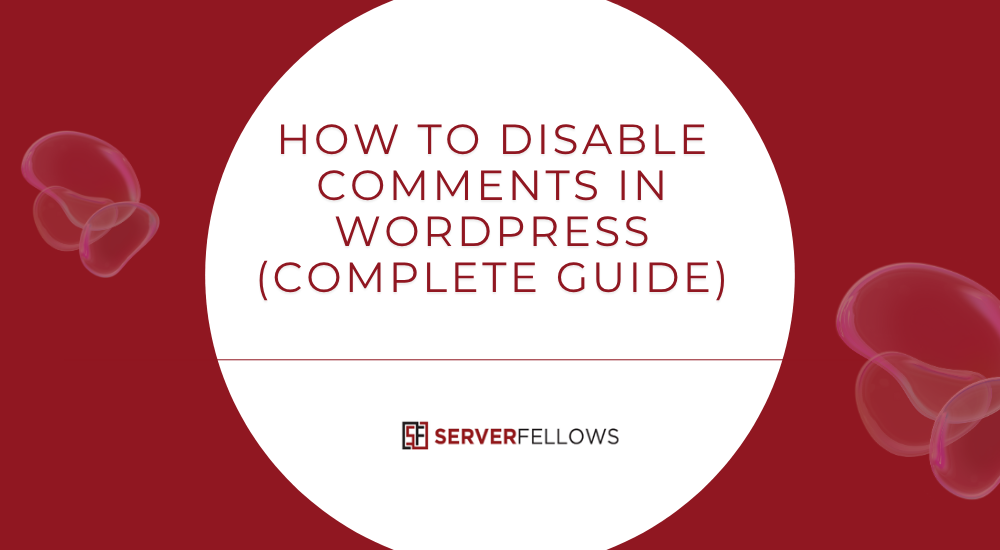
How to Disable Comments in WordPress: Complete Guide for Beginners
Comments can enhance engagement, but they can also clutter your website, invite spam, and consume valuable moderation time. Whether you manage a business website, a portfolio, or a personal blog, understanding how to disable comments in WordPress helps you maintain control over your content’s quality and focus.
This guide walks through every method — from disabling comments site-wide to handling them on specific posts or media pages. It also covers bulk actions, FAQs, and best practices for managing interactions without affecting SEO or performance. Throughout, we’ll include practical tips and subtle recommendations for maintaining an optimized WordPress experience with reliable hosting through ServerFellows.com.
Why Disable Comments in WordPress?
Before exploring the “how,” it’s important to understand why many site owners decide to turn off comments in WordPress.
- Prevent Spam and Irrelevant Posts: Open comment sections are magnets for bots that post spam links or malicious content.
- Save Time and Effort: Moderating hundreds of comments can quickly become a burden, especially for solo site owners or small teams.
- Maintain Professionalism: Service or business websites often prefer a clean interface without user discussions to keep the brand image sharp.
- Improve Page Speed: Comment sections can slow down loading time, particularly on older or shared hosting plans.
- Enhance Security: Disabling comments minimizes vulnerabilities from malicious scripts or unwanted backlinks.
By taking time to learn how to disable comments in WordPress, you create a more focused environment and eliminate unnecessary clutter.
Disable Comments Globally for New Posts
If you want to disable comments across all new posts and pages moving forward, you can do it directly from WordPress’s global settings.
Here’s how:
- Log in to your WordPress Dashboard.
- Click on Settings in the left sidebar.
- Select Discussion.
- Under Default post settings, uncheck “Allow people to submit comments on new posts.”
- Scroll to the bottom and click Save Changes.
From now on, every new post you create will have comments disabled by default. However, this does not affect posts that were already published.
If you ever wish to enable comments again, simply revisit the same setting and recheck the box. Reliable WordPress hosting from ServerFellows.com ensures these configuration changes take effect instantly with minimal dashboard delay.
Disable Comments on Existing Posts in Bulk
Disabling comments for existing posts one by one is tedious, especially if your website has hundreds of entries. WordPress provides a bulk editing tool to simplify the task.
Steps to bulk disable comments:
- Go to Posts → All Posts.
- Switch to List View for better control.
- Select the posts where you want to disable comments.
- Choose Edit from the Bulk actions dropdown and click Apply.
- In the bulk editor, find Comments, then select Do not allow.
- Click Update.
If you have multiple pages of posts, repeat this process for each page. You can also apply the same steps for Pages by going to Pages → All Pages.
Pro Tip: Combine this with disabling pingbacks and trackbacks for extra protection.
For websites hosted on ServerFellows.com, these actions process faster due to optimized server configurations tailored for WordPress performance.
Turn Off Comments on a Single Post
Sometimes, you may want to leave comments open for most of your content but turn them off for certain posts — for example, promotional announcements or official statements.
To disable comments for one post:
- Go to Posts → All Posts.
- Hover over the specific post and click Edit.
- In the editor, click the gear icon to open the settings sidebar.
- Scroll to the Discussion section.
- Uncheck Allow Comments.
- Click Update to save.
| Step | Location | Action |
|---|---|---|
| 1 | Posts → All Posts | Select and edit post |
| 2 | Editor Sidebar | Open Discussion panel |
| 3 | Discussion | Uncheck Allow Comments |
| 4 | Top-right | Click Update |
If you don’t see the Discussion panel, click the three-dot menu (Options) in the top-right corner, open Preferences, and enable Discussion under “Panels.”
Disable Comments on a Specific Page
Pages like “About,” “Privacy Policy,” or “Terms of Service” typically don’t need comments. Disabling them keeps your site looking professional.
Steps:
- Go to Pages → All Pages.
- Click Edit for the desired page.
- Open the Settings panel (gear icon).
- Scroll to the Discussion section and uncheck Allow Comments.
- Click Update.
You can also use Quick Edit from the All Pages screen — simply uncheck “Allow Comments” directly and update without opening the editor.
This small adjustment helps maintain a clear and authoritative layout, something performance-focused hosting providers like ServerFellows.com make effortless to manage.
Disable Comments on Media Attachments
Media files, such as images and videos, often have their own attachment pages in WordPress, and these pages can attract spam. To turn off comments on them:
- Open your Dashboard → Media → Library.
- Switch to List View.
- Select an image or video and click Edit More Details.
- Scroll to Discussion and uncheck Allow Comments.
- Click Update.
To disable comments on all existing media at once:
- In Media → Library, select multiple items.
- From the Bulk actions dropdown, choose Edit.
- Set Comments → Do not allow.
- Click Update.
If you host large galleries or image portfolios, this step is essential to avoid unnecessary comment spam.
Automatically Close Comments After a Set Period
If you still want readers to comment but want to limit discussions after a while, you can configure WordPress to close comments automatically.
- Go to Settings → Discussion.
- Check Automatically close comments on posts older than [X] days.
- Enter the number of days (e.g., 14 or 30).
- Save Changes.
This is ideal for blogs that publish frequently and want to keep discussions current. It keeps moderation focused and prevents old posts from being revived with spam.
For faster configuration updates and reliability, ServerFellows.com provides optimized hosting that ensures settings apply instantly without timeouts or lag.
Restrict Comments to Logged-In Users
Instead of turning comments off completely, you can restrict them to registered and logged-in users. This increases accountability and reduces spam.
- Go to Settings → Discussion.
- Check Users must be registered and logged in to comment.
- Save your changes.
You can combine this with membership or social login plugins for easier registration. It’s a middle-ground approach that promotes genuine conversation while discouraging bots.
Disable Trackbacks and Pingbacks
Trackbacks and pingbacks were once popular ways to notify other blogs when they linked to your post. Today, they mostly attract spam.
To disable them:
- Go to Settings → Discussion.
- Uncheck Allow link notifications from other blogs (pingbacks and trackbacks) on new posts.
- Save Changes.
For existing posts, go to Posts → All Posts, select posts, bulk edit, and set Pingbacks & Trackbacks → Do not allow.
This small change prevents automated spam links and reduces database clutter.
Use Plugins to Disable Comments (Optional Method)
If you manage a large site or want to enforce stricter controls, plugins can automate the process. A few popular options include:
- Disable Comments Plugin: Instantly turns off comments across the entire site, including posts, pages, and custom post types.
- WPCode Snippets: Lets you add a code snippet to disable comments globally without affecting performance.
- Perfmatters (optional performance plugin): Offers toggles to disable comments and emojis to speed up load times.
Always install plugins from trusted developers and ensure compatibility with your WordPress version. Quality hosting providers like ServerFellows.com enhance plugin performance through advanced caching and security features.
Best Practices for Comment Management
Even if you disable comments completely, it’s useful to review your overall interaction policy. Here are a few best practices:
- Create clear boundaries: Disable comments on pages that serve informational or transactional purposes.
- Keep discussions focused: Allow comments only on relevant posts if engagement adds value.
- Regularly back up your database: Especially before bulk edits or major configuration changes.
- Moderate wisely: Use filters for offensive words or URLs if comments remain enabled.
- Review quarterly: Adjust your settings as your website’s traffic and goals evolve.
By refining how you manage discussions, you keep your site aligned with your brand’s tone and visitor expectations.
Frequently Asked Questions (Expanded)
1. How Do I Disable Comments in WordPress for All Existing Posts at Once?
To disable comments on all posts simultaneously, go to Posts → All Posts, select every post on the list, and choose Edit from the Bulk Actions dropdown. Then, set Comments to Do not allow and click Update.
If your site has hundreds of posts, repeat this process for each pagination page. You can also use a plugin like Disable Comments to automate it across the entire database.
Bulk editing ensures older content remains clean and protected from spam, while new posts follow the global setting. For large websites, hosting on ServerFellows.com ensures smooth execution without timing out.
2. Can I Close Comments After a Set Number of Days?
Yes. WordPress has a built-in feature for this. Under Settings → Discussion, check Automatically close comments on posts older than [X] days and specify your preferred time frame.
This is especially effective for blogs that publish daily or weekly. It prevents spam on older posts and keeps discussions current.
Combining this feature with good hosting improves moderation speed and reduces database strain from old comment threads.
3. How Do I Disable Comments on Media Attachments?
Every uploaded image or video in WordPress creates a hidden “attachment page.” To stop spam on these pages:
- Go to Media → Library and switch to list view.
- Click Edit More Details for each media item.
- In the Discussion panel, uncheck Allow Comments and click Update.
For multiple files, bulk edit them all and set Comments → Do not allow. This closes the door to spam on unused pages.
4. Can I Restrict Comments to Logged-In Users Only?
Yes. Enabling “Users must be registered and logged in to comment” ensures accountability. This feature reduces spam drastically, since bots rarely log in.
If your site offers memberships, tutorials, or digital products, keeping comments open for registered users encourages genuine participation. Combine it with reCAPTCHA or moderation filters for maximum control.
5. Will Disabling Comments Affect My SEO?
No, disabling comments does not harm your SEO ranking. In fact, removing spam comments can improve site credibility and reduce the risk of linking to low-quality domains.
Search engines prioritize clean, fast, and relevant pages. With fewer external links and faster load times, your SEO may even benefit.
Additionally, reliable hosting from ServerFellows.com ensures your website maintains top performance metrics that search engines love.
6. Can I Hide the “Comments Are Closed” Message?
When you disable comments, some WordPress themes display a “Comments are closed” message at the bottom of posts. To remove it, you can:
- Edit your theme’s
comments.phpfile and delete or comment out the message code. - Or, use simple CSS in Appearance → Customize → Additional CSS:
.no-comments { display: none; }
This quick tweak removes the notice without affecting your post layout.
7. Can I Delete Existing Comments Permanently?
Yes. Go to Comments → All Comments, select the unwanted ones, choose Move to Trash, and then empty the trash folder.
Deleting comments frees up database space and keeps your site lightweight. Make sure to take a quick database backup before bulk deletion.
Related WordPress Tutorials
If you found this tutorial helpful, check out these related resources to enhance your site management skills:
- How to Secure Your WordPress Site from Malware
- How to Create and Edit Pages in WordPress
- How to Change Featured Image Size in WordPress
These tutorials help maintain performance, design, and security consistency across your WordPress website.
Conclusion
Learning how to disable comments in WordPress empowers you to take full control of your website’s user interaction. Whether you want a completely comment-free site or selective engagement on key posts, WordPress provides flexible tools to match your preferences.
From global settings to per-post options and plugins, each method ensures your site remains clean, professional, and secure. Combine these practices with dependable hosting from ServerFellows.com for faster management, superior uptime, and hassle-free WordPress maintenance.
Your website should reflect your voice — not a clutter of spam or ir


