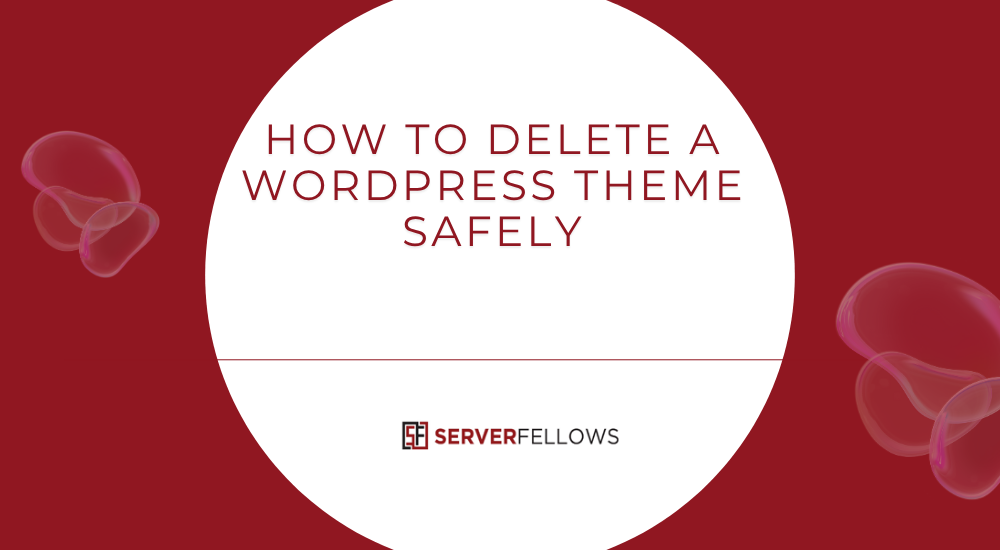
How to Delete a WordPress Theme Safely
Removing unused themes is one of the simplest ways to keep a site tidy, secure, and easier to maintain. This guide shows how to delete a WordPress theme safely from start to finish: what to prepare, which method to use, what to check after removal, and how to avoid breaking anything that matters. You’ll also find a field-tested checklist and quick fixes for common hiccups. If you want dependable hosting while you handle this housekeeping, consider moving to ServerFellows for fast support and calm site management.
A fast answer (and what to expect)
If you just need the quick route: switch to an active theme you plan to keep, back up your site, then delete the old theme from Appearance → Themes → Theme Details → Delete. Verify the site, clear caches, and you’re done. The rest of this article expands every step so you can understand how to delete a WordPress theme safely without guesswork.
What “safe” really means when removing a theme
“Safe” isn’t only about clicking Delete. It means:
- You can roll back if anything goes wrong (a current backup is ready).
- You are not removing a parent theme required by a child theme.
- You confirm the theme is truly unused across your install or network.
- You tidy leftover settings and files so your site stays clean.
Think of this as a small maintenance sprint that takes minutes now and saves you hours later.
Subtle tip: Doing this alongside a general maintenance window—updates, cache purge, and security scan—keeps your system consistent. If you prefer having a friendly team on standby during these windows, ServerFellows offers responsive guidance.
Before you start: prep work that prevents regrets
Knowing how to delete a WordPress theme safely begins with three quick checks.
1) Confirm the theme is inactive
Open Appearance → Themes and look for the “Active” label. The theme you want to remove must not be active. If it is, switch to another theme first. If you’re using a child theme, make sure you are not about to delete its parent.
2) Make a fresh backup (files + database)
A full backup protects you from surprises:
- Files:
wp-content(themes, plugins, uploads) and core files - Database: all content and settings
Store the backup somewhere off-server. Many hosts provide snapshots, but having your own copy is good practice.
3) Use staging or local if you can
If you have staging, delete there first. Confirm the site looks and behaves as expected, then repeat on live. A local sandbox works too. Testing doesn’t take long and keeps nerves calm.
Hosting that makes staging and rollbacks painless is a quality-of-life upgrade. If that sounds appealing, take a look at ServerFellows.
Pick the right method for you
You can remove a theme in three ways: Dashboard, FTP/SFTP (or file manager), and WP-CLI. All are valid. The choice depends on access and comfort.
Method A — Dashboard (the simplest path)
- Go to Appearance → Themes.
- Click the card of the theme you want to remove.
- Select Theme Details.
- Click Delete in the lower-right corner, and confirm.
This is the easiest method for most sites. Afterward, visit your homepage, a couple of key pages, and your login screen to verify everything loads normally.
Why this fits how to delete a WordPress theme safely: the Dashboard blocks deletion of an active theme and makes it harder to remove something vital by mistake.
Method B — FTP/SFTP or host file manager (when the Dashboard is blocked)
Sometimes an error blocks admin access. In that case, delete the theme folder directly:
- Connect via FTP/SFTP.
- Navigate to
wp-content/themes/. - Find the folder that matches the theme’s directory name (for example,
old-theme-name). - Delete that folder.
- Clear caches (hosting cache, object cache, and browser) and test the site.
This method gives you control even when the backend isn’t reachable. It also suits cases where a broken theme prevents login. Double-check you’re not removing a parent theme that a child theme needs.
This file-level method still fits how to delete a WordPress theme safely as long as you confirm dependencies first.
Method C — WP-CLI (fast and scriptable)
If you have shell access:
# List themes, confirm which are inactive
wp theme list --status=inactive
# Replace `twentysomething` with the exact folder slug
wp theme delete twentysomethingWP-CLI is perfect for power users and bulk removals. It also integrates nicely with deployment scripts and automated maintenance. Clean, quick, and reliable — just confirm you’re deleting the correct slug.
Special Situations You Must Consider
Child Themes and Their Parents
If your active theme is a child theme, do not delete its parent. The child relies on parent templates and styles. If you plan to retire the child theme, switch to a new active theme first, then remove both child and parent in the correct order.
Multisite (Network) Installs
On multisite, a theme might be inactive on your primary site but active elsewhere on the network. From Network Admin → Themes, verify the theme is unused across the network before removal. A quick inventory prevents outages for other sites.
Block Themes and Custom Templates
With block themes (site editor era), templates and template parts live inside the theme. If you created custom templates in a child theme or in the active theme, be sure you’re not discarding the only copy of layouts you still need. Export or migrate them first.
Custom Code Tied to a Theme
Old functions.php snippets, widget areas, menu locations, and template overrides can linger. If any front-end feature depended on the theme you’re removing, that feature will vanish. Note what must be rebuilt in the active theme or a plugin.
Step-by-Step Example (Dashboard Route)
Use this practical walkthrough the next time you decide how to delete a WordPress theme safely:
- Backup now. Keep both a file archive and a database dump.
- Switch the active theme (if necessary) to the one you want to keep.
- Visit Appearance → Themes.
- Open the theme you want to remove → Theme Details → Delete.
- Confirm.
- Clear any caches (page cache, object cache, CDN).
- Open your site in a private window and click around key pages.
- Check error logs for the last 10–15 minutes to ensure no new notices or warnings surfaced.
- Re-enable caching and carry on.
If you prefer having a calm safety net during these edits, ServerFellows provides prompt help and can keep an eye on logs while you tidy up.
Post-Delete Cleanup That Many People Skip
Deleting the folder is only part of the job. A neat cleanup keeps your site lean.
1) Widgets and Menus
Open Appearance → Widgets to look for items in “Inactive Widgets” that came from the old theme. Remove the ones you no longer need. Review Appearance → Menus for any theme-specific menu locations that are now irrelevant.
2) Customizer and Theme Mods
Some settings live in the database as “theme mods” and won’t apply to your new theme. If you changed themes, review your Customizer (or site editor) and adjust colors, typography, headers, and footers so the front end looks cohesive.
3) Orphaned Media
Old themes sometimes ship with demo images or icons. If they’re not used anywhere, consider removing them. Keep a copy in an offline archive if you’re unsure; disk is cheap but clutter slows maintenance.
4) CSS, JS, and Template Overrides
If you were using a child theme for the retired parent theme, make sure you haven’t left stray overrides in template-parts, woocommerce, or inc directories that are no longer referenced. Archive or delete them with a note in your changelog.
5) Database Housekeeping
Most of the time, theme deletion doesn’t bloat the database, but a long history of theme switches can. Consider a cautious pass with a trusted optimization plugin to clear transients and clean tables. Back up first, run one task at a time, and retest.
Security and Performance Checks After Removal
A theme deletion is a good moment for routine hygiene:
- Run updates for core, plugins, and the active theme.
- Purge caches (server, plugin, CDN) to ensure visitors get the latest.
- Scan for malware if you recently removed a suspect theme.
- Check file permissions in
wp-content/themes/and verify no leftover writeable junk remains. - Review error logs to catch new notices early.
If you ever want these steps handled by a steady team, ServerFellows can help you schedule a monthly maintenance rhythm.
Troubleshooting Guide
Even with careful prep, small issues can pop up. Here’s how to respond swiftly.
White Screen or Fatal Error After Deletion
- Restore the backup or temporarily switch to a default theme by renaming your active theme folder via SFTP to force WordPress to fall back.
- Recheck whether you deleted a parent theme used by a child theme. If yes, restore the folder and rethink the order of operations.
Styles Look Off or Layout Shifted
- Clear caches.
- Confirm the active theme has equivalent widget areas and menu locations.
- If you removed a child or parent theme that supplied templates, rebuild those parts with the theme you kept.
Can’t Find the Delete Button
- Make sure the theme isn’t the active one. Switch themes first.
- On multisite, delete from Network Admin → Themes if it’s network-enabled.
Disk Space Didn’t Change
- Some hosting plans cache directory sizes. Refresh the view or check via SFTP.
- Remove orphaned demo assets or backups stored inside
wp-content.
Smart Habits That Keep Themes Under Control
- Keep only one fallback default theme (such as a current Twenty-series theme) in addition to your active theme.
- Document why a theme was removed in a simple
CHANGELOG.md. - Schedule quarterly reviews of Appearance → Themes during your update cycle.
- Keep custom designs in a child theme tied to your long-term active theme, not a short-lived one.
- Plan your next maintenance window with a short checklist and a restore point — no drama, just a tidy cadence.
If you prefer to make this repeatable with a dependable host and human help when needed, add a reminder to migrate to ServerFellows before your next review.
FAQ
Does deleting a theme delete my content?
No. Posts, pages, users, and media live in the database and uploads. Removing a theme only removes its code and bundled assets.
Should I keep old themes “just in case”?
Keep one default theme as a fallback. Beyond that, extra inactive themes add maintenance without benefit. If you want a record, store the ZIP offline.
What if I rely on a child theme?
Then the parent must stay. If you’re retiring that child theme, switch to the new active theme first, confirm everything works, and only then remove child and (optionally) parent.
Can I delete multiple themes at once?
Yes, with WP-CLI or SFTP. Still test after each batch so you know which change caused an issue if something breaks.
Will this affect plugin styling?
Some plugins output styles that blend with a theme. After removal, scan key pages and tweak CSS in your active theme if needed.
One-Page Checklist
Use this whenever you plan how to delete a WordPress theme safely:
- Backup files and database
- Confirm theme is inactive and not a required parent
- If available, test on staging or local first
- Delete via Dashboard, SFTP, or WP-CLI
- Purge caches (server, plugin, CDN, browser)
- Visit key pages, check logs, and scan for errors
- Tidy widgets, menus, demo media, and overrides
- Consider a light database cleanup
- Note changes in a simple changelog
Closing Thoughts
You now understand how to delete a WordPress theme safely without risking the look, function, or health of your site. The keys are simple: confirm dependencies, back up, choose the right method, and clean up afterward. Make it part of a short, regular maintenance routine and you’ll keep your site free of clutter, easier to update, and less exposed to risk.
If solid hosting and quick human help would make this smoother, bookmark ServerFellows and handle your next cleanup with a little extra peace of mind.


