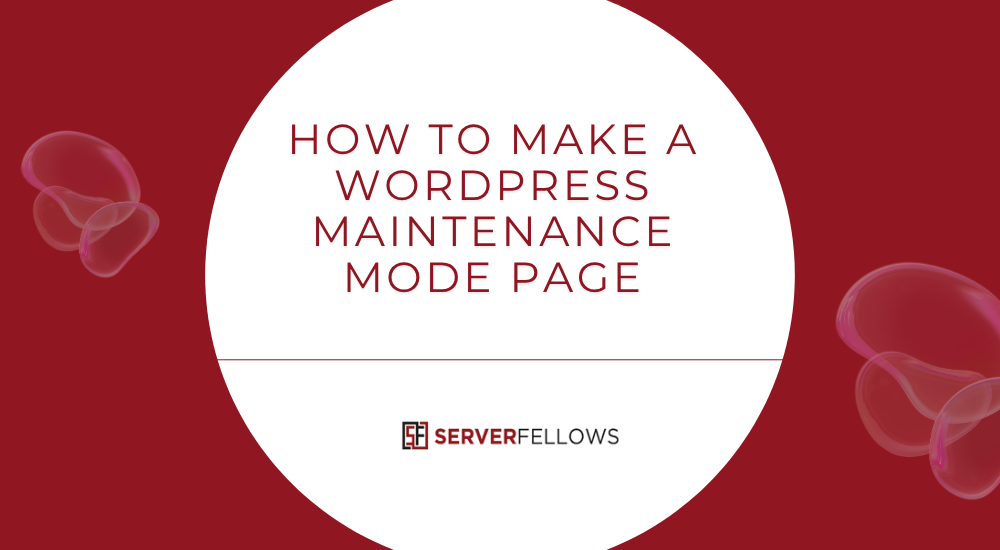
How to Create a WordPress Maintenance Page
A WordPress maintenance page is one of the simplest ways to let your visitors know that your website is temporarily down for updates, fixes, or redesigns. Instead of showing a broken or blank site, a clear maintenance message reassures users that you’re improving their experience. Knowing how to create a WordPress maintenance page correctly helps protect your reputation, maintain search visibility, and minimize confusion during downtime.
Why You Need a WordPress Maintenance Page
Every website occasionally needs updates—whether to fix bugs, upgrade plugins, or improve design. But showing an error screen or half-finished page can harm credibility. A maintenance page prevents this by displaying a friendly “under maintenance” message. It signals professionalism and care.
When visitors see a proper maintenance message, they understand the downtime is planned and temporary. You can even include an estimated time of completion and contact options. This level of communication builds trust and encourages users to return.
For businesses using managed hosting services such as ServerFellows.com, having a clean, branded maintenance page also gives clients confidence that technical updates are being handled efficiently.
Key Takeaways
- Always back up your WordPress site before any maintenance.
- Install and activate a maintenance mode plugin to control visibility.
- Configure the plugin with a clear message and estimated downtime.
- Keep the design simple, transparent, and on-brand.
- Enable maintenance only when everything is ready to go.
- Keep downtime short to preserve traffic and SEO performance.
What a Maintenance Page Is (and Isn’t)
A WordPress maintenance page is essentially a temporary “closed for maintenance” notice for your site. It replaces your live content with a brief message explaining that updates are underway.
It’s not a coming soon page or a redesign preview—it’s a short-term placeholder designed for short downtimes. Maintenance mode is particularly useful when performing updates that could temporarily break key functions or layouts.
While you lose a bit of short-term traffic, the benefits outweigh the drawbacks. Visitors know your downtime is intentional and not a crash. It’s far better to show a planned update notice than risk confusing or losing potential clients.
When to Use a Maintenance Page vs Other Methods
Not every situation requires full maintenance mode. Knowing when to use it matters.
Use maintenance mode when:
- You’re performing major plugin, theme, or WordPress core updates.
- Database repairs or migrations are happening.
- You’re overhauling key site functionality that affects users.
Use staging environments when:
- You’re testing new designs or features.
- You want to experiment without taking the live site offline.
Use hotfixes or rolling updates when:
- You’re fixing small bugs or minor layout issues.
- You can safely update without blocking access.
The rule is simple: if visitors might see broken layouts or errors, turn on a maintenance page. For smaller, non-disruptive fixes, stay live.
If you host with ServerFellows.com, you can safely perform these updates with automated backups and easy one-click restore options—making maintenance mode even safer to enable.
Step-by-Step: How to Create a WordPress Maintenance Page
Let’s break down how to create a WordPress maintenance page effectively.
Step 1: Back Up Your Site
Before activating maintenance mode, always create a full site backup—files and database included. This ensures that even if something goes wrong during updates, you can restore your site quickly. Most managed hosting providers (like ServerFellows.com) include automated daily backups that simplify this step.
Step 2: Install a Maintenance Mode Plugin
In your WordPress dashboard:
- Go to Plugins → Add New.
- Search for “Maintenance Mode.”
- Install and activate your preferred plugin.
After activation, a new menu item (often under Settings) will appear where you can enable and customize your maintenance page.
Step 3: Configure the Plugin
Open Settings → Maintenance Mode.
Now, select Maintenance Mode (not “Coming Soon Page”).
Then:
- Add a page title and headline explaining the downtime.
- Write a short, friendly message like “We’re making improvements. We’ll be back soon.”
- Add an ETA (estimated time of completion).
- Allow administrators and editors to bypass the page.
Save the configuration but don’t enable it yet. Review your content first.
Step 4: Build and Enable the Page
Next, create the message your visitors will see. Keep it warm and transparent. A few tone examples:
| Feeling | Example Message |
|---|---|
| Confident | “Your data’s safe — we backed up everything.” |
| Friendly | “We’ll be back soon. Thanks for your patience.” |
| Clear | “Scheduled maintenance in progress. Back shortly.” |
| Reassuring | “We’re improving your experience — see you soon.” |
Once satisfied, enable the page using the top toggle in the plugin settings.
Allow admin bypass access, save changes, and test in an incognito window to confirm visitors see the maintenance message correctly.
SEO Considerations for Maintenance Pages
If done incorrectly, maintenance pages can hurt SEO. That’s why it’s important that your plugin sends a 503 Service Unavailable header, not a normal 200 OK response.
A 503 code tells search engines your downtime is temporary and they should come back later. Many professional plugins handle this automatically, but it’s always good to verify.
To double-check:
- Use Chrome DevTools → Network tab → Refresh your site.
- Confirm the page returns 503.
- Ensure a Retry-After directive is included.
Avoid using “Coming Soon” mode unless you’re launching a new site. “Coming Soon” pages are indexable, and search engines may treat them as live content.
Limiting Maintenance Mode to Guests Only
Sometimes, you want your team to keep browsing while visitors see maintenance mode. Most plugins support this natively.
Enable the “Exclude logged-in users” option or specify roles like Administrator and Editor. This way, you and your team can still test updates live while the public sees the maintenance message.
You can also use IP whitelisting if you want certain networks to bypass maintenance. Just add your static IPs in the settings. Avoid dynamic or VPN-based IPs that may change often.
Adding Analytics and Tracking
Even when your site is offline, analytics can help measure visitor intent. Add your Google Analytics or Meta Pixel tracking code within the maintenance plugin settings or the HTML field of the page.
You can:
- Create a dedicated view or event in Google Analytics for
/maintenance. - Track how many visitors hit the page.
- Add UTM tags to any CTAs like “Email us” or “Notify me when live.”
- Compare pre- and post-maintenance traffic for impact assessment.
This helps you understand how downtime affects engagement and conversions.
Legal and Compliance Elements
Your maintenance page should still comply with privacy and data laws. Include:
- Your business name, email address, and contact link.
- Links to Privacy Policy and Terms of Service.
- Cookie consent banner (if applicable).
- Copyright footer and accessibility statement.
If you handle sensitive data such as healthcare or financial info, avoid showing personal details or login forms during downtime.
Using Custom HTML or Code (Optional)
If you prefer not to use plugins, you can manually enable maintenance mode using code. Add this snippet to your theme’s functions.php file:
function wp_maintenance_mode() {
if (!current_user_can('edit_themes') || !is_user_logged_in()) {
wp_die('
<h1>Maintenance in Progress</h1>
<p>We’ll be back shortly. Thanks for your patience!</p>', 'Maintenance Mode', array('response' => 503));
}
}
add_action('get_header', 'wp_maintenance_mode');This sends a proper 503 response to visitors while allowing logged-in admins to view the site normally. Remember to remove the code once maintenance is complete.
Testing and Going Live Again
After performing your updates:
- Check plugin/theme version compatibility.
- Clear your cache and CDN to ensure no old pages are served.
- Test your site in multiple browsers and devices.
- Disable maintenance mode once everything is stable.
Visitors should immediately see your updated site.
A quick post-maintenance message like “We’ve just updated our website!” can be added to your homepage banner or blog.
If you use ServerFellows.com, you can schedule these updates during off-peak hours using their managed hosting dashboard, minimizing disruption and ensuring smoother rollouts.
Best Practices for Professional Maintenance Pages
Here are some proven practices to make your maintenance page more effective:
- Keep it short and friendly. Don’t overexplain—just reassure.
- Use your branding. Add your logo and brand colors for consistency.
- Add a call-to-action. For example, a “Contact us” or “Notify me” button.
- Provide an ETA. It builds trust and transparency.
- Add a status link. Redirect to your social media or status page for live updates.
- Avoid pop-ups. Keep the experience smooth and fast.
- Test before enabling. Check user experience in different browsers.
You can also add subtle CTAs such as “Learn more about managed hosting at ServerFellows.com” to remind users that reliable hosting helps reduce downtime in the first place.
Common Mistakes to Avoid
- Enabling maintenance mode without warning your team.
- Forgetting to back up before updates.
- Using a plugin that serves a 200 status instead of 503.
- Leaving maintenance mode on for too long.
- Overloading the page with unnecessary graphics.
- Forgetting to re-enable analytics or cache after downtime.
Even small oversights can affect search rankings or confuse returning visitors, so double-check your process.
Example Maintenance Page Message
Here’s a simple structure you can adapt:
Header: We’ll Be Back Soon!
Body: We’re performing scheduled maintenance to improve your experience.
ETA: Expected return at 3:00 PM.
Contact: For urgent queries, reach us at support@yourdomain.com.
Footer: © [Your Company Name]. All Rights Reserved.
This clear and concise layout provides transparency and reassurance while maintaining professionalism.
Conclusion
Knowing how to create a WordPress maintenance page allows you to protect your site’s integrity while working behind the scenes. It keeps visitors informed, search engines notified, and your operations organized.
Start by backing up your site, installing a maintenance plugin, configuring your message, and enabling access only for trusted users. When updates are complete, disable maintenance mode and review your site’s performance.
For smoother updates, reliable backups, and minimal downtime, consider using managed hosting services like ServerFellows.com. With proper setup and communication, your maintenance page becomes not just a downtime placeholder—but a reflection of your site’s reliability and care.


