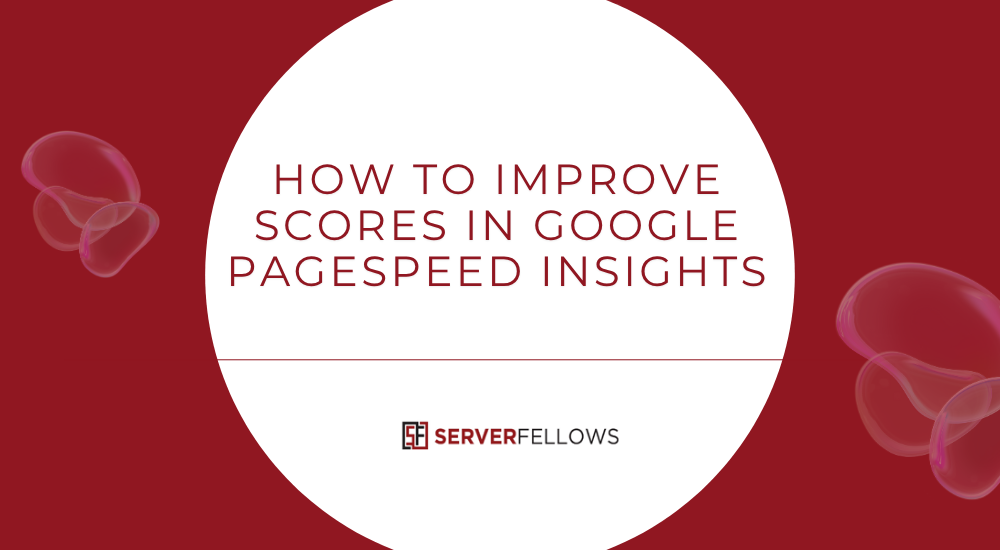
How to Improve Google PageSpeed Insights Score
Speed isn’t just a technical metric anymore—it’s a business driver. A slow website turns visitors away, lowers conversions, and hurts rankings. Studies show that nearly half of users abandon a page if it takes more than three seconds to load. In an era where attention spans are shrinking, a fast-loading website signals professionalism, reliability, and quality.
If you’ve ever run your URL through Google PageSpeed Insights, you’ve probably wondered how to actually raise that score. The good news is, you don’t need a complex setup or expensive software. With a consistent workflow and the right priorities, you can dramatically improve performance in a matter of days. Let’s explore exactly how to do it.
Why Speed and PageSpeed Insights Matter
Every second matters online. When a site feels sluggish, people lose patience and move on. Page speed affects three critical areas:
- SEO: Search engines favor fast websites. A slow site can drop in rankings even if your content is excellent.
- Conversions: Fast-loading pages reduce friction in the buying process. Whether it’s filling out a form or completing a purchase, a few seconds can mean the difference between a sale and a bounce.
- Trust: Visitors subconsciously associate speed with credibility. A snappy experience gives them confidence to engage.
Performance also impacts your server resources. A lean, optimized site consumes less bandwidth, lowering hosting costs and improving reliability. Platforms like ServerFellows.com emphasize this link between hosting performance and SEO because both depend on how efficiently your site delivers content.
Understanding How Google PageSpeed Insights Works
Google PageSpeed Insights (PSI) combines two forms of data:
- Lab data, collected via Lighthouse in a controlled environment to simulate page loads.
- Field data, drawn from the Chrome User Experience Report (CrUX), which reflects real-world performance.
Together, these produce your Mobile and Desktop scores. Lighthouse emulates slower network conditions and mid-tier devices to uncover issues that may not appear on your own computer. The result is a holistic view of how real users experience your website.
When you run a test, PSI evaluates several metrics—especially Core Web Vitals:
- Largest Contentful Paint (LCP): How quickly the main content loads.
- Interaction to Next Paint (INP): How fast the page responds to input.
- Cumulative Layout Shift (CLS): How visually stable the page remains while loading.
You’ll also see “Opportunities” and “Diagnostics,” showing where your code, images, or scripts are wasting time. The key is learning how to act on that data.
The Four-Step Process to Improve Your Google PageSpeed Insights Score
Improving your PageSpeed score is about focus and iteration. Follow these four steps consistently to achieve lasting performance gains.
1. Run the Test
Visit Google PageSpeed Insights and enter your website URL. Run both Mobile and Desktop analyses, as issues often differ between them. Record your scores and note the top recommendations in the “Opportunities” section.
Pay special attention to recurring themes—large image files, unused CSS, or render-blocking JavaScript are the usual culprits. If the same issue appears on both Mobile and Desktop, make that your top priority.
2. Prioritize High-Impact Fixes
Every recommendation includes an estimated savings in milliseconds. Tackle the biggest time-savers first. Common fixes include:
- Image Optimization: Compress and resize images. Tools like TinyPNG or built-in CMS compressors can reduce file sizes by up to 80%.
- Defer Non-Critical JavaScript: Scripts that don’t affect above-the-fold content should load later.
- Remove Unused CSS: Many themes and plugins inject large style sheets—trim what you don’t need.
- Enable Compression and Caching: Use gzip or Brotli compression and set proper cache headers for repeat visits.
If you manage hosting through a performance-optimized provider such as ServerFellows.com, many of these features—like caching layers and compression—are already built in, making your workflow faster.
3. Implement the Fixes
Apply the optimizations methodically:
- Images: Convert heavy formats (PNG, JPG) into next-gen types like WebP or AVIF. Always serve responsive sizes using
srcsetto avoid delivering oversized files to mobile users. - CSS and JS: Use code-splitting and minification. Defer scripts with the
deferorasyncattribute. Consolidate style sheets to reduce HTTP requests. - Fonts: Self-host fonts instead of relying on third-party CDNs, and use
font-display: swapfor faster text rendering. - Server Optimization: Activate caching at the server level, enable HTTP/3, and implement a Content Delivery Network (CDN) close to your visitors’ regions.
If you use WordPress, look for lightweight themes and remove unnecessary plugins. The fewer scripts you load, the higher your score climbs.
4. Re-Test and Repeat
Once your changes are live, rerun the PageSpeed Insights test. Compare new scores against your baseline. Document the adjustments you made—this becomes your internal performance log.
Performance optimization is never one-and-done. Schedule checks every few months to ensure that new content, images, or third-party scripts haven’t degraded speed. Regular testing helps maintain a healthy Core Web Vitals profile and steady rankings.
Building a Repeatable PageSpeed Workflow
Think of your optimization process as a continuous cycle:
- Scan: Test your URL in PageSpeed Insights.
- Review: Identify the heaviest resources and key Opportunities.
- Fix: Apply the top recommendations.
- Re-scan: Validate your improvements.
- Document: Record scores and maintain a change log.
This routine prevents regressions from CMS updates or plugin installations. It also gives your developers a clear checklist for maintaining performance standards.
Keep an eye on Core Web Vitals as they are integrated into ranking signals. Tools such as Search Console’s Page Experience report or third-party monitors can alert you when thresholds slip. Over time, your workflow will make performance tuning second nature.
Frequently Asked Questions
Does Improving PageSpeed Insights Score Directly Boost Conversions?
Improving your PageSpeed score doesn’t guarantee higher revenue, but it creates the conditions for it. When your pages load faster, users stay longer, engage more, and abandon less often. Studies show that improving load time from five seconds to two can increase conversions by up to 70%. Speed is silent trust—people simply feel more comfortable completing actions on a fast site.
Track metrics like bounce rate, session duration, and checkout completion before and after optimization. The performance gains you’ll see often mirror the improvements in those behavioral metrics.
What’s the Difference Between Core Web Vitals and PageSpeed Scores?
PageSpeed score is an overall index calculated from lab and field data.
Core Web Vitals (CWV) focus on specific, measurable aspects of user experience:
- LCP for loading performance
- INP (previously FID) for interactivity
- CLS for layout stability
You can pass Core Web Vitals even if your PageSpeed score isn’t perfect, and vice versa. However, strong CWV usually leads to better PageSpeed results. Concentrate on optimizing LCP, CLS, and INP first—they have the most direct SEO impact.
Are Third-Party Scripts Slowing Down My Site?
In most cases, yes. Marketing tags, chat widgets, and analytics scripts often block rendering and add latency. Review your “Diagnostics” section in PageSpeed Insights to locate these offenders.
Mitigation strategies:
- Load scripts asynchronously or defer them.
- Use a tag manager to control when they fire.
- Remove unnecessary tracking pixels.
- Lazy-load social or review widgets.
- Host essential libraries locally instead of loading them from external domains.
After pruning these scripts, rerun PSI—you’ll likely see a dramatic score increase.
What PageSpeed Score Should You Aim For?
Aim for 90+ for both Mobile and Desktop.
- eCommerce and news/media: At least 80–90 on mobile.
- B2B or content sites: 80+ is healthy.
- Interactive apps: 70–80 is acceptable if user experience stays smooth.
Benchmarks are useful, but don’t obsess over chasing 100. Focus instead on tangible speed, smooth interactivity, and stable visuals. The ultimate goal is a great experience, not just a number.
How Do CDN Choices and Server Locations Affect PageSpeed?
A Content Delivery Network (CDN) distributes your files across global servers so that users receive data from the nearest location. This reduces latency, increases throughput, and stabilizes performance. A good CDN should offer:
- Multiple points of presence (PoPs) near your main audience
- Support for HTTP/3 and TLS 1.3
- Built-in image and asset compression
- Smart caching policies
Providers like ServerFellows.com pair optimized hosting environments with CDN layers to ensure your content loads quickly anywhere in the world.
Advanced Optimization Tips
Once you’ve nailed the basics, refine your approach with these advanced methods:
1. Preload Key Assets
Use <link rel="preload"> for fonts, hero images, and above-the-fold CSS. This tells browsers which resources to fetch first, reducing render delays.
2. Implement Lazy Loading
Defer off-screen images and iframes using native loading="lazy" attributes. This saves bandwidth and improves initial paint metrics.
3. Optimize Database and Backend
For CMS-driven sites, clean up revisions, reduce query load, and use caching plugins. Database bloat and excessive queries can silently drag down TTFB (Time To First Byte).
4. Audit Plugins and Extensions
Disable unused or overlapping plugins. Even dormant ones add initialization overhead. Regular audits keep your codebase lean.
5. Minimize Redirects
Redirect chains add extra HTTP requests. Update internal links to point directly to final URLs, ensuring browsers fetch content in fewer steps.
6. Use Efficient Hosting
No matter how optimized your code is, poor hosting can cap your performance. Managed hosting platforms built for speed—like ServerFellows.com—offer NVMe SSDs, LiteSpeed or NGINX servers, and built-in caching layers that can dramatically elevate PSI scores.
Maintaining Long-Term Speed Health
After optimization, ongoing maintenance is essential. Create a quarterly checklist:
- Re-run PageSpeed Insights for top pages.
- Review Search Console’s Core Web Vitals report.
- Remove unneeded scripts or assets.
- Compress new images before upload.
- Monitor uptime and response times via your host’s dashboard.
Documenting these steps ensures accountability and consistency, especially if multiple people manage your site. The combination of good habits and smart hosting keeps performance high even as your content library grows.
Conclusion
You don’t need to chase perfection to make meaningful improvements. By understanding how Google PageSpeed Insights evaluates your site, focusing on Core Web Vitals, and following a simple test-fix-repeat workflow, you’ll see real gains in both speed and user satisfaction.
Start small: optimize images, enable caching, and minimize render-blocking resources. Re-test, document, and repeat every few months. Each improvement compounds over time, building a faster, more resilient website that ranks better and converts more effectively.
Remember—fast sites aren’t just about technical pride; they’re about delivering respect for your users’ time. Invest a little effort today, and your analytics will thank you tomorrow. For reliable performance foundations and scalable infrastructure, explore ServerFellows.com—because great hosting is where great speed begins.


