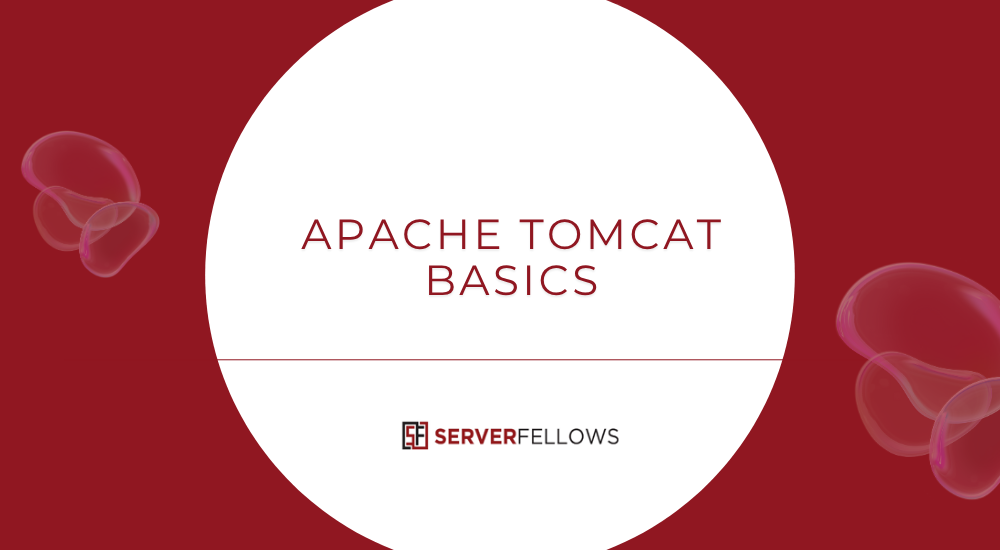
Apache Tomcat Tutorial: A Complete Guide for Beginners
Apache Tomcat is one of the most trusted web servers for running Java-based web applications. This Apache Tomcat tutorial explores everything from what it is and why it matters to setup, optimization, and real-world applications. By the end of this guide, you’ll understand how to install, configure, and effectively use Apache Tomcat to host dynamic web content with reliability and speed.
If you’re setting up your first Java server or migrating from another platform, Serverfellows.com can simplify deployment with ready hosting environments compatible with Apache Tomcat.
What Is Apache Tomcat?
Apache Tomcat is an open-source implementation of the Java Servlet, JavaServer Pages (JSP), and WebSocket specifications developed under the Apache Software Foundation (ASF). It functions as a lightweight web server and servlet container, making it ideal for developers who want to run Java-based web applications without needing the full complexity of Java EE servers like GlassFish or WildFly.
Tomcat acts as an intermediary between a web browser (client) and Java code on the server. It handles requests, manages sessions, executes servlets, and serves dynamically generated web content. Because it’s written entirely in Java, it’s cross-platform, supporting Windows, macOS, and Linux.
Why Apache Tomcat Matters
- Standards Compliance: Implements official Java Servlet and JSP specifications.
- Lightweight and Fast: Minimal resource usage compared to full enterprise servers.
- Open Source: Free, well-maintained, and backed by a global community.
- Cross-Platform: Runs identically across major operating systems.
- Extensive Documentation: Easy setup and robust troubleshooting support.
For developers looking to build secure and scalable Java web applications, Tomcat provides a stable and flexible runtime without unnecessary complexity.
Key Advantages of Using Apache Tomcat
Tomcat’s popularity stems from its simplicity, reliability, and focus on performance. Let’s break down its major advantages:
1. Lightweight and Efficient
Unlike heavyweight Java EE servers, Apache Tomcat focuses solely on running web components—Servlets, JSPs, and WebSockets—without bloated services. This makes it faster to start, easier to manage, and more efficient in production.
2. Platform Independence
Being written in Java, Tomcat runs consistently across platforms. Whether your development machine is on Windows and your production server is on Linux, Tomcat behaves predictably.
3. Easy Deployment
Tomcat’s deployment model uses standard .war (Web Application Archive) files. Simply drop a WAR file into the /webapps directory, and Tomcat automatically detects and deploys it.
4. Community and Updates
The active Apache community ensures regular security patches, bug fixes, and new features, keeping Tomcat stable and future-ready.
5. Ideal for Microservices
Tomcat’s small footprint makes it perfect for microservices and containerized environments. It pairs well with Docker and Kubernetes for scalable deployments.
Need reliable hosting for Tomcat-based apps? Serverfellows.com offers optimized environments with automatic Java support for easy deployment.
Apache Tomcat Architecture Explained
Apache Tomcat’s internal design allows flexible request handling and efficient resource management. It consists of several key components:
- Connector: Receives client requests and forwards them to the engine.
- Engine: Processes requests for a specific virtual host.
- Host: Represents a virtual domain (like
example.com). - Context: Refers to an individual web application running under a host.
This modular structure makes Tomcat both powerful and easy to customize, adapting to complex application needs while maintaining simplicity.
Apache Tomcat Tutorial: Step-by-Step Setup on Windows
Setting up Tomcat on Windows is straightforward. Follow this step-by-step Apache Tomcat tutorial to get your local server running quickly.
Step 1: Install Java Development Kit (JDK)
Apache Tomcat requires Java. Install the latest JDK and set the JAVA_HOME environment variable.
Step 2: Download Tomcat
Visit the Apache Tomcat official website and download the Windows Service Installer for the latest stable version.
Step 3: Run the Installer
During installation:
- Choose optional components like the Manager App and Host Manager.
- Set the HTTP port (default: 8080).
- Specify the JDK location when prompted.
Step 4: Start the Service
After installation, go to Services or use the Tomcat Monitor to start the Tomcat service.
Step 5: Verify Installation
Open a browser and visit http://localhost:8080/.
You should see the default Tomcat welcome page, confirming your setup is complete.
For remote hosting instead of local setup, explore Serverfellows.com for Java-ready servers that save time and effort.
Configuration Tips for Better Performance
After installation, a few adjustments can significantly improve Tomcat’s performance and stability.
- Adjust Thread Pools: Modify
server.xmlto optimizemaxThreads,minSpareThreads, andacceptCount. - Enable GZIP Compression: Compress responses for faster client delivery.
- Use Connection Pooling: Efficiently handle multiple database requests.
- Limit Memory Usage: Tune JVM settings (
-Xmx,-Xms) for your application’s load. - Secure the Manager App: Change default credentials and restrict access to trusted IPs.
Performance tuning is essential for production systems, and managed hosting providers like Serverfellows.com can automate these optimizations.
Security Best Practices for Apache Tomcat
Security is crucial for web servers handling user data. Implement the following best practices:
- Keep Tomcat Updated: Always use the latest release.
- Disable Default Applications: Remove sample and demo apps from
/webapps. - Use Strong Manager Credentials: Avoid default usernames and passwords.
- Enable HTTPS: Configure SSL/TLS in
server.xml. - Limit Access: Restrict IP addresses and ports exposed to the public.
- Use Security Headers: Enforce policies like CSP, X-Frame-Options, and HSTS.
Implementing HTTPS with Let’s Encrypt is simple using Certbot and a PKCS12 keystore. Automate renewals and keep your setup secure.
Monitoring Apache Tomcat Performance
Monitoring ensures smooth operation and early detection of issues.
Popular Tools:
- JMX (Java Management Extensions): Built into Tomcat for real-time metrics.
- Prometheus + Grafana: Ideal for visual dashboards and alerts.
- Access Logs: Provide detailed insights into request patterns.
- Manager App: Offers an overview of deployed apps and memory usage.
You can integrate Prometheus JMX Exporter with Grafana for deeper visibility—ideal for teams running production-grade workloads.
Common Use Cases for Apache Tomcat
Apache Tomcat is versatile. Here’s where it fits best:
| Scenario | Suitability | Purpose |
|---|---|---|
| REST APIs and microservices | Excellent | Lightweight and scalable |
| JSP/Servlet-based apps | Strong | Native support and easy maintenance |
| WebSocket-based chat or gaming apps | Very good | Real-time communication support |
| Static-heavy websites | Moderate | Better with a CDN or Nginx proxy |
Tomcat excels at running dynamic web applications, microservices, and APIs—especially where stability and low overhead matter.
Troubleshooting Apache Tomcat
Even with proper setup, issues can arise. Here’s how to troubleshoot effectively:
- Check Logs: Review
catalina.outandlocalhost.logfor stack traces. - Port Conflicts: Ensure 8080 or your configured port isn’t used by another service.
- Memory Leaks: Analyze heap dumps and use tools like VisualVM.
- Deployment Errors: Validate
web.xmland WAR packaging. - Access Issues: Confirm firewall or proxy settings aren’t blocking requests.
For managed Tomcat deployments, Serverfellows.com provides automatic log management and uptime monitoring.
Frequently Asked Questions (FAQ)
How Do I Secure Apache Tomcat for Production?
Keep it updated, disable unnecessary applications, enforce HTTPS, and configure strict file permissions. Use firewalls and limit exposure to sensitive ports.
What Is the Best Way to Monitor Tomcat?
Enable JMX, use Prometheus JMX Exporter for metrics, and visualize performance through Grafana dashboards.
How Can I Deploy a WAR File Automatically?
Place your .war file in the webapps directory—Tomcat detects and deploys it instantly. For automated CI/CD pipelines, use Jenkins or GitHub Actions.
How to Achieve Zero-Downtime Deployment?
Adopt blue-green or rolling deployments behind a load balancer. This ensures new versions go live seamlessly while maintaining active sessions.
Conclusion
Apache Tomcat remains a cornerstone of Java web development—simple, efficient, and reliable. It empowers developers to deploy scalable web applications without the overhead of a full enterprise stack. Its lightweight design, strong security, and large community make it a long-term solution for modern web projects.
For effortless Tomcat hosting and faster deployment cycles, consider managed Java hosting by Serverfellows.com. With optimized infrastructure and 24/7 reliability, it’s the easiest way to launch, scale, and manage your Tomcat-powered applications confidently.


