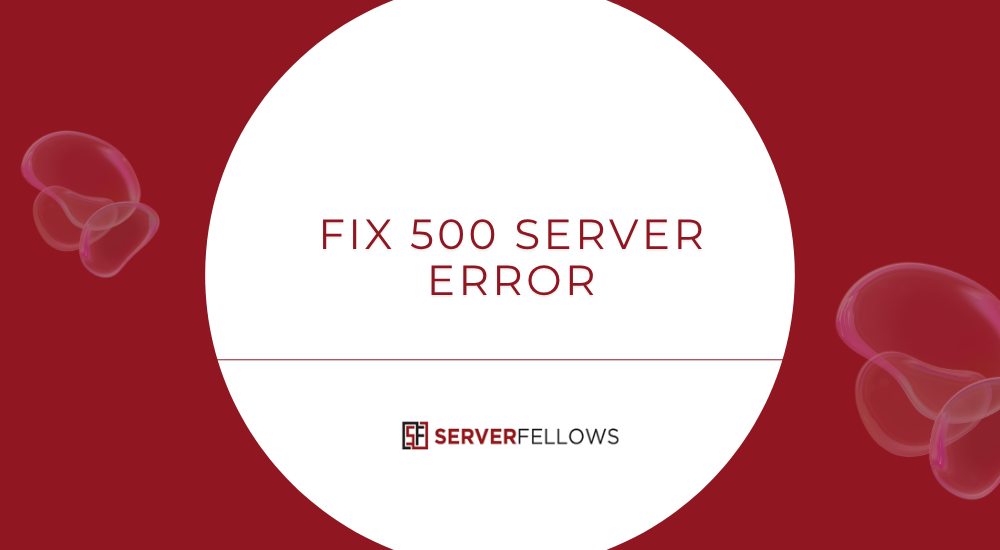
How to Fix a 500 Internal Server Error: A Complete Step-by-Step Guide
Few things are more stressful than loading your website and seeing the message “500 Internal Server Error.” It’s vague, sudden, and often appears without warning. But don’t worry — it’s fixable. Once you understand what it means and follow the right steps, you can bring your website back online quickly and prevent it from happening again.
This detailed guide explains how to fix a 500 Internal Server Error systematically. Whether you run a WordPress blog, an eCommerce site, or a client portal, these troubleshooting steps will help you restore functionality and minimize downtime.
What Is a 500 Internal Server Error?
A 500 Internal Server Error means the server encountered an unexpected issue and couldn’t complete your request. The browser reached the server successfully, but the server itself failed to respond properly.
This is a server-side error, not a problem with your internet connection or browser. It’s the server’s way of saying, “I tried to process your request, but something went wrong.”
It can be caused by many things — a plugin conflict, faulty PHP code, a corrupted .htaccess file, incorrect file permissions, or an exhausted memory limit.
Before you panic, know this: the problem is usually easy to find and fix with a logical approach. Hosts like Serverfellows.com also provide built-in error logging, which can make the process faster.
Key Takeaways
- Confirm the 500 status using server logs or response headers.
- Disable recent plugins or themes to isolate conflicts.
- Reset the
.htaccessfile to restore clean rewrite rules. - Verify that folder permissions are
0755and file permissions are0644. - Increase the PHP memory limit if your website exceeds available resources.
- Regularly check your error logs to monitor recurring issues.
Step 1: Identify the Root Cause
When learning how to fix a 500 Internal Server Error, your first task is to identify what caused it. Most of the time, the issue stems from one of the following:
- Plugin or theme conflicts – An update or new installation introduced incompatible code.
- Corrupted
.htaccessfile – Common after permalink or redirect changes. - File permission errors – Incorrect permissions prevent WordPress from accessing core files.
- PHP memory limit reached – Scripts demand more resources than allocated.
- Server-level misconfiguration – Less common, but can occur due to faulty updates or overload.
Start by recalling what changed right before the error appeared — an update, a new plugin, or a setting adjustment. That’s often your biggest clue.
Step 2: Prepare Your Troubleshooting Tools
To troubleshoot effectively, make sure you have these tools ready:
| Tool | Purpose | When to Use |
|---|---|---|
| WordPress Admin | Manage plugins, themes, and settings | When dashboard is accessible |
| FTP/SFTP Client | Access files directly | When dashboard is down |
| Text Editor | Edit configuration files safely | When modifying .php or .htaccess |
| Error Logs | Find exact causes of errors | Always |
| SSH/CLI Access | For advanced users | When faster diagnostics are needed |
Reliable hosting platforms like Serverfellows.com offer built-in file managers and log viewers, which make troubleshooting much simpler.
Step 3: Disable All Plugins and Themes
Plugins are the most common trigger for a 500 Internal Server Error. Start by deactivating them all to check if one is the cause.
How to do it (if dashboard is accessible):
- Log in to WordPress Admin.
- Go to Plugins → Installed Plugins.
- Deactivate all plugins.
- Reload your site.
If your website loads successfully, you’ve confirmed the issue lies in one of the plugins. Reactivate each one individually, testing your site after each activation until the error returns. The last plugin you activated is the faulty one — remove or replace it.
If you can’t access the WordPress dashboard:
- Connect to your site via FTP.
- Open the
/wp-content/folder. - Rename the
pluginsfolder toplugins-disabled. - Visit your website again.
If it works now, the problem is plugin-related. Rename the folder back to plugins and re-enable them one by one.
Theme conflicts can cause the same problem. Switch to a default WordPress theme like Twenty Twenty-Four. If the site works, reinstall or replace your previous theme.
Step 4: Verify and Reset File Permissions
Improper file and folder permissions can prevent the server from reading or executing files correctly, leading to a 500 Internal Server Error.
Correct settings:
- Folders:
0755 - Files:
0644
To fix:
- Connect via FTP or your hosting file manager.
- Navigate to your root directory (
public_htmlor similar). - Right-click and choose “File Permissions.”
- Set folders to
0755and files to0644. - Apply changes recursively to all subdirectories.
Avoid setting anything to 0777, which gives full access to everyone and can expose your site to security risks.
Once permissions are corrected, clear your cache and reload your site. If it works, your problem is solved.
Step 5: Increase the PHP Memory Limit
If your website uses large plugins or heavy scripts, it may be hitting its PHP memory limit.
Here’s how to fix it:
-
Access your site via FTP.
-
Open the
wp-config.phpfile. -
Add this line right before the comment that says “That’s all, stop editing!”
define('WP_MEMORY_LIMIT', '256M'); -
Save and upload the file back to your server.
Reload your website. If it now loads successfully, the error was caused by a lack of available memory.
You can also adjust this in your php.ini file (if your host allows it) by adding memory_limit = 256M.
If your site regularly hits high memory usage, it might be time for optimized hosting from Serverfellows.com, where higher PHP limits and better performance are standard.
Step 6: Reset the .htaccess File
A corrupted .htaccess file is one of the most frequent causes of 500 errors. Fortunately, it’s easy to reset.
To fix:
- Connect via FTP.
- Find
.htaccessin your root directory. - Rename it to
.htaccess_backup. - Reload your website.
If it loads fine, the file was corrupted. Generate a new one:
- Log in to WordPress.
- Go to Settings → Permalinks.
- Click Save Changes (you don’t need to change anything).
This action automatically creates a new .htaccess file with the correct default rules.
Step 7: Review Error Logs
If none of the previous steps solved your issue, it’s time to dig into the error logs. Logs will tell you exactly what went wrong, and where.
You can find them:
- In your hosting control panel under “Logs” or “Metrics.”
- Inside
/wp-content/debug.logif WordPress debugging is enabled. - In server directories like
/var/log/apache2/or/var/log/nginx/.
To enable WordPress debugging, add these lines to your wp-config.php file:
define('WP_DEBUG', true);
define('WP_DEBUG_LOG', true);
define('WP_DEBUG_DISPLAY', false);
Now visit your site again to generate log entries, then open the debug log to identify the source of the issue.
After troubleshooting, turn off debugging by setting WP_DEBUG back to false.
If you’re unsure how to interpret log data, the support team at Serverfellows.com can help analyze and resolve it quickly.
Step 8: Check for Server-Level Issues
If you’ve tried everything else, your issue might be server-related. Possible culprits include:
- Outdated PHP versions
- Misconfigured ModSecurity or firewall rules
- Overloaded server resources
- Corrupted temporary files
Contact your hosting provider and ask them to:
- Check error logs on the server level.
- Verify PHP and database configurations.
- Restart web services if needed.
- Review ModSecurity and permission settings.
Hosts like Serverfellows.com specialize in managed WordPress hosting, meaning their team can handle these checks and fixes for you — often within minutes.
Step 9: Use Monitoring Tools to Stay Alert
Once your website is back online, you’ll want to prevent future surprises. Uptime and performance monitoring tools can automatically alert you if a 500 error occurs again.
Here are a few good options:
- UptimeRobot – Sends notifications when your site goes offline.
- Pingdom – Tracks load time and performance across regions.
- New Relic – Provides detailed application-level insights.
- Sentry – Captures real-time errors in code and server behavior.
- Cloudflare Analytics – Helps detect CDN-related 500 issues.
These tools, combined with proactive hosting support, ensure your website stays healthy around the clock.
Step 10: Prevent Future 500 Internal Server Errors
Fixing the problem is only half the battle. Preventing it is what keeps your site stable long-term.
Follow these preventive steps:
- Update regularly but cautiously – Test updates in a staging environment before applying them to your live site.
- Use quality plugins and themes – Avoid poorly maintained or unknown sources.
- Back up your site frequently – Automatic daily backups save hours of work during emergencies.
- Optimize database performance – Clean up old revisions and unnecessary data.
- Maintain correct file permissions – Stick to
0755for folders and0644for files. - Monitor resource usage – Regularly check CPU, RAM, and memory consumption.
- Choose reliable hosting – Platforms like Serverfellows.com ensure optimized configurations, security patches, and minimal downtime.
- Document every major change – Keeping a simple log helps you trace future errors easily.
Implementing these habits reduces the chance of 500 errors and makes troubleshooting easier if they ever return.
Frequently Asked Questions
Does a 500 Internal Server Error affect SEO?
Yes. Prolonged 500 errors prevent search engines from crawling your pages. If Google detects repeated failures, it may temporarily drop pages from its index. Fix the error quickly to minimize SEO damage.
How can I confirm it’s a 500 error?
Open your browser’s developer tools (F12) → Network tab → Reload your site. Look for the response status “500.” You can also confirm it in your hosting error logs.
What if the error appears randomly?
Intermittent 500 errors often indicate unstable plugins, memory spikes, or overloaded hosting. Review logs and consider moving to a higher-tier hosting plan if it happens frequently.
Can caching plugins or CDNs cause it?
Yes. Misconfigured cache rules or outdated CDN connections can lead to temporary 500 errors. Clear cache and purge the CDN before testing again.
Is this error permanent?
No. It’s a temporary issue that can almost always be fixed with the steps outlined in this guide.
Conclusion
A 500 Internal Server Error might look intimidating, but it’s one of the most manageable issues you’ll face as a site owner. Start with simple fixes — disabling plugins, checking themes, adjusting permissions, and increasing PHP memory. Then reset your .htaccess file and review your logs for deeper insight.
With patience and a structured approach, you’ll have your website up and running again in no time. And if you’d rather not handle these technical tasks yourself, switch to Serverfellows.com for expert-managed hosting and reliable 24/7 support.
Learning how to fix a 500 Internal Server Error gives you peace of mind. Once you understand it, you’ll know that every problem has a logical solution — and your website will be stronger for it.


