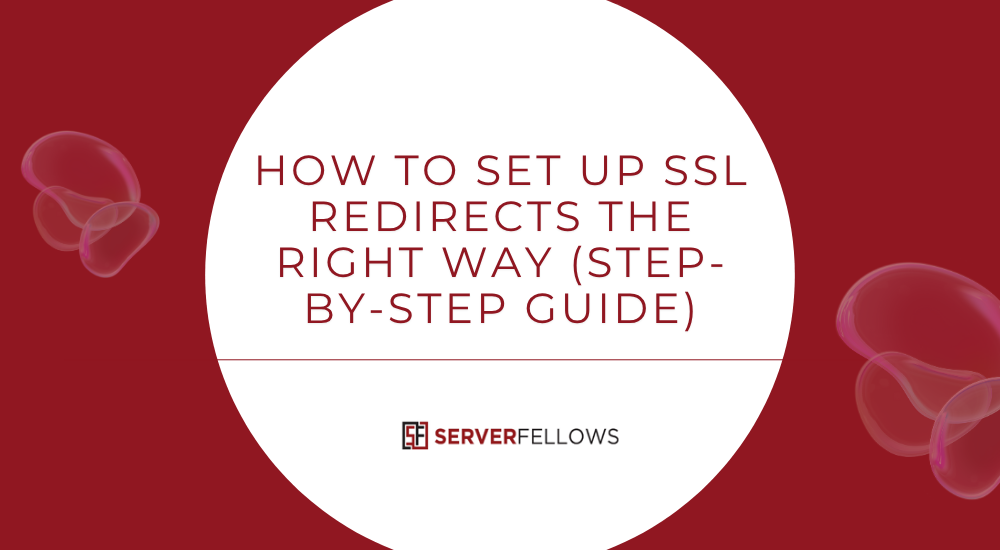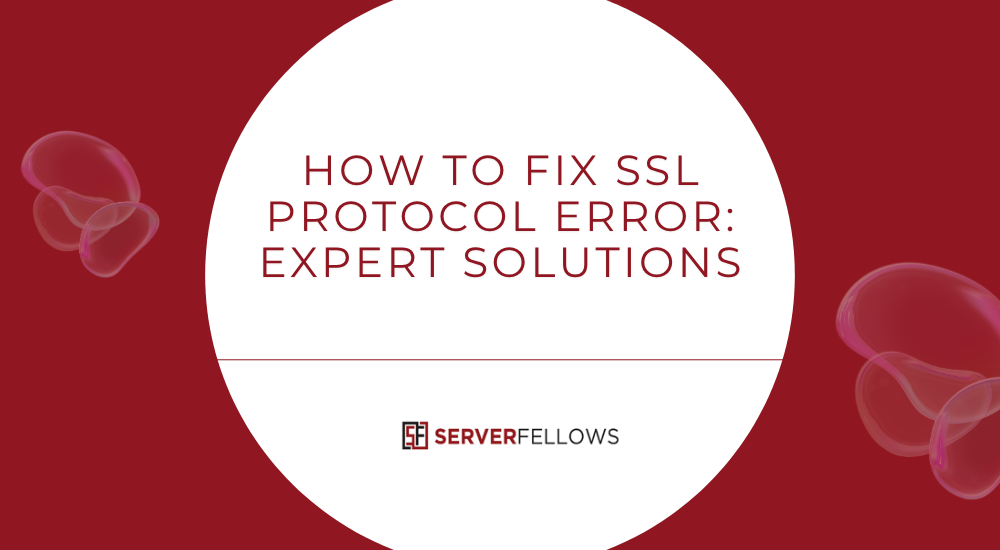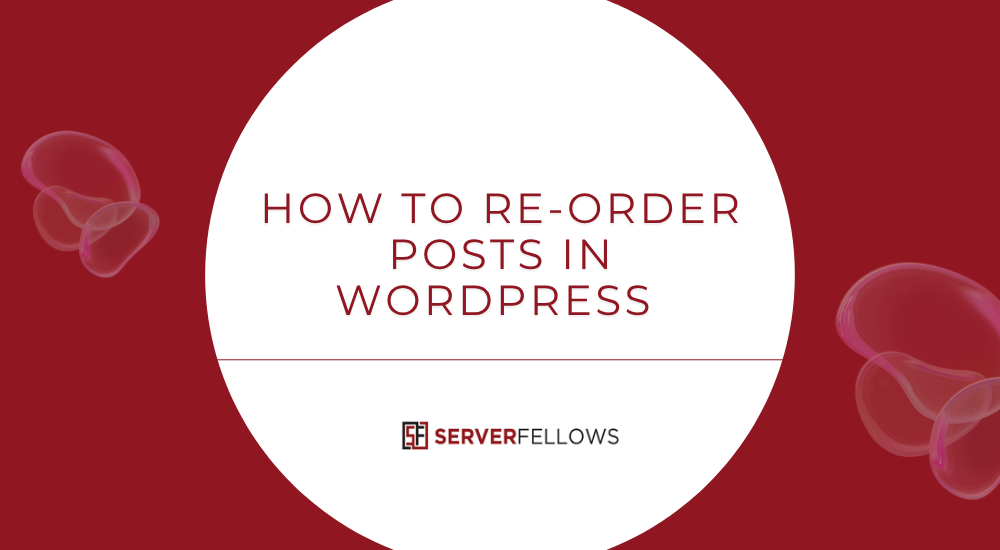
How to Re-Order Posts in WordPress (A Comprehensive Guide for 2025)
Re-ordering your WordPress posts can dramatically improve how visitors experience your website. Whether you manage a blog, portfolio, or online magazine, you might want to display certain posts ahead of others — without editing publish dates or losing SEO value. Fortunately, you can easily achieve this using built-in tools, lightweight plugins, or simple snippets of code.
In this detailed guide, you’ll learn how to re-order posts in WordPress efficiently in 2025 while keeping URLs stable, SEO intact, and workflows smooth. You’ll also explore plugins, manual methods, and best practices to make your content hierarchy more strategic.
Tip: If you want reliable WordPress hosting that keeps your content fast and secure, explore Serverfellows.com.
Key Takeaways
- Use drag-and-drop plugins like Post Types Order or Simple Custom Post Order to rearrange posts safely.
- Configure plugin settings for specific post types and categories.
- Always test changes on a staging environment before deploying.
- Preserve SEO by avoiding date changes and keeping URLs consistent.
- Re-order within categories to highlight evergreen or seasonal posts effectively.
Why Re-Ordering Posts Matters in 2025
Search engines continue to reward user experience and engagement, and your post order plays a subtle role in both. When visitors land on your blog, they often browse the first few posts. If those entries are outdated, low-performing, or irrelevant, they may leave quickly. By learning how to re-order posts in WordPress, you ensure your best work appears first — improving dwell time and conversions.
In 2025, attention spans are shorter, and visitors expect curated experiences. Re-ordering lets you:
- Showcase cornerstone tutorials or case studies consistently.
- Align visible content with marketing campaigns or product launches.
- Maintain logical progression in multi-part series.
- Highlight seasonal content like holiday recipes or annual reports.
- Control narrative flow for storytelling-based websites.
Ultimately, re-ordering turns your blog into a guided experience rather than a random timeline.
The Limitations of Default WordPress Ordering
By default, WordPress lists posts in reverse chronological order, meaning the newest post always appears first. While this works for news or daily updates, it limits flexibility for content-driven brands.
Here’s why:
- Older posts get buried even if they’re evergreen or high-performing.
- There’s no native drag-and-drop re-ordering.
- Editing publish dates manually is tedious and risky for SEO.
- Sticky posts only help temporarily.
- Re-ordering large archives by date can disrupt internal links.
If you’re running a growing website, this system can hide your best articles under a pile of less important ones. That’s why learning how to re-order posts in WordPress is essential for content longevity.
Using Plugins to Rearrange Posts
The easiest way to re-order posts is through drag-and-drop plugins. These tools don’t modify publish dates; they simply change the display order in your dashboard and front end.
Benefits of Using Plugins
- No need to adjust timestamps.
- Preserves SEO and URL structure.
- Simple visual interface.
- Works for posts, pages, and custom types.
- Easy to disable or revert.
Popular Choices
- Post Types Order — highly customizable and supports all post types.
- Simple Custom Post Order — lightweight and straightforward.
- Intuitive Custom Post Order — suitable for developers needing taxonomy support.
Before installation, verify that the plugin:
- Supports your theme and page builder.
- Doesn’t conflict with caching or SEO plugins.
- Allows you to restrict user permissions.
Once configured, clear your cache and test to ensure the order appears correctly on the front end.
Step-by-Step: Post Types Order Plugin
This plugin is one of the most reliable tools for managing order site-wide.
1. Install and Activate
- Go to Plugins → Add New.
- Search for Post Types Order.
- Click Install Now and then Activate.
2. Configure Settings
- Visit Settings → Post Types Order.
- Enable the post types (Posts, Pages, or custom ones) you want to control.
- Choose who can reorder content (Admin, Editor, etc.).
- Save your changes.
3. Re-Order Posts
- Open Posts → All Posts.
- Drag and drop rows into your preferred order.
- Click Update to save.
4. Pro Tips
- Use Screen Options to view more items per page for faster bulk sorting.
- Re-order within categories to maintain SEO topic clusters.
- Test everything on a staging environment before pushing live.
Want your re-ordering changes to load quickly? A fast hosting setup like Serverfellows.com ensures smooth backend performance and instant caching updates.
Step-by-Step: Simple Custom Post Order Plugin
If you prefer simplicity, this plugin is an excellent alternative.
1. Installation
- In your dashboard, navigate to Plugins → Add New.
- Search Simple Custom Post Order.
- Click Install, then Activate.
2. Configuration
- Go to Settings → SCPOrder.
- Select the post types you want to reorder (Posts, Pages, etc.).
- Save settings.
3. Drag-and-Drop Re-Ordering
- Go to Posts → All Posts.
- Hover and drag each post into position.
- No need to click Update; it saves automatically.
4. Verification
- Open your homepage or category pages.
- Confirm that posts appear in your desired sequence.
- Clear your browser cache or use a caching plugin to refresh.
Alternative Methods: Sticky Posts and Custom Code
For users who prefer minimal plugins, you can manually reorder posts through sticky options or custom functions.
Sticky Posts
- Edit the post you want pinned.
- In the sidebar, check Stick to the top of the blog.
- Save or update.
Use sticky posts for:
- Important announcements.
- Evergreen tutorials.
- Featured seasonal offers.
Custom Code Method
If you want total control, add a snippet in your functions.php or site-specific plugin:
function custom_post_order($query) {
if ($query->is_home() && $query->is_main_query()) {
$query->set('orderby', 'meta_value_num');
$query->set('meta_key', 'priority');
$query->set('order', 'ASC');
}
}
add_action('pre_get_posts', 'custom_post_order');Add a custom field named priority to each post. Lower numbers appear first. This keeps your post order intentional while maintaining structure.
Remember: test custom code on staging sites. Hosting with integrated staging tools like Serverfellows.com can make this process safer and faster.
SEO and Internal Linking Best Practices When Re-Ordering
Re-ordering content isn’t just about visuals; it influences crawl depth, link equity, and reader flow. Here’s how to do it responsibly.
1. Keep URLs Stable
Never change URLs simply to adjust order. Let plugins control presentation while slugs stay permanent. Changing permalinks can break backlinks and harm rankings.
2. Avoid Manipulating Dates
Faking freshness by altering publish dates without meaningful updates can confuse search engines. If you revise a post, add new information, and clearly note the update date.
3. Preserve Topical Clusters
Re-order within relevant categories to maintain SEO context. This helps crawlers understand relationships between topics.
4. Update Internal Links
Once you change post positions, refresh internal links from key pages and high-traffic posts. Link to priority content naturally within new or updated articles.
5. Check Pagination
If your blog uses pagination (Page 1, Page 2, etc.), confirm that new ordering doesn’t disrupt navigation or indexation. Use canonical tags where necessary.
6. Monitor Impact
Track metrics in Google Search Console — impressions, CTR, and crawl stats — to measure improvements after re-ordering.
Handling Multilingual and WooCommerce Scenarios
If your site runs multiple languages or products, here’s how to adapt re-ordering effectively.
Multilingual Sites (WPML / Polylang)
- Use compatible reorder plugins that respect translation relationships.
- Sort posts for each language separately.
- Clear cache and verify archive views.
- Sync translation metadata afterward.
WooCommerce Product Order
- Go to Products → All Products.
- Select Sorting view.
- Drag items into position.
- In Appearance → Customize → WooCommerce → Product Catalog, choose “Default product sorting” → “Custom ordering + name.”
This ensures your WooCommerce categories retain alphabetical fallback but display chosen items first.
Troubleshooting Common Issues
1. Order Not Changing on Front End
- Clear caching (browser and server).
- Flush permalinks via Settings → Permalinks → Save.
- Confirm theme templates use
orderbyparameters.
2. Plugin Conflicts
- Deactivate other re-ordering plugins.
- Test with a default theme (e.g., Twenty Twenty-Five).
- Re-enable plugins one at a time to isolate issues.
3. Performance Slowdown
- Use lightweight plugins only.
- Delete inactive re-ordering tools.
- Ensure hosting uses SSD storage and caching like Serverfellows.com for optimal speed.
4. Role Permissions
Limit re-ordering access to trusted roles.
current_user_can('edit_others_posts');or create a custom capability like reorder_posts.
Advanced Customization Ideas
If you’re comfortable with theme development, consider these advanced methods:
- Meta-Based Sorting – Use numeric fields like
featured_scoreto programmatically sort top content. - Category-Specific Order – Apply separate sorting logic for each taxonomy term.
- Front-End Drag Interface – Create a private dashboard where editors reorder via AJAX.
- Scheduled Re-Ordering – Automate post order changes using CRON jobs for seasonal content.
- API-Based Control – Manage order dynamically using REST API for multi-site networks.
These options give enterprise-level precision while keeping workflows seamless.
Best Practices Checklist
✅ Test all re-ordering changes on staging.
✅ Maintain consistent URL structure.
✅ Refresh internal links and sitemaps.
✅ Keep cache plugins updated.
✅ Limit plugin usage to one re-ordering tool.
✅ Document your process for editors.
✅ Track performance metrics post-update.
✅ Ensure mobile layout displays correct order.
Implementing these habits keeps your WordPress environment efficient, scalable, and user-friendly.
Frequently Asked Questions
How do I re-order posts across multiple categories?
Use plugins that support taxonomy-based sorting. Sort each category separately so posts appear logically within their topics.
Can re-ordering affect my RSS feed or newsletters?
Only if you rely on publish dates. Drag-and-drop re-ordering won’t affect RSS feeds unless the plugin modifies queries. Test your feed to be sure.
What’s the safest way for beginners?
Install Simple Custom Post Order and use its visual interface. It’s intuitive and doesn’t touch code or SEO data.
How often should I re-order content?
Do it quarterly or around major campaigns. Too frequent changes may confuse returning readers.
Conclusion
Understanding how to re-order posts in WordPress gives you strategic control over what visitors see first. Whether you’re promoting new campaigns, highlighting evergreen guides, or curating content for storytelling, re-ordering ensures every visitor encounters your best work upfront.
Start simple with a plugin like Post Types Order or Simple Custom Post Order. For developers, explore custom code to refine control. Always maintain SEO discipline — keep URLs fixed, update internal links, and track engagement metrics.
By curating your archive intentionally, you transform your blog into a purposeful, conversion-oriented experience — not just a timeline.
For smoother WordPress performance and staging flexibility, choose Serverfellows.com — built to handle content-heavy sites with speed and reliability.