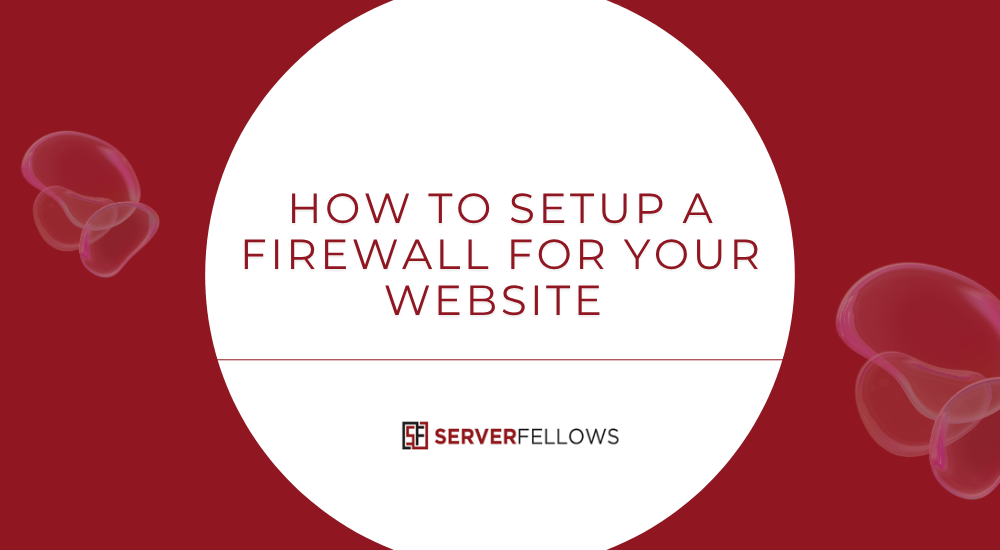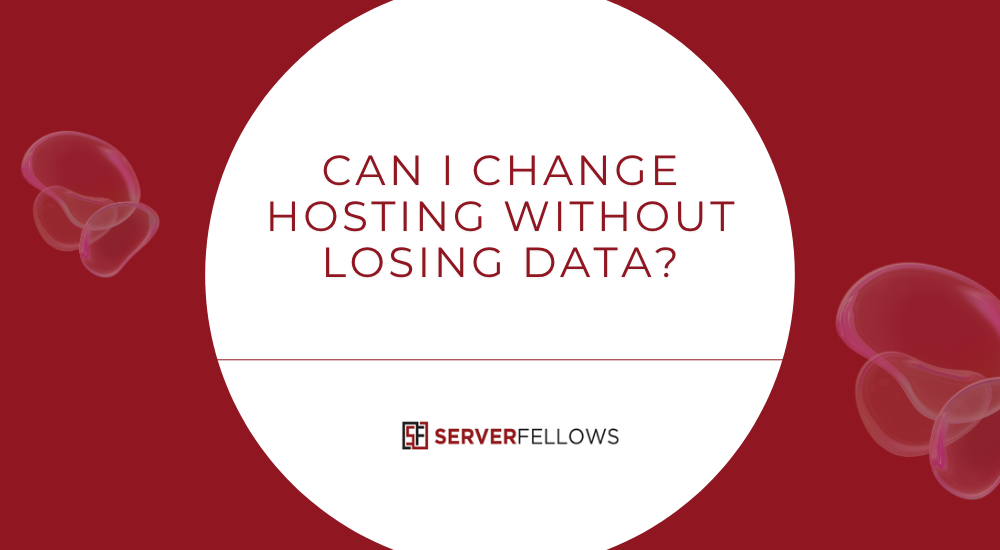
Can I Change Hosting Without Losing Data?
If your website is loading slowly or your current hosting provider isn’t meeting expectations, switching hosts might be the best solution. The biggest concern most website owners have is whether they can change web hosting without losing data. The good news is — yes, you can, as long as the migration process is handled carefully and systematically.
In this guide, we’ll walk you through how to safely transfer your website to a new host, what precautions to take, and how to ensure zero downtime and no data loss during the migration.
Why Website Owners Change Hosting
Before diving into the process, it’s helpful to understand why so many businesses and creators decide to change hosting:
- Slow website performance due to overcrowded shared servers.
- Frequent downtime or service interruptions.
- Poor customer support or long resolution times.
- Outdated technology or lack of modern server infrastructure.
- Limited scalability as your business or website grows.
Whatever your reason, you can easily change your hosting provider while keeping all your files, databases, and email accounts intact.
Is It Safe to Change Hosting?
Yes — switching hosts is completely safe when done correctly. Every website consists of two core parts:
- Website files and folders (HTML, CSS, PHP, images, etc.)
- Database (if you’re using WordPress, Joomla, or similar CMS)
As long as both are backed up and transferred properly, you can change web hosting without losing data or damaging your site’s structure.
Step-by-Step Process to Change Hosting Without Losing Data
Migrating to a new hosting provider doesn’t have to be stressful. Follow these structured steps to make the transition smooth and error-free.
1. Backup Your Website Files
This is the most critical step.
Make a complete backup of your site, including:
- All website files (public_html folder)
- Databases (via phpMyAdmin or your CMS backup plugin)
- Email data, if hosted on the same server
You can use cPanel, FTP, or file manager to download your files and export databases. Many hosting providers also offer one-click backup solutions.
Pro Tip: Always keep two copies of your backup — one on your local computer and one on cloud storage.
2. Set Up Your New Hosting Account
Once you’ve chosen a new hosting provider, set up your account and prepare the environment for migration. This includes:
- Creating a new cPanel or hosting dashboard
- Adding your domain name
- Setting up SSL certificates
- Creating databases and email accounts identical to your old ones
Preparing the new hosting environment ensures a seamless switch when you upload your data.
3. Upload Website Files and Databases
Use FTP, SFTP, or your hosting file manager to upload all backed-up files to your new server.
Then, import your database using phpMyAdmin or your CMS-specific migration tool.
Make sure your website configuration files (like wp-config.php in WordPress) are updated with the new database credentials.
Tip: Always test your site using a temporary URL or host file before switching DNS. This ensures that your site works perfectly on the new host.
4. Update Your DNS Records
Once your new site is ready, you’ll need to point your domain to the new server by updating the DNS records.
Go to your domain registrar and replace the old nameservers with the new ones provided by your hosting company.
Propagation can take anywhere between a few hours to 48 hours. During this time, some visitors may still be directed to your old host, which is why it’s important to keep both hosting accounts active until the process completes.
5. Test Everything Thoroughly
After propagation is complete, test every part of your website to ensure:
- All pages load correctly
- Images and media appear properly
- Forms and scripts function as expected
- Email accounts are sending and receiving properly
If everything works as it should, your migration is complete.
Common Mistakes to Avoid During Migration
Many users lose data or face downtime because of a few avoidable mistakes. Keep these points in mind when you change web hosting without losing data:
- Forgetting to back up the database: This is the most common mistake. Without it, dynamic content (like blog posts, user data, etc.) will be lost.
- Deleting old hosting too soon: Always keep the old account active until the new one is fully functional.
- Skipping email migration: If your email accounts are tied to your old hosting, back them up and reconfigure them.
- Ignoring DNS propagation: It’s normal for DNS updates to take time. Don’t panic if the new site doesn’t appear instantly.
- Not testing before DNS switch: Always verify the site using a temporary domain to avoid surprises.
How to Migrate WordPress Without Losing Data
If you’re using WordPress, migration is even easier thanks to specialized plugins and tools.
Popular WordPress Migration Methods
- Using a Plugin – Tools like All-in-One WP Migration, Duplicator, or UpdraftPlus can clone and transfer your entire website with minimal effort.
- Manual Migration – Backup via cPanel, export your database, and edit the
wp-config.phpfile to connect to the new database. - Hosting Provider Support – Many premium hosts offer free WordPress migration handled by professionals.
How to Migrate Emails Safely
Emails are often overlooked during migration. If your email is hosted with your web server (and not with Gmail or Outlook), follow these steps:
- Create identical email accounts on the new host.
- Use IMAP sync tools to copy messages between servers.
- Update your MX records once DNS propagation begins.
This ensures that all your past emails remain intact and accessible on the new hosting platform.
What Happens to SEO After Changing Hosting?
If done properly, changing hosts has no impact on SEO. However, to maintain rankings and performance:
- Ensure zero downtime during migration.
- Keep your site structure and URLs identical.
- Maintain SSL certificates.
- Use a temporary URL to test before DNS switch.
- Avoid changing hosting locations drastically (to prevent latency spikes).
Search engines will re-crawl your site naturally once the DNS switch completes.
Why Choose Serverfellows.com for Migration?
Switching hosts can be technical, but with the right team, it becomes effortless.
At Serverfellows.com, migrations are handled end-to-end with precision and zero data loss.
What Makes Serverfellows.com Stand Out
- Free website migration — no hidden costs.
- Zero downtime transfers — your site stays live throughout.
- 24/7 expert support — real professionals handle every step.
- Optimized servers for maximum performance and uptime.
Whether you run a small blog, an e-commerce site, or a corporate portal, Serverfellows.com ensures your migration is smooth and worry-free.
FAQs About Changing Hosting
1. Is migration risky?
Not when done correctly. As long as backups are complete and DNS updates are handled carefully, it’s entirely safe.
2. How long does it take to change hosting?
Typically, between 2 to 6 hours depending on your website size and DNS propagation time.
3. Can I move my emails too?
Yes. Business email migration is part of a complete hosting transfer process.
4. Will my website experience downtime?
With a planned approach, downtime is avoidable. Professional migration services ensure continuous availability.
5. Will I lose my Google rankings?
No. A properly executed migration does not impact SEO. Always test thoroughly before making DNS changes.
Final Thoughts
Switching hosting providers can seem intimidating at first, but with the right preparation and support, it’s straightforward. By following structured steps — backing up your files, setting up your new host, and updating DNS records — you can change web hosting without losing data or compromising performance.
If you want a stress-free migration, choose experts who handle everything for you.
Start your move today with Serverfellows.com — where website migrations are seamless, secure, and supported around the clock.